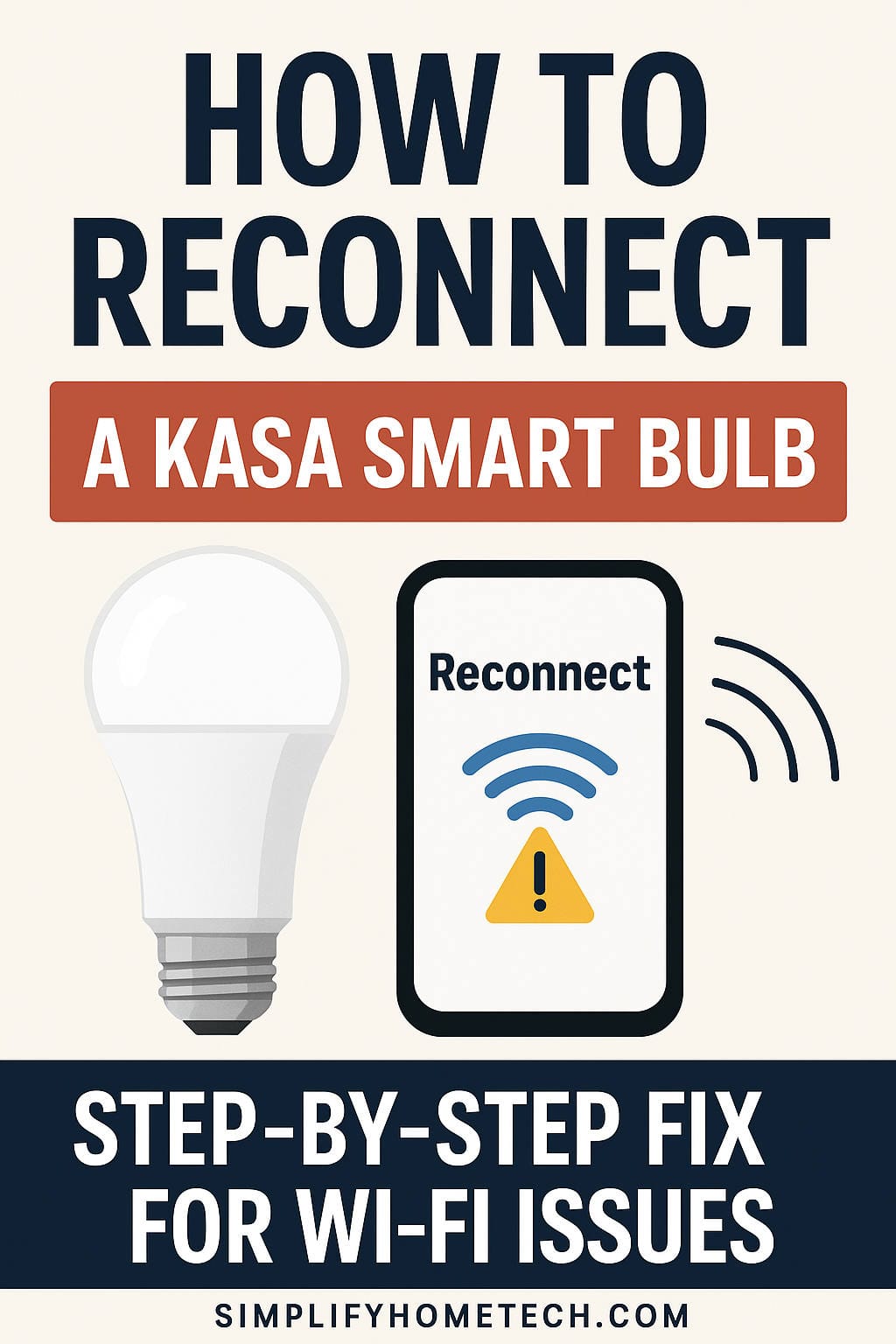If you’re reading this, chances are you’re having trouble with your Kasa Smart Bulb. Maybe it stopped responding, isn’t showing up in the app anymore, or simply refuses to reconnect to your Wi-Fi. Don’t worry—you are definitely not alone. Kasa Smart Bulbs are reliable most of the time, but like any smart home device, they occasionally need a little nudge to get back on track.
In this in-depth guide, we’re going to walk through everything you need to know to successfully reconnect your Kasa Smart Bulb. Whether you’ve changed your Wi-Fi, experienced a power outage, or you’re just trying to set it up in a new room, we’ll break it down in the simplest way possible. No jargon, no guesswork—just real steps that work.
Why Your Kasa Smart Bulb Might Disconnect
First things first: let’s talk about why this happens. It’s important to understand the root of the issue so you can avoid it in the future.
Here are some of the most common reasons your bulb may have gone offline:
- Wi-Fi Network Changes: This is the #1 culprit. If you changed your router, updated your Wi-Fi password, or renamed your SSID, your Kasa bulb won’t be able to find the new network.
- Power Interruptions: A sudden power outage or flipping the switch off too many times can disrupt the bulb’s connection.
- Weak Wi-Fi Signal: If the bulb is too far from the router, or if there are thick walls between them, the signal might not be strong enough to keep a stable connection.
- App or Firmware Bugs: Sometimes the Kasa app or the bulb’s firmware may glitch and drop the connection.
- Overloaded Network: Too many devices on your Wi-Fi can crowd the network, and the bulb may get booted off.
Knowing what caused the problem helps us choose the right solution—so keep that in mind as you troubleshoot.
Start With These Quick Checks
Before you do anything drastic like resetting the bulb, take a few minutes to run through these simple checks:
- Is your Wi-Fi working properly? Open a webpage or stream a video on your phone while connected to your home network.
- Are you on 2.4GHz Wi-Fi? Kasa bulbs only work with 2.4GHz networks, not 5GHz.
- Is the bulb powered on? Flip the wall switch on and off. If the bulb lights up, it’s at least receiving power.
- Is your Kasa app up to date? Visit the App Store or Google Play Store to check.
- Is your phone connected to the same network you want the bulb on? Sometimes this gets overlooked.
If everything checks out and your bulb still isn’t cooperating, it’s time to dive deeper.
Try Reconnecting Without a Full Reset
If your bulb is still showing in the Kasa app but is just marked as “Offline,” you might be able to fix it without wiping all your settings.
Here’s how:
- Open the Kasa Smart app on your phone.
- Tap the bulb that’s showing as offline.
- Tap the gear icon (Settings) in the top right corner.
- Choose Remove Device, then confirm.
- Go back to the main screen and tap the + icon to add a new device.
- Follow the prompts to re-add your smart bulb.
If this process works, great! You just reconnected your bulb without resetting it.
Still Not Working? Here’s How to Reset the Bulb
When all else fails, the most reliable way to fix a disconnected Kasa Smart Bulb is to reset it and start fresh. Thankfully, this only takes a minute.
Soft Reset (Network Reset)
This keeps your Kasa account and device name intact, but removes the Wi-Fi settings.
- Turn the bulb on for 5 seconds.
- Turn it off for 5 seconds.
- Repeat this on/off cycle 3 times.
- The bulb will start blinking rapidly, indicating it’s in setup mode.
Hard Reset (Factory Reset)
This wipes everything—Wi-Fi info, schedules, and name—and returns the bulb to its factory state.
- Turn the bulb on and off 5 times in a row (about 1-2 seconds between each toggle).
- Wait for the bulb to start blinking rapidly.
Once you see the blinking, the bulb is ready to be paired again.
Step-by-Step: How to Reconnect Your Bulb Using the Kasa App
Now that your bulb is in setup mode, it’s time to reconnect it to your Wi-Fi.
Here’s the full process:
- Open the Kasa Smart app.
- Tap the + icon in the top right corner.
- Select Add Device > Lighting > Kasa Smart Bulb.
- Choose your specific bulb model (e.g., KL110, KL130).
- Confirm that the bulb is blinking.
- Go to your phone’s Wi-Fi settings and connect to the temporary network created by the bulb. It will look something like
TP-LINK_Smart_Bulb_XXXX. - Return to the Kasa app.
- Select your home Wi-Fi network and enter your password.
- Wait for the app to connect to the bulb. This may take up to a minute.
- Once connected, name your bulb, assign it to a room, and you’re done!
Your bulb should now appear online in the app and be ready to use again.
Troubleshooting Tips If Setup Fails
Sometimes things don’t go as planned. If the app can’t find your bulb or the connection keeps failing, try the following:
- Turn off mobile data: Disable cellular data to prevent interference during the setup.
- Use Airplane Mode + Wi-Fi: This ensures your phone stays connected to the bulb’s temporary network.
- Restart the Kasa app: Close and reopen the app if it gets stuck.
- Restart your router: A fresh boot can clear up IP conflicts and help devices connect more smoothly.
- Move closer to the router: If the bulb is far away, bring it to a room with stronger signal during setup.
- Use a different phone: Sometimes another device can complete the setup when one phone fails.
If you still can’t get it working, TP-Link’s support team is usually very responsive and helpful.
How to Avoid Connection Issues in the Future
Once you’ve reconnected your bulb, take a few simple steps to keep it stable going forward:
Stick to 2.4GHz Wi-Fi
Remember, Kasa bulbs don’t work on 5GHz networks. Some routers combine both signals into a single SSID. If you can, split them into separate names (e.g., “MyWiFi-2.4” and “MyWiFi-5G”) so you can control which one your devices connect to.
Reserve an IP Address
Assign a static IP to your Kasa bulb in your router’s settings. This prevents IP conflicts that can cause your device to go offline.
Avoid Smart Switches or Dimmers
Some smart switches and dimmer switches don’t play well with smart bulbs. It’s better to use a regular switch or a smart plug if you want more control.
Keep the Firmware Updated
Check the Kasa app regularly for firmware updates. New versions often fix bugs and improve reliability.
Limit the Number of Devices on Your Network
If your Wi-Fi is supporting dozens of devices, consider upgrading your router or using a mesh network for better distribution.
Common Questions About Reconnecting Kasa Bulbs
Q: Can I use my Kasa bulb on a 5GHz network?
A: No. Kasa smart bulbs only support 2.4GHz networks.
Q: Do I need to reset the bulb if I just moved it to another room?
A: Not necessarily. As long as it’s still within range of your Wi-Fi and on the same power circuit, it should reconnect automatically.
Q: Will I lose my schedules and scenes if I reset the bulb?
A: Yes, a full factory reset will delete any customizations. You’ll need to set them up again.
Q: Can I control my Kasa bulb with Alexa or Google after reconnecting?
A: Yes! Just make sure the bulb is linked again through your voice assistant’s app after re-adding it to Kasa.
Q: Why does my bulb blink even though I didn’t reset it?
A: It may have entered pairing mode due to power fluctuations or being turned on/off quickly. Just go through the setup steps to reconnect.
Wrapping Up: Get Back to Smart Living
Having a disconnected smart bulb is frustrating, but the fix usually isn’t hard. Whether you’re tech-savvy or not, reconnecting a Kasa Smart Bulb just takes a little patience and the right steps. Start with the basics, move on to a reset if needed, and follow the setup process closely.
Once you’re back up and running, take a few extra minutes to tweak your Wi-Fi settings and make things more robust. Your future self will thank you the next time the power goes out or the router gets replaced.
Smart lighting is supposed to make life easier, and with your Kasa Smart Bulb back online, it will do just that.
Need more help? Reach out in the comments or check TP-Link’s official support resources. There’s always someone else who’s had the same issue—and now you know how to fix it.
You might also like,