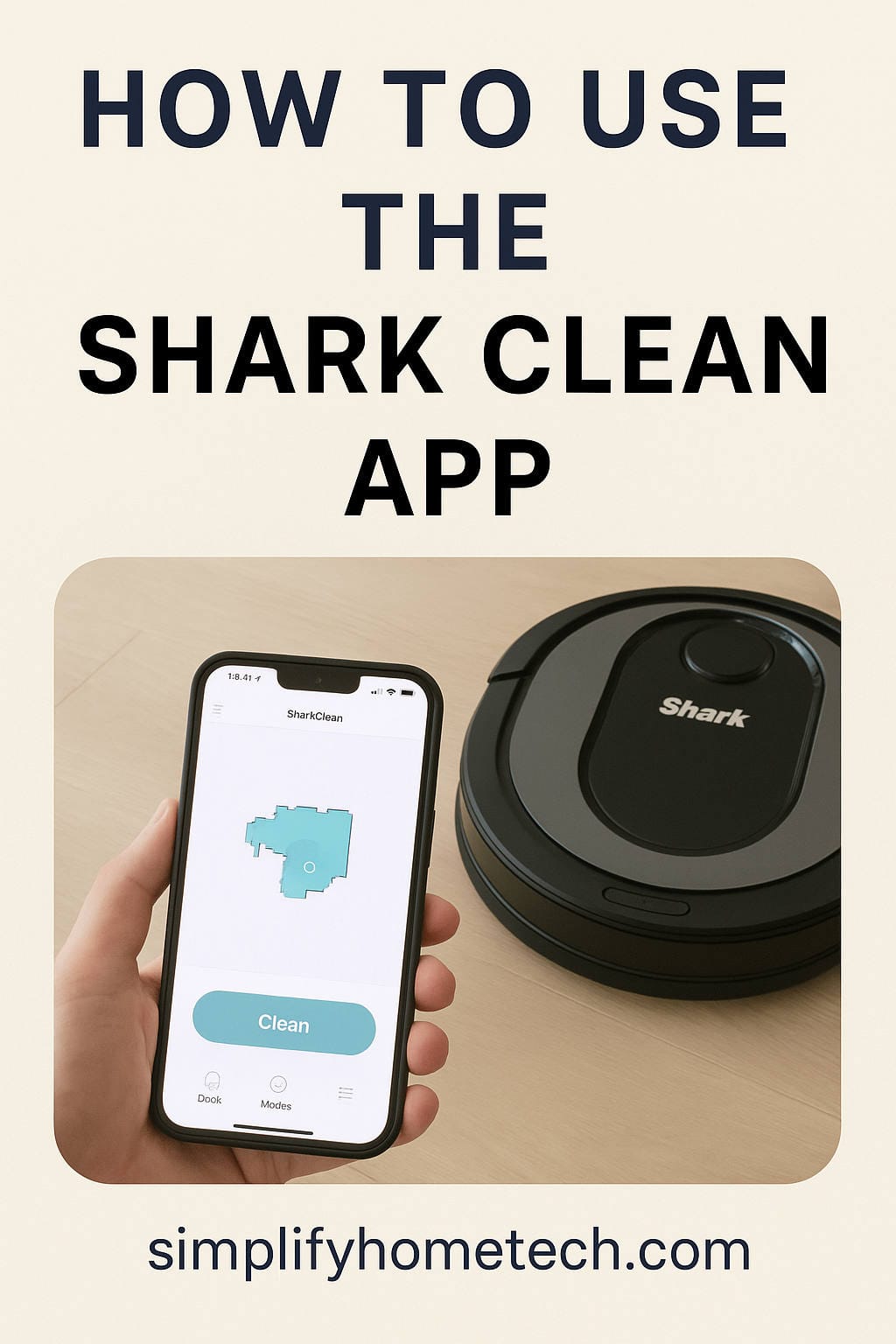Let’s be honest—nobody really enjoys vacuuming. It’s tedious, noisy, and never feels like it’s 100% done. That’s where robotic vacuums come in, offering a hands-free way to keep your home tidy. But here’s the kicker: the real power of a robot vacuum lies in how you control it. That’s where the Shark Clean app makes all the difference.
This app is your gateway to a smarter, more efficient way to clean. Whether you’re setting up your Shark robot vacuum for the first time or want to make the most of its advanced features, this guide is your go-to resource. We’ll cover everything—from downloading the app and connecting your robot to setting schedules, using smart maps, voice control, troubleshooting, and frequently asked questions.
By the end of this guide, you’ll not only know how to use the Shark Clean app, but you’ll also be cleaning smarter, not harder.
Why You Should Use the Shark Clean App
Owning a Shark robot vacuum is convenient, but the Shark Clean app takes it to the next level. It transforms your vacuum from a simple machine into a smart device that works on your schedule and understands your home.
Here’s what the app enables you to do:
- Start, stop, and schedule cleanings remotely
- Create custom cleaning routines
- Set no-go zones (on supported models)
- Use smart mapping to clean specific rooms
- Monitor cleaning history and performance
- Integrate with Amazon Alexa or Google Assistant
- Receive alerts and software updates
With the app, your Shark robot vacuum becomes more than just a cleaning tool—it becomes part of your smart home.
Before You Begin: What You’ll Need
Make sure you have the following before getting started:
- A compatible Shark robot vacuum (e.g., Shark IQ, AI, EZ, Matrix models)
- A smartphone or tablet with iOS 11+ or Android 6.0+
- A secure 2.4 GHz Wi-Fi connection (the app does not support 5 GHz networks)
- The free Shark Clean app, available in the App Store or Google Play
- An email address to create your Shark account
Once you’re set, you’re ready to dive in.
Step 1: Download and Install the Shark Clean App
iPhone users:
- Open the App Store.
- Search for “Shark Clean.”
- Tap Download.
Android users:
- Open Google Play.
- Search for “Shark Clean.”
- Tap Install.
Once the app is installed, launch it to start setting up your robot vacuum.
Step 2: Create Your Shark Clean Account
When you open the app for the first time:
- Tap Sign Up.
- Enter your email address and create a secure password.
- Agree to the terms and privacy policy.
- Verify your account through the confirmation email.
Once verified, you can log in and start connecting your device.
Step 3: Connect Your Shark Robot to Wi-Fi
This step is crucial for accessing all smart features.
- Plug in your Shark charging dock and place the robot on it.
- Power on your robot and ensure it’s charged.
- In the app, tap Add a Robot.
- Choose your model from the list.
- Put the robot into pairing mode (usually by holding the “Clean” and “Dock” buttons until the Wi-Fi light blinks).
- Select your 2.4 GHz Wi-Fi network and enter your password.
- Wait for confirmation that the robot is connected.
Once connected, your Shark robot will appear on the app’s dashboard.
Navigating the Shark Clean App Dashboard
The app’s dashboard is your control center. From here, you can:
- View robot status: cleaning, charging, offline
- Check battery percentage
- Start, pause, or stop cleanings
- Send the robot back to the dock
- Access maps (on mapping models)
- Set up cleaning schedules
- Review cleaning history
The interface is user-friendly, even if you’re new to smart home tech.
Starting a Cleaning Session with the App
To begin cleaning:
- Tap the Clean button on the dashboard.
- Watch your robot navigate your home.
Other options:
- Pause the cleaning if needed.
- Stop to end the session.
- Tap Dock to return your robot to its base.
The best part? You can do all this from anywhere using your mobile device.
How to Schedule Cleanings
Set it and forget it. Scheduling cleanings is a powerful feature.
To create a schedule:
- Tap Schedule in the app.
- Choose the days of the week.
- Set the start time.
- Select specific rooms (if supported).
- Tap Save.
This ensures your home stays clean automatically—no reminders needed.
Shark Clean App Cleaning Modes
Your Shark vacuum supports different modes to match different needs:
- Eco Mode: Quiet and energy-saving
- Normal Mode: Everyday cleaning
- Max Mode: Deep cleaning with extra suction
- Spot Clean: Focuses on a small area for targeted cleaning
You can switch modes in the app based on your home’s mess level.
Using Smart Mapping and Room-by-Room Cleaning
If your model supports mapping, the robot will build a visual layout of your home after a few cleaning runs.
Once a map is generated, you can:
- Name rooms (e.g., “Bedroom,” “Kitchen”)
- Combine or divide spaces
- Set specific rooms to clean
- Draw no-go zones or no-mop areas (model-dependent)
This is great for targeted cleaning and avoiding delicate or off-limit areas.
Voice Control with Alexa or Google Assistant
Want to clean without lifting a finger? Use voice commands.
To connect your robot to Alexa or Google Assistant:
- In the Shark Clean app, go to Settings > Voice Control.
- Follow instructions to link your Shark account.
Once set up, try these commands:
- “Alexa, tell Shark to start cleaning.”
- “Hey Google, ask Shark to clean the living room.”
Voice control adds a new level of convenience.
View Cleaning History and Reports
The app helps you stay informed.
Go to History to see:
- Completed cleaning sessions
- Time taken and area covered
- Cleaning maps from each session (if supported)
This feature helps you track patterns and detect areas that need more attention.
Troubleshooting the Shark Clean App
Here’s how to fix common issues:
Robot won’t connect to Wi-Fi?
- Ensure you’re using a 2.4 GHz network
- Restart your router and robot
- Place the robot near your router during setup
App shows robot offline?
- Refresh the app
- Reboot your robot
- Confirm a strong Wi-Fi signal
No-go zones not functioning?
- Check model compatibility
- Remap your space
- Update the app and firmware
Robot skips a room?
- Revisit room labels
- Remove clutter that might block access
- Perform a new mapping run if needed
Still stuck? Use the Help section or visit Shark support online.
Expert Tips to Maximize the Shark Clean App
- Do initial mapping runs without interruption for accurate maps
- Empty the dustbin regularly and clean brushes and sensors
- Use clear room names for voice commands (e.g., “Dining Room”)
- Avoid tangled cords and rugs that can trap the robot
- Set no-go zones around pet bowls, charging stations, and delicate items
- Schedule cleanings when the house is empty to avoid interference
These tips ensure your Shark robot vacuum runs efficiently and lasts longer.
Is the Shark Clean App Worth Using?
Absolutely. The Shark Clean app isn’t just a companion—it’s a powerful command center for your Shark robot vacuum. It simplifies every aspect of cleaning, from scheduling and voice commands to targeted room cleanings and real-time monitoring.
If you’re serious about keeping your home clean with minimal effort, this app is a must-have. It brings your Shark vacuum to life in a way manual controls just can’t.
Frequently Asked Questions (FAQs)
Q: Can I use the Shark Clean app with more than one Shark vacuum?
Yes, you can add multiple Shark robots to the app and control each individually.
Q: Does the Shark Clean app work when I’m not at home?
Yes. As long as your phone has internet access and your robot is connected to Wi-Fi, you can control it from anywhere.
Q: My Wi-Fi router supports both 2.4 GHz and 5 GHz. What should I do?
Make sure your phone and robot are both connected to the 2.4 GHz band during setup. You can switch back after.
Q: Do I need to remap if I rearrange furniture?
Small changes are fine. For major layout changes, consider a remap to optimize performance.
Q: Can I rename my robot in the app?
Yes. Go to settings, tap your robot’s name, and enter a new one. Make it fun—”Optimus Grime,” anyone?
Q: How often should I check for firmware updates?
Check monthly to ensure your robot is running the latest version.
Q: Will the app alert me if there’s a problem?
Yes. You’ll receive alerts for common issues like blockages, full dustbins, or Wi-Fi disconnections.
Q: Can I use the app on my tablet?
Yes, as long as your tablet meets the OS requirements.
Q: What happens if I delete the app?
Your data is stored in the cloud. Reinstall the app and log back in to regain access.
Q: Is my data safe with the Shark Clean app?
Yes. Shark uses encryption and secure servers to protect your information.
Need More Help?
Still unsure about something? Open the Help section in the Shark Clean app or visit Shark’s official support site for tutorials, manuals, and live chat assistance.
Final Thoughts: Embrace a Smarter Way to Clean
Robotic vacuums are already a time-saver—but pairing yours with the Shark Clean app makes it a full-blown lifestyle upgrade. You’ll spend less time worrying about messes and more time doing what you love.
Download the app, connect your Shark robot, and enjoy a cleaner home with just a few taps. Because in today’s world, smart cleaning isn’t just a luxury—it’s a necessity.
Happy Cleaning!
You might also like,
How to Change the Power Level on Shark Robot and Optimize Your Cleaning