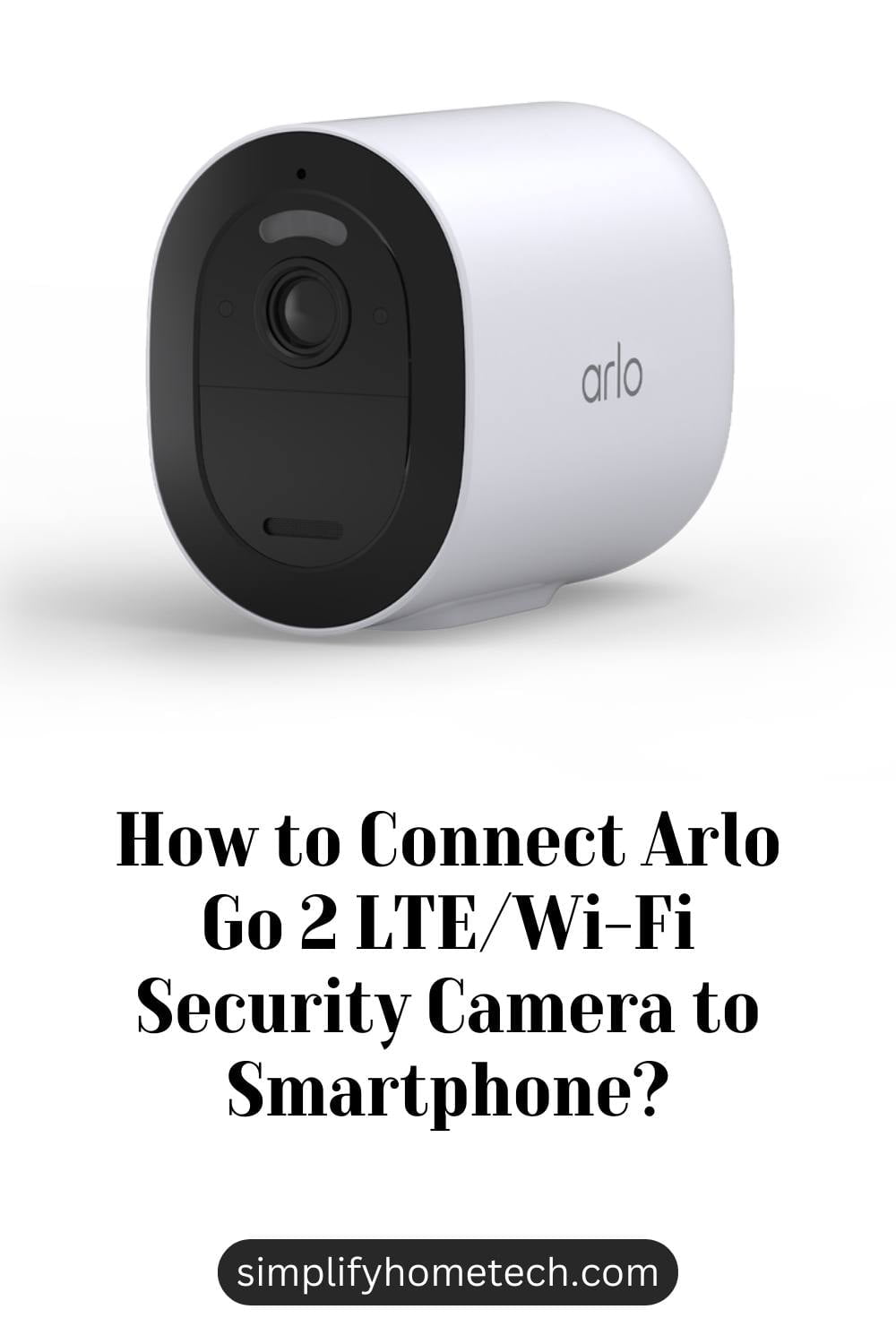If you are looking for a versatile and reliable security camera that can work anywhere, even without power or internet access, you might want to consider the Arlo Go 2 LTE/Wi-Fi Security Camera. This camera can connect to both LTE and Wi-Fi networks, so you can monitor your property remotely from your smartphone. It also has a built-in GPS feature that lets you locate your camera easily in case it gets lost or stolen.
In this article, you will learn how to set up and connect your Arlo Go 2 camera to your smartphone using the Arlo app. You will need an activated SIM card and a wireless service plan for LTE access, and a compatible Wi-Fi network for Wi-Fi access. You will also need a microSD card (sold separately) if you want to store videos locally on your camera.
By following the steps in this article, you will be able to enjoy the features and benefits of your Arlo Go 2 camera, such as:
- Full HD video resolution with an integrated spotlight and color night vision
- Two-way audio with a built-in siren for visitor communication and deterrence
- Weather resistance to withstand heat, cold, rain or sun
- Rechargeable and swappable battery for wire-free installation
- Local storage with a microSD card slot (sold separately) for backup recording
- Arlo Secure subscription (optional) for cloud storage and advanced features
Here are the steps you need to follow to connect your Arlo Go 2 camera to your smartphone:
Step 1: Install the battery, SIM card and microSD card
Before you can set up your Arlo Go 2 camera, you need to install the battery, SIM card and microSD card. To do this, you need to:
- Press the release button on the bottom of the camera and separate the camera from the camera housing.
- Insert the battery into the battery compartment and make sure it clicks into place.
- Insert the SIM card into the SIM card slot and make sure it is fully inserted.
- Insert the microSD card into the microSD card slot and make sure it clicks into place.
- Insert the camera back into the housing and make sure it locks securely.
Step 2: Download the Arlo app and follow the setup instructions
To connect your Arlo Go 2 camera to your smartphone, you need to download the Arlo app and follow the setup instructions. To do this, you need to:
- Download the Arlo app from the App Store or Google Play Store on your smartphone.
- Launch the app and tap New to Arlo? Sign up.
- Create an account by entering your email address and password, then tap Next.
- Select Go 2 as your device type and tap Continue.
- Scan the QR code on the back of your camera or enter the serial number manually, then tap Continue.
- Choose whether you want to set up your camera using LTE or Wi-Fi. If you choose LTE, make sure your SIM card is activated and has coverage. If you choose Wi-Fi, make sure your smartphone is connected to a 2.4 GHz Wi-Fi network.
- Follow the on-screen instructions to sync your camera with your smartphone. You may need to press the sync button on the side of your camera until the status LED flashes blue.
- Name your camera and assign it to a location, then tap Continue.
- Choose whether you want to subscribe to Arlo Secure for cloud storage and advanced features, or use local storage only. You can change this option later in the app settings.
- Tap Done to complete the setup.
Step 3: Mount your camera
Once you have connected your Arlo Go 2 camera to your smartphone, you can mount it wherever you want. To do this, you need to:
- Choose a location that has good LTE or Wi-Fi signal strength, clear view of the area you want to monitor, and enough sunlight if you are using a solar panel charger (sold separately).
- Use the included screw mount or magnetic mount to attach your camera to a wall, ceiling, fence or other surface. Make sure the mount is secure and stable.
- Adjust the angle of your camera until you get a good view of the area you want to monitor. You can use the live view feature in the app to check the video quality and adjust accordingly.
You have successfully connected your Arlo Go 2 camera to your smartphone. You can now use the app to view live video, record clips, receive alerts, speak with visitors, trigger the siren, and more.
Frequently Asked Questions (FAQs)
Q: What are the requirements for using the Arlo Go 2 camera?
A: To use the Arlo Go 2 camera, you need an activated SIM card and a wireless service plan for LTE access, and a compatible Wi-Fi network for Wi-Fi access. You also need a smartphone with the Arlo app installed.
Q: How long does the battery last on the Arlo Go 2 camera?
A: The battery life of the Arlo Go 2 camera depends on several factors, such as the usage frequency, signal strength, temperature, and settings. On average, the battery can last up to six months on a single charge. You can also use a solar panel charger (sold separately) to keep your camera battery charged.
Q: How do I subscribe to Arlo Secure for cloud storage and advanced features?
A: To subscribe to Arlo Secure for cloud storage and advanced features, you need to create an account in the Arlo app and choose a plan that suits your needs. You can choose from different plans that offer different storage options, video quality options, smart notifications options, emergency response options, and more. You can change or cancel your plan at any time in the app settings.
Q: How do I locate my Arlo Go 2 camera if it gets lost or stolen?
A: To locate your Arlo Go 2 camera if it gets lost or stolen, you can use the GPS feature in the Arlo app. You can see the approximate location of your camera on a map and track its movement history. You can also trigger the siren or call the police from the app if you suspect foul play.
Q: How do I integrate my Arlo Go 2 camera with other smart home devices?
A: To integrate your Arlo Go 2 camera with other smart home devices, you can use voice assistants such as Alexa or Google Assistant. You can also use IFTTT (If This Then That) applets to create custom rules and actions for your camera and other devices. For example, you can create an applet that turns on your smart lights when your camera detects motion at night.
Conclusion
You have successfully set up and connected your Arlo Go 2 camera to your smartphone. You can now use the app to view live video, record clips, receive alerts, speak with visitors, trigger the siren, and more.
The Arlo Go 2 camera is a great solution for anyone who needs 24/7 security in areas without power or Wi-Fi access. Whether monitoring your vacation home, RV, construction sites, or camping in remote locations, the Arlo Go 2 always has you covered, regardless of network or power outages, thanks to 4G LTE connectivity and its long-lasting battery.
If you have any questions or issues with your Arlo Go 2 camera, you can contact the Arlo support team or visit the Arlo community forum for help. You can also check out the Arlo website for more information and tips on how to use your camera.
You might also like,
How to Install a Google Nest Cam with Floodlight in Your Backyard?