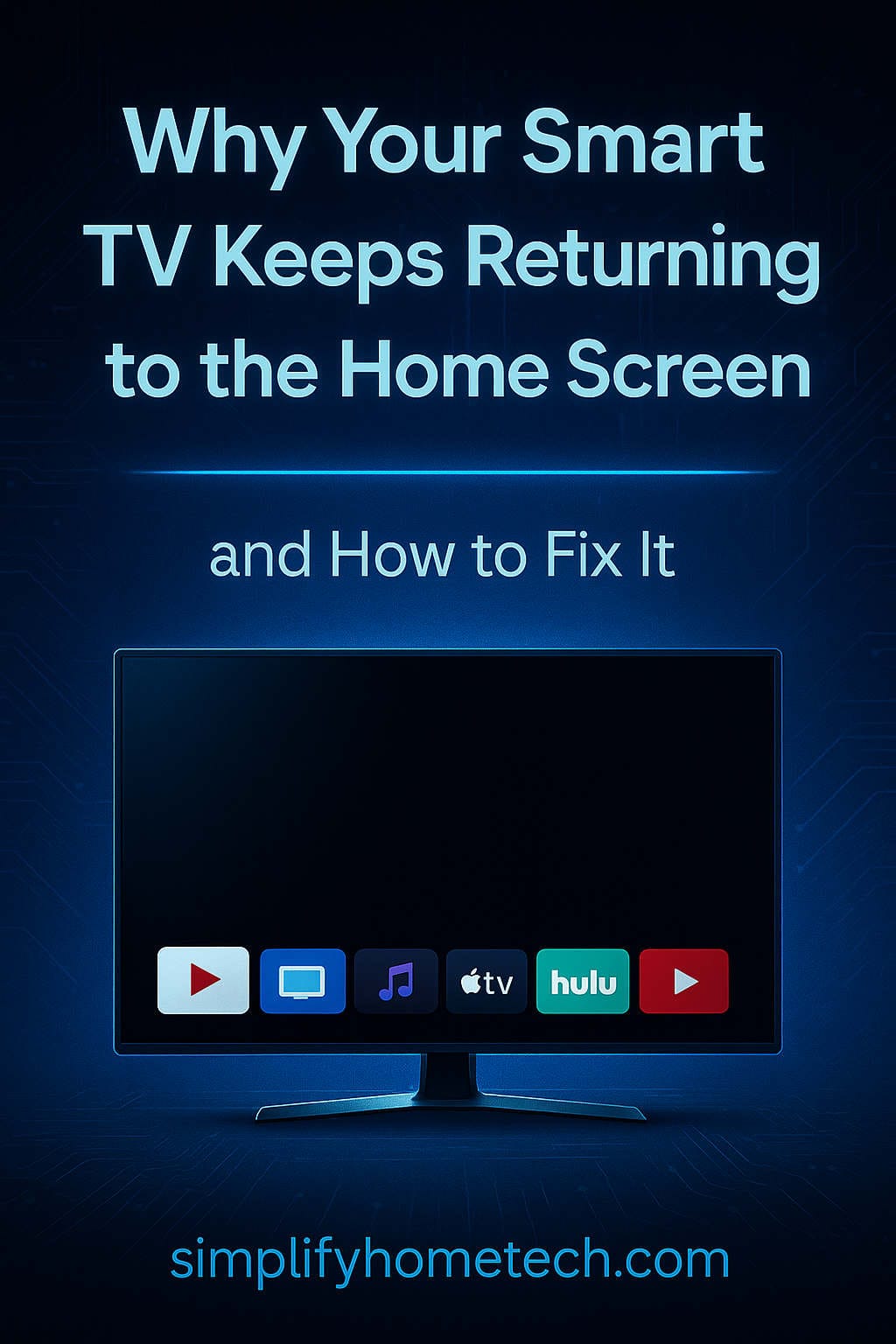If your Smart TV keeps returning to the home screen unexpectedly, you’re not alone. This issue can disrupt your viewing experience, whether you’re streaming a movie, playing a game, or navigating through apps. Let’s explore the common reasons behind this problem and provide practical solutions to help you enjoy uninterrupted entertainment.
Common Reasons Your Smart TV Returns to the Home Screen
1. Software Glitches or Firmware Bugs
Smart TVs operate on complex software systems that can occasionally encounter glitches or bugs. These issues may cause the TV to exit apps or inputs unexpectedly.
Solution:
- Update Firmware: Regularly check for and install firmware updates provided by the manufacturer to fix known bugs and improve system stability.
- Restart the TV: A simple restart can sometimes resolve temporary software glitches.
- Factory Reset: If problems persist, consider performing a factory reset to restore the TV to its original settings. Note that this will erase all personalized settings and installed apps.
2. App Crashes or Compatibility Issues
Certain apps may not be fully compatible with your TV’s operating system or may have bugs that cause them to crash, returning you to the home screen.
Solution:
- Update Apps: Ensure all apps are updated to their latest versions.
- Reinstall Problematic Apps: Uninstall and reinstall apps that frequently crash.
- Check for Compatibility: Verify that the app is compatible with your TV model and operating system.
3. Insufficient Memory or Cache Overload
Smart TVs have limited memory and storage capacity. Running multiple apps simultaneously or not clearing cache can overload the system.
Solution:
- Close Unused Apps: Exit apps when not in use to free up memory.
- Clear Cache: Navigate to the settings menu to clear the cache of individual apps.
- Uninstall Unused Apps: Remove apps that are rarely used to free up storage space.
4. HDMI-CEC Interference
HDMI-CEC (Consumer Electronics Control) allows devices connected via HDMI to control each other. However, conflicting signals can cause the TV to switch inputs or return to the home screen.
Solution:
- Disable HDMI-CEC: Turn off HDMI-CEC in the TV’s settings to prevent interference.
- Check Connected Devices: Ensure that connected devices are functioning properly and not sending unintended signals.
5. Remote Control Issues
A malfunctioning remote control can send unintended commands, causing the TV to behave erratically.
Solution:
- Check for Stuck Buttons: Inspect the remote for any buttons that may be stuck or malfunctioning.
- Replace Batteries: Weak batteries can cause the remote to send incorrect signals.
- Use the TV’s Physical Buttons: If the remote is suspected to be the issue, use the TV’s onboard buttons to navigate and observe if the problem persists.
6. Power Supply Problems
Inconsistent power supply or voltage fluctuations can cause the TV to reset or behave unpredictably.
Solution:
- Use a Surge Protector: Connect the TV to a surge protector to stabilize the power supply.
- Check Power Cables: Ensure that all power cables are securely connected and not damaged.
- Avoid Powering Devices via TV USB Ports: Some users have reported that powering devices like streaming sticks through the TV’s USB ports can cause instability. Using an external power source for such devices may resolve the issue.
7. Scheduled Updates or Auto-Restarts
Some TVs are set to perform updates or restarts at scheduled times, which can interrupt your viewing experience.
Solution:
- Adjust Update Settings: Navigate to the settings menu to change the schedule for updates or disable automatic restarts.
- Manually Check for Updates: Regularly check for updates manually to ensure your TV is running the latest software without unexpected interruptions.
Brand-Specific Troubleshooting
Different TV brands have unique operating systems and settings. Here’s how to address the home screen issue on various popular brands:
Samsung Smart TVs
- Disable ‘Start with Smart Hub Home’: Navigate to Settings > General & Privacy > Start Screen Option and turn off Start with Smart Hub Home.
- Clear App Cache: Go to Settings > Support > Device Care > Manage Storage, select the app, and choose Clear Cache.
- Reset Smart Hub: Navigate to Settings > Support > Device Care > Self Diagnosis > Reset Smart Hub.
LG Smart TVs
- Update Firmware: Go to Settings > All Settings > Support > Software Update and check for updates.
- Clear Cache: LG TVs may not have a direct option to clear cache. Uninstalling and reinstalling apps can help.
- Factory Reset: Navigate to Settings > All Settings > General > Reset to Initial Settings.
Sony Android TVs
- Clear App Cache: Go to Settings > Apps > See all apps, select the problematic app, and choose Clear Cache.
- Disable HDMI-CEC: Navigate to Settings > Watching TV > External Inputs > Bravia Sync Settings and disable Bravia Sync Control.
- Factory Reset: Go to Settings > Device Preferences > Reset.
TCL Roku TVs
- System Restart: Navigate to Settings > System > Power > System Restart.
- Clear Cache: Press the Home button five times, then press Up, Rewind twice, and Fast Forward twice to clear cache.
- Factory Reset: Go to Settings > System > Advanced System Settings > Factory Reset.
Vizio Smart TVs
- Update Firmware: Go to Settings > System > Check for Updates.
- Clear App Cache: Vizio TVs may not have a direct option to clear cache. Uninstalling and reinstalling apps can help.
- Factory Reset: Navigate to Settings > System > Reset & Admin > Reset TV to Factory Defaults.
Additional Tips to Prevent the Issue
- Stable Internet Connection: Ensure your TV has a strong and stable internet connection. Unstable connections can cause apps to crash.
- Regular Maintenance: Periodically restart your TV and clear app caches to maintain optimal performance.
- Avoid Overloading the System: Limit the number of apps running simultaneously to prevent memory overload.
- Monitor for Overheating: Ensure your TV is well-ventilated to prevent overheating, which can cause system instability.
Frequently Asked Questions (FAQs)
Q1: Why does my Smart TV keep going back to the home screen when using certain apps?
A1: This could be due to app crashes or compatibility issues. Ensure the app is updated, and if the problem persists, try reinstalling the app or checking for firmware updates for your TV.
Q2: Can a weak Wi-Fi signal cause my TV to return to the home screen?
A2: Yes, an unstable internet connection can cause streaming apps to crash, returning you to the home screen. Ensure your TV has a strong Wi-Fi signal or consider using a wired connection.
Q3: How do I know if HDMI-CEC is causing the issue?
A3: If your TV switches inputs or returns to the home screen when using HDMI-connected devices, HDMI-CEC might be the culprit. Try disabling HDMI-CEC in your TV’s settings to see if the issue resolves.
Q4: Is it safe to perform a factory reset on my Smart TV?
A4: Yes, but be aware that a factory reset will erase all personalized settings and installed apps. It’s recommended as a last resort after trying other troubleshooting steps.
Q5: Should I contact customer support if the problem persists?
A5: If you’ve tried all the above solutions and the issue continues, it’s advisable to contact the manufacturer’s customer support or a professional technician for further assistance.
Conclusion
Experiencing your Smart TV unexpectedly returning to the home screen can be frustrating, but understanding the potential causes and applying the appropriate solutions can often resolve the issue. Regular maintenance, staying updated with firmware and app versions, and being mindful of your TV’s operating conditions can help ensure a smooth and enjoyable viewing experience.
If you continue to face challenges, don’t hesitate to reach out to the manufacturer’s customer support or a professional technician for assistance.
You might also like,
Is Your TV Smarter Than You Think? How to Know if You Own a Smart TV