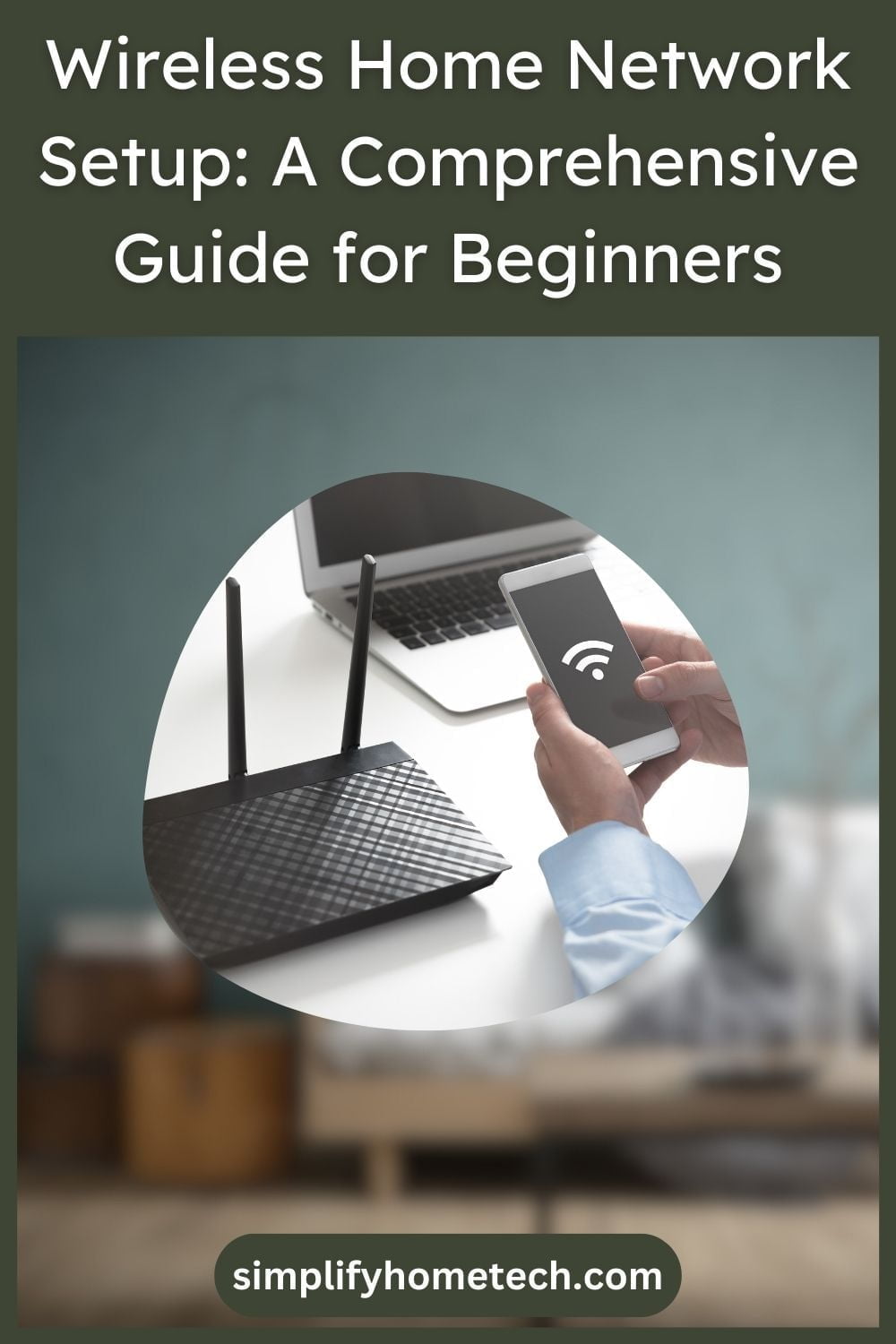In our ever-connected digital world, having a secure, robust wireless home network setup is no longer a luxury but a necessity. This guide simplifies the process, helping even the most tech-averse individuals establish their own internet hub at home. We’ll walk you through every step, from understanding the basics to securing your network for safe browsing.
1. Understanding the Basic Components
Understanding the essential components of a wireless home network setup is the first step toward establishing your own internet hub. The fundamental elements include a modem, a wireless router, and the devices that will connect to your network.
Modem
The modem is the first point of contact between your home network and the world wide web. This device is connected directly to the cable or DSL line coming into your home from your Internet Service Provider (ISP).
The primary function of the modem is to translate the signal coming from your ISP into a digital format that your other devices can understand and use. This process is called modulation and demodulation, which is how the modem gets its name.
Modems can come in various forms, depending on the type of internet service you have. For instance, there are cable modems (for cable internet), DSL modems (for DSL internet), and fiber-optic modems (for fiber-optic internet). The type of modem you need will depend on the kind of service provided by your ISP.
Wireless Router
Once the modem translates the internet signal into a digital format, the wireless router takes over. The router’s job is to distribute this internet connection to all the devices in your home. It does this by creating a wireless signal—your Wi-Fi network—that your devices can connect to.
Routers come in various models and capabilities. For example, some routers offer dual-band functionality, which means they can broadcast Wi-Fi signals on two different frequency bands (2.4 GHz and 5 GHz), effectively managing network congestion and offering you better speed and performance.
Some routers also come with additional features like guest networking (which allows visitors to use your internet without accessing your main network), parental controls (which let you limit internet access for specific devices), and advanced security options.
Devices
The devices in this context refer to any gadget or appliance in your home that you want to connect to the internet. This could include computers, smartphones, tablets, smart TVs, smart home devices like thermostats or lightbulbs, gaming consoles, and more.
Each of these devices needs to have a built-in wireless adapter, which allows them to connect to your Wi-Fi network. Most modern devices come with this feature. However, if you have an older computer or other devices, you might need to purchase a separate wireless adapter to connect to your network.
The modem, router, and devices are the fundamental building blocks of any wireless home network. Understanding how these components work together can make the process of setting up and troubleshooting your network much more straightforward.
2. Choosing the Right Equipment
Choosing the right router is a crucial step, as the router will play a significant role in determining your network’s performance. A dual-band router is often a good choice, offering 2.4 GHz and 5 GHz bands. The 2.4 GHz band offers better range but slower speeds, while the 5 GHz band offers faster speeds but has a shorter range.
Some modern routers offer even more sophisticated technologies, like mesh networking (which uses multiple routers to cover a large area) or MU-MIMO (which allows the router to communicate with multiple devices simultaneously, improving performance).
3. Positioning Your Router Wisely
Router placement can significantly affect your network’s performance. Placing it in a central location can help ensure that the signal covers as much of your home as possible.
The Wi-Fi signal can be weakened or blocked by various types of obstructions, including walls, floors, furniture, and appliances. Therefore, try to minimize the number of obstacles between the router and your devices.
4. Connecting Your Modem to Your Router
This step involves physically connecting your modem and router using an Ethernet cable. One end of the cable goes into the modem, and the other goes into the WAN (Wide Area Network) or Internet port on the router. After making the connection, you can power both devices.
5. Configuring Your Router
To configure your router, you’ll need to connect a device (usually a computer) to it, either wirelessly or with an Ethernet cable. Using a web browser on that device, you’ll access the router’s configuration page by entering its IP address.
In this interface, you can set the network name (SSID), select the security type (often WPA2), and set a password. You may also be able to configure other settings, such as parental controls, guest networks, and more.
6. Connecting Your Devices
Once your router is configured, you can begin connecting your devices. This process generally involves going into the device’s Wi-Fi settings, selecting your network’s name from the list of available networks, and entering the password.
7. Keeping Your Network Secure
Maintaining network security is critical to protecting your data. Regularly updating your router’s firmware helps patch any vulnerabilities that attackers could exploit. Changing your Wi-Fi password periodically is also a good practice.
For guest access, consider setting up a separate guest network. This isolates your main network from potential risks associated with unknown devices. Many routers offer this functionality, which provides a separate SSID and password for guests to use.
Remember, the above information is a general guide and might slightly differ based on your specific equipment or ISP instructions. Always refer to your devices’ user manuals for specific instructions.
FAQs
Here are some frequently asked questions (FAQs) about setting up a wireless home network:
Q: What is the difference between a modem and a router?
A: A modem is a device that connects your home to your Internet Service Provider (ISP), translating the Internet signal into a form that your devices can use. A router, on the other hand, connects to your modem and creates a wireless network that your devices can join to access the internet.
Q: Why should I consider the placement of my router?
A: The location of your router can significantly impact your wireless network’s reach and performance. Obstructions such as walls, floors, and certain types of furniture can block or weaken the Wi-Fi signal. Placing your router in a central location can help ensure more even coverage throughout your home.
Q: How can I secure my wireless home network?
A: There are several ways to secure your wireless network. Firstly, choose strong, unique passwords for your network and for the router’s administration settings. Secondly, use the latest security protocol available, such as WPA2 or WPA3. Regularly update your router’s firmware to protect against potential vulnerabilities. Additionally, you can set up a guest network for visitors to keep your main network protected.
Q: How often should I change my Wi-Fi password?
A: It’s a good practice to change your Wi-Fi password every 3 to 6 months. However, if you notice any suspicious activity or if one of your devices gets lost or stolen, you should change it immediately.
Q: How do I know if I need a new router?
A: If your internet connection is frequently dropping, your network’s range isn’t sufficient, or your devices aren’t getting the speed they should (based on your internet plan), it might be time to upgrade your router. Also, if your router doesn’t support modern security standards like WPA2 or WPA3, you should consider a new one for the sake of security.
Q: What is a dual-band router?
A: A dual-band router is capable of broadcasting on two different frequencies: 2.4 GHz and 5 GHz. The 2.4 GHz band is slower but has a longer range, while the 5 GHz band is faster but has a shorter range. Having both allows devices to choose the most appropriate band based on their capabilities and location relative to the router.
Q: What is a mesh network?
A: A mesh network uses multiple routers to create a single, seamless network. It’s particularly useful in larger homes where a single router may not provide adequate coverage. In a mesh network, each router communicates with the others to efficiently route traffic and ensure a strong signal throughout the home.
Conclusion
Setting up a wireless home network doesn’t have to be daunting. With the right equipment, strategic placement, and essential security measures, you can ensure a stable and safe online experience right at home. Remember, the convenience of a reliable home network goes beyond just browsing; it powers your work, and entertainment, and connects you to the world.
You might also like,
A Step-By-Step Guide to Connect Your Echo Dot to the Internet