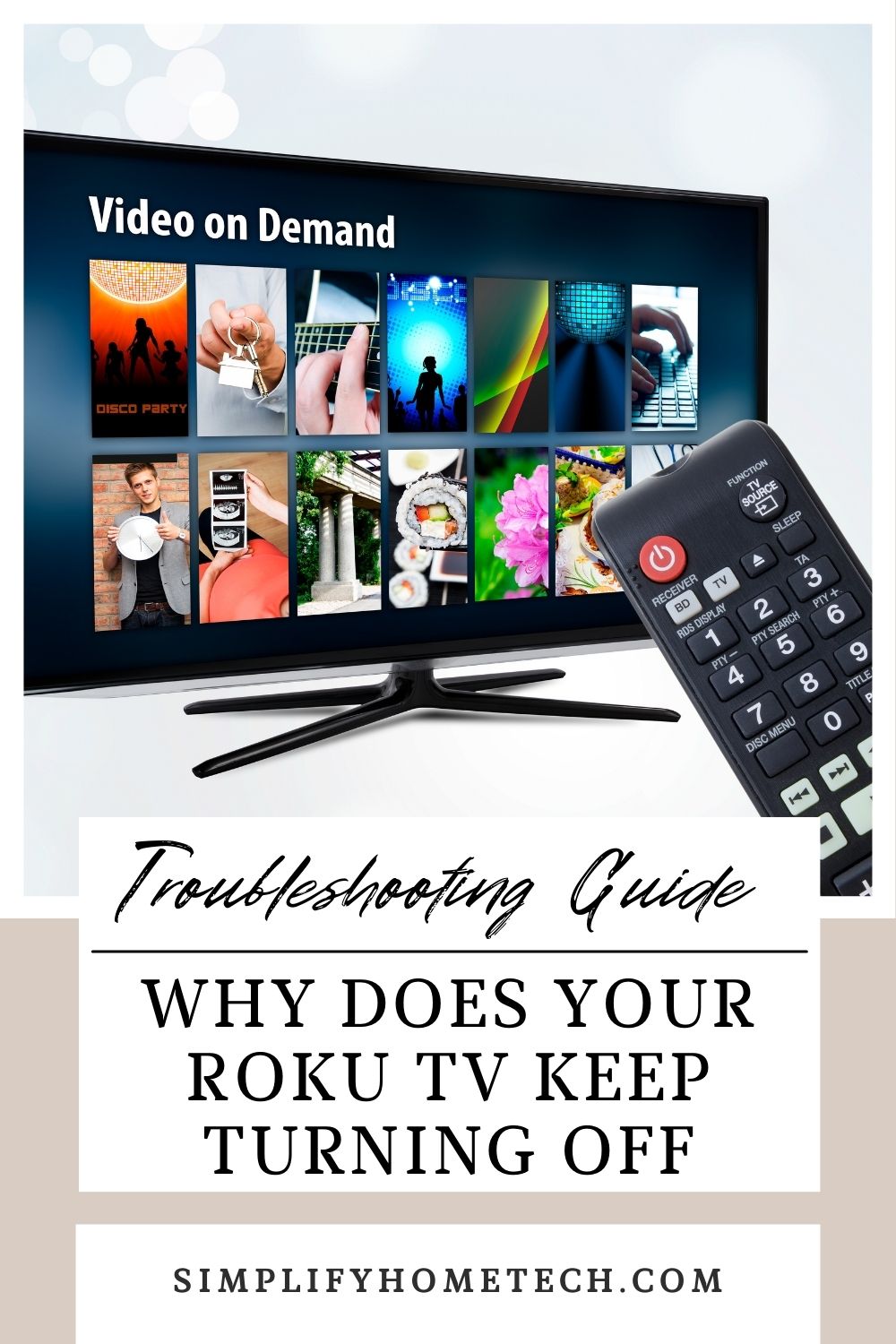Roku TVs are popular for their intuitive interface, streaming capabilities, and affordability. But like any tech, they aren’t immune to issues. One common complaint from users is their Roku TV turning off unexpectedly, interrupting binge-watching sessions and family movie nights.
If you’re dealing with this issue, don’t worry! This guide will walk you through the possible causes, step-by-step fixes, preventive tips, and answers to frequently asked questions.
Why Does Your Roku TV Keep Turning Off?
There are several reasons your Roku TV might turn off randomly. Let’s explore them:
- Power Supply Problems
- Loose connections, faulty power cables, or unreliable surge protectors can cause your TV to lose power.
- Overheating
- If your TV overheats, it may shut down as a safety precaution to protect internal components.
- Software Glitches
- Outdated or buggy software can cause your TV to malfunction.
- HDMI-CEC Conflicts
- HDMI-CEC allows connected devices to control your TV but can send unintended power-off signals due to conflicts.
- Remote Control Malfunction
- A stuck power button or malfunctioning remote could be sending inadvertent commands.
- Sleep Timer Activation
- Your TV might be set to turn off after a specific duration of inactivity.
- Hardware Malfunction
- Internal issues like a failing motherboard or power supply unit can cause shutdowns.
How to Fix a Roku TV That Keeps Turning Off
1. Check and Secure the Power Supply
A faulty power connection is one of the most common reasons for unexpected shutdowns.
- Steps to Fix:
- Ensure the TV is firmly plugged into a working outlet.
- Test the outlet by connecting another device to confirm it’s functional.
- Replace damaged power cords or adapters.
- Avoid using unreliable power strips or surge protectors.
2. Prevent Overheating
Overheating is a safety trigger that causes the TV to shut off to avoid internal damage.
- Steps to Fix:
- Place the TV in a well-ventilated space, away from walls, heat sources, or sunlight.
- Ensure the ventilation slots are clear of dust and obstructions.
- If the TV feels hot, turn it off and allow it to cool for at least 30 minutes before using it again.
3. Update the TV Software
Software glitches can cause your TV to act unpredictably. Updating your firmware can resolve these bugs.
- Steps to Fix:
- Press the Home button on the remote.
- Go to Settings > System > System Update.
- Select Check Now and install any available updates.
4. Disable HDMI-CEC
While HDMI-CEC is a useful feature, it can sometimes cause conflicts with connected devices.
- Steps to Fix:
- Navigate to Settings > System > Control Other Devices (CEC).
- Uncheck all HDMI-CEC options to disable the feature.
- Restart your TV and check if the issue persists.
5. Inspect Your Remote and TV Power Button
Faulty remotes or stuck power buttons can send unintended shutdown signals.
- Steps to Fix:
- Remove the batteries from the remote and see if the TV stays on.
- Clean the power button on the remote to ensure it isn’t stuck.
- Check the TV’s physical power button for any visible damage.
6. Turn Off the Sleep Timer
A sleep timer setting might be causing your TV to power down automatically.
- Steps to Fix:
- Go to Settings > System > Time > Sleep Timer.
- Ensure the sleep timer is turned off.
7. Perform a Factory Reset
If none of the above solutions work, resetting the TV to its factory settings can resolve more complex issues.
- Steps to Fix:
- Navigate to Settings > System > Advanced System Settings > Factory Reset.
- Follow the on-screen instructions.
- Note: This will erase all settings and installed apps, so you’ll need to reconnect to Wi-Fi and log back into your streaming accounts.
8. Seek Professional Help
If the issue persists after trying all the above solutions, it might be a hardware problem.
- Steps to Take:
- Check if your Roku TV is still under warranty.
- Contact Roku customer support or your TV manufacturer (e.g., TCL, Hisense) for repairs or replacement options.
- If your TV is out of warranty, consult a trusted local technician for an inspection.
Preventive Tips to Avoid Future Shutdowns
- Keep Your TV Updated: Regularly check for software updates to ensure optimal performance.
- Ensure Proper Ventilation: Place the TV in an open space to prevent overheating.
- Use Reliable Accessories: Invest in high-quality power cords, adapters, and HDMI cables.
- Avoid Overloading Power Strips: Connect the TV to a dedicated outlet to prevent power fluctuations.
- Clean Regularly: Dust off the TV’s vents and buttons to avoid blockages or malfunctions.
Frequently Asked Questions (FAQs)
1. Why does my Roku TV keep turning off during streaming?
This could be due to overheating, a power supply issue, or a software glitch. Ensure proper ventilation, check for updates, and secure the power connection.
2. Can I fix a Roku TV that turns off by itself?
Yes, in most cases, you can resolve the issue by troubleshooting the power supply, disabling HDMI-CEC, updating the software, or adjusting settings like the sleep timer.
3. Why does my Roku TV turn off and on repeatedly?
This could indicate a software error or a hardware issue, such as a faulty power supply. Try updating the TV’s firmware, checking the power cord, or performing a factory reset.
4. Does a factory reset delete everything on my Roku TV?
Yes, a factory reset will erase all settings and apps. You’ll need to set up the TV again, reconnect to Wi-Fi, and reinstall your apps after the reset.
5. Is overheating a common issue with Roku TVs?
Overheating can occur if the TV is placed in a poorly ventilated area or used for extended periods. Ensure proper airflow around the TV to prevent this.
6. Should I contact support if I can’t fix the issue myself?
Absolutely! If troubleshooting doesn’t resolve the problem, contact Roku support or the TV manufacturer, especially if the TV is under warranty.
7. How can I extend the life of my Roku TV?
- Regularly update the software.
- Keep the TV in a cool, ventilated space.
- Avoid using low-quality power accessories.
- Clean the TV regularly to prevent dust accumulation.
Conclusion
A Roku TV that keeps turning off can be a frustrating issue, but it’s usually solvable with the right approach. From checking the power supply to disabling HDMI-CEC or performing a factory reset, this guide provides practical solutions to get your TV back in working order.
For persistent issues, don’t hesitate to contact Roku support or consult a technician. With proper care and maintenance, your Roku TV can provide years of hassle-free entertainment.
Have you resolved this issue before? Share your tips or questions in the comments to help others!
You might also like,