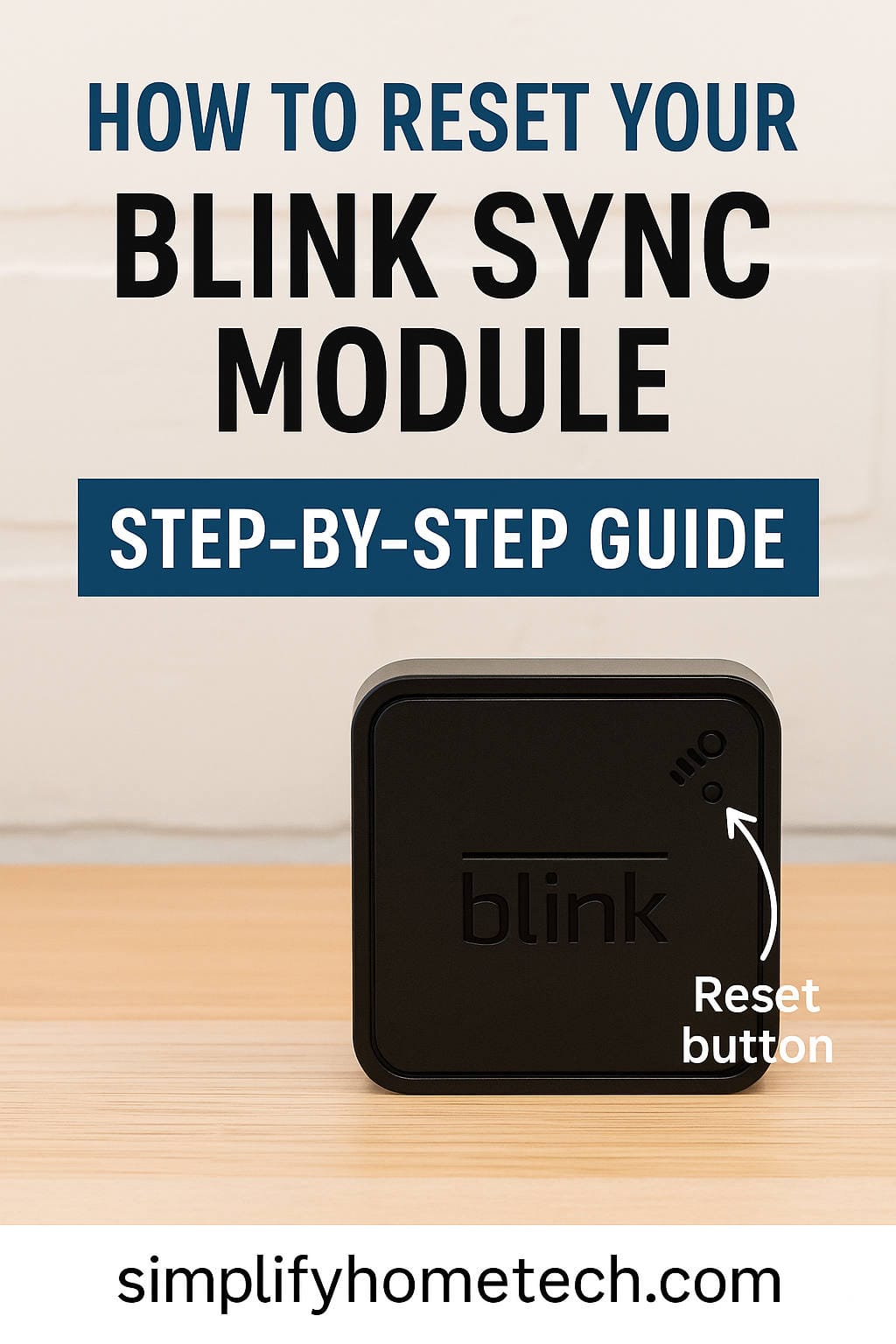If you own a Blink security system, chances are high that you’ve come across issues that made you wonder: “Where’s the reset button on this thing?” Whether you’re troubleshooting a network problem, switching to a new Wi-Fi router, or preparing to sell your Blink cameras, understanding how and when to reset your Blink Sync Module is crucial. This guide is written to help you locate the reset button on both generations of the Blink Sync Module, walk you through the reset process, and offer practical tips to ensure your system stays up and running.
What Is the Blink Sync Module, and Why Does It Matter?
Before we dive into the details of finding and using the reset button, let’s clarify what the Blink Sync Module is and why it’s such a critical component of your Blink security system.
What Does It Do?
The Blink Sync Module acts as the communication bridge between your Blink cameras and the Blink app on your smartphone or tablet. It connects your cameras to your Wi-Fi network and ensures your video footage and motion alerts are transmitted accurately and reliably.
There are two main versions:
- Blink Sync Module (1st Generation)
- Blink Sync Module 2 (2nd Generation): This newer version includes a USB port for local video storage using a flash drive.
If your system isn’t performing correctly or you’re experiencing connectivity issues, the Sync Module is often the first place to check.
Why Might You Need to Reset It?
Here are a few common scenarios that require a reset:
- You’re changing or upgrading your Wi-Fi router.
- The Sync Module has stopped connecting to the internet.
- Your Blink cameras aren’t syncing properly.
- You want to give away or sell your Blink system.
- You’re experiencing app issues or device pairing errors.
Resetting your Sync Module can often clear up these issues and let you start fresh.
Where Is the Reset Button Located?
The reset button isn’t labeled in large print or highlighted with neon lights. It’s small, discreet, and recessed to prevent accidental presses. Here’s where to look based on your model.
Blink Sync Module (1st Generation)
- Reset Button Location: On the side of the unit.
- Proximity: Near the micro-USB power port.
- Appearance: Small, circular, and recessed. You’ll need a pin, paperclip, or SIM ejector tool to press it.
Blink Sync Module 2 (2nd Generation)
- Reset Button Location: On the back of the device.
- Proximity: Close to the USB-A port (used for storage) and the power input.
- Appearance: Same as the first gen — a tiny recessed button.
Both buttons function similarly but are located differently due to the design evolution between generations.
Tip: Don’t confuse the USB port on Sync Module 2 with the reset button. The USB port is for local video storage, not for troubleshooting or resets.
Two Types of Resets: Which One Do You Need?
Resetting a device can sound extreme, but there are two types of resets: soft resets and factory resets. Each serves a different purpose.
1. Soft Reset (Power Cycle)
A soft reset is often enough to fix minor issues.
How to Perform a Soft Reset:
- Unplug the Sync Module from the power outlet.
- Wait for 10 seconds.
- Plug it back in.
- Wait for the LED light to display the correct status (usually solid blue and green).
Use this method for temporary glitches or when the Sync Module isn’t responding normally.
2. Factory Reset (Using the Reset Button)
This method completely removes the Sync Module from your Blink system and resets it to factory settings. It’s a more comprehensive solution for serious issues.
Steps to Perform a Factory Reset:
- Find the reset button.
- Press and hold the button for 5 to 10 seconds using a paperclip or similar tool.
- Watch the front LED indicator:
- Flashing red followed by blue indicates the reset is in progress.
- Once complete, open the Blink app and set up the Sync Module again.
Note: A factory reset will remove all associated cameras. You’ll need to re-add them manually.
Understanding the Blink LED Light Indicators
The LED light on the Sync Module gives real-time feedback about what’s happening.
| LED Color | Meaning |
|---|---|
| Solid Blue & Solid Green | Online and functioning normally |
| Flashing Blue | Ready to connect to Wi-Fi |
| Flashing Red | Disconnected or reset in progress |
| Solid Red | Error or startup state |
Always wait until the lights settle into a recognizable pattern before proceeding with further steps.
Reconnecting the Sync Module After a Factory Reset
After a factory reset, you need to reconnect the Sync Module to your Blink app. Here’s how:
Step-by-Step Instructions:
- Open the Blink App on your smartphone.
- Tap the plus (+) icon to add a new device.
- Select Sync Module.
- Use your phone to scan the QR code located on the back of the device, or enter the serial number manually.
- Follow the in-app prompts to connect the module to your 2.4GHz Wi-Fi network.
- Once connected, re-add any Blink cameras that were previously paired.
Pro Tip: Make sure your phone is also connected to the same 2.4GHz Wi-Fi during setup for the smoothest experience.
Common Post-Reset Issues (And Fixes)
Resetting doesn’t always mean your problems are solved. Here are a few common issues and how to resolve them:
Problem: Sync Module Won’t Connect to Wi-Fi
- Double-check your Wi-Fi password.
- Ensure the router supports 2.4GHz networks (Blink does not support 5GHz).
- Move the Sync Module closer to the router.
- Restart your router and try again.
Problem: Blink App Doesn’t Recognize the Sync Module
- Confirm the module isn’t still tied to another account.
- Restart the app or reinstall it.
- Scan the QR code again or enter the serial manually.
Problem: Cameras Aren’t Syncing
- Cameras must be re-added after a factory reset.
- Replace or recharge batteries.
- Make sure they’re within range of the Sync Module.
When NOT to Press the Reset Button
It might be tempting to reset the module whenever you hit a snag, but sometimes it’s not the right move.
Avoid Resetting If:
- You’re simply relocating the Sync Module.
- You’re experiencing temporary Wi-Fi outages.
- You want to reconnect the camera — try restarting the camera or app first.
- You’re troubleshooting a single camera issue — resetting the module affects all cameras.
Always try a soft reset or investigate other troubleshooting methods before jumping to a factory reset.
Preventing Future Sync Module Issues
A little preventative maintenance can go a long way in reducing the need for resets.
Best Practices:
- Use a high-quality router with a strong 2.4GHz signal.
- Place the Sync Module centrally to ensure it covers all connected cameras.
- Avoid placing the module near large metal objects or microwaves, which can cause interference.
- Keep your Blink app updated to the latest version.
If possible, use a smart plug so you can power cycle the Sync Module remotely without unplugging it.
Frequently Asked Questions
Can I reset the Sync Module remotely?
No, a factory reset requires physically pressing the reset button. However, you can perform a soft reset (power cycle) remotely if the Sync Module is plugged into a smart plug.
Will I lose my video clips after a reset?
That depends:
- Cloud storage: Your clips remain tied to your account.
- Local USB storage (Sync Module 2): The clips stay on the drive, but you may need to reconnect the drive and reformat it.
How long does it take to reset and reconnect?
Typically under 10 minutes if your Wi-Fi is stable and your Blink app is functioning correctly.
Can the reset button break or malfunction?
It’s rare, but if the button is physically damaged or unresponsive, contact Blink Support for assistance. Do not attempt to open the unit yourself, as this voids warranties.
Summary and Final Thoughts
Resetting your Blink Sync Module might seem like a technical challenge, but once you know where the reset button is and understand when to use it, the process becomes straightforward.
Let’s recap:
- Sync Module 1: Reset button is on the side, near the micro-USB port.
- Sync Module 2: Reset button is on the back, near the USB and power ports.
- Use a paperclip or pin to press and hold the button for 5–10 seconds.
- Resetting will remove the module from your account and require re-adding it.
- Always try a soft reset first unless a full factory reset is absolutely necessary.
By understanding how to handle your Blink Sync Module properly, you can save yourself a lot of time and potential headaches. Plus, you’ll ensure your home security system is always up and running when you need it most.
Need more help? Visit Blink Support for troubleshooting guides, live chat, or contact options.