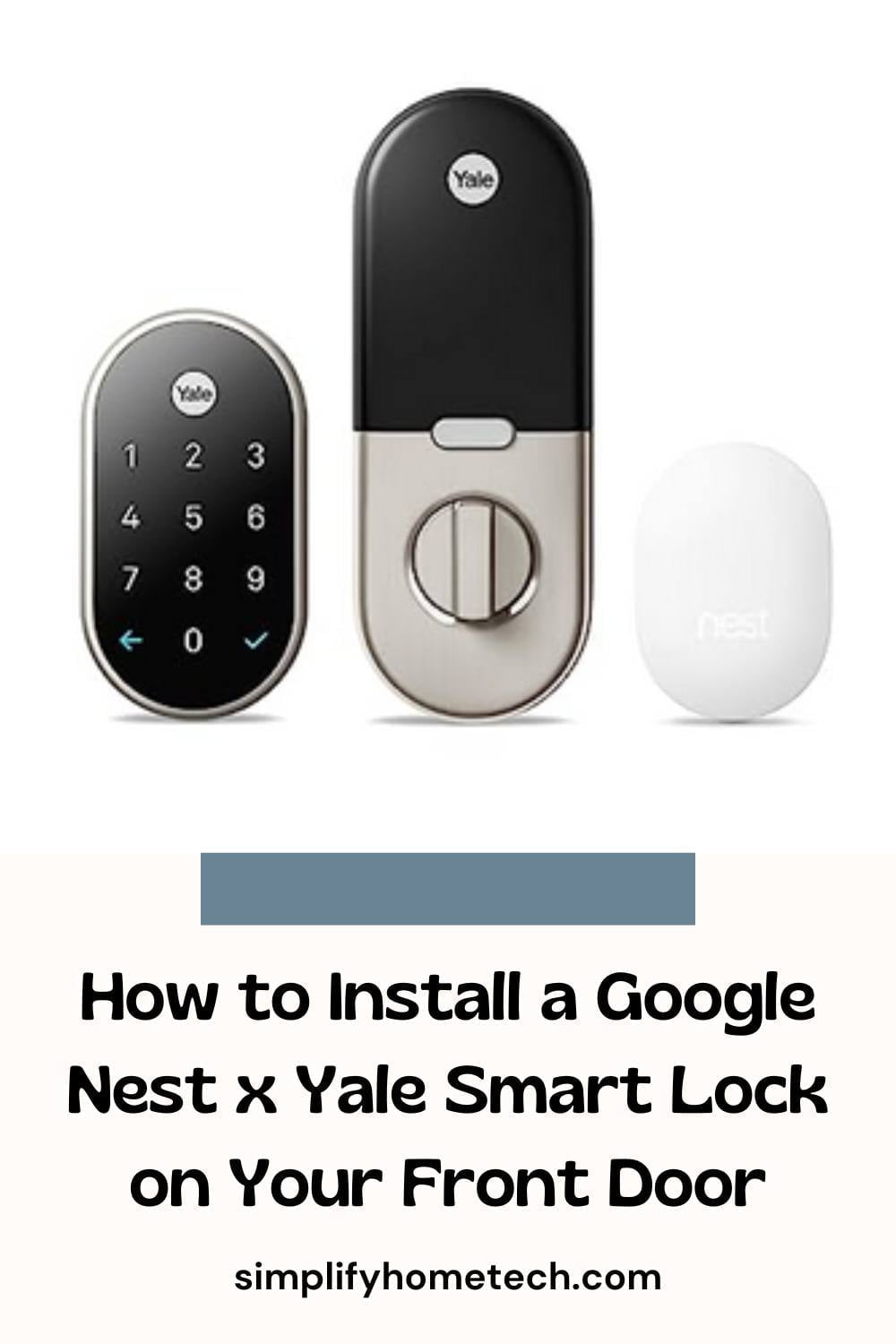Are you looking for a smart lock that can enhance your home security and convenience? If so, you might want to consider the Google Nest x Yale smart lock. This is a keyless and tamper-proof lock that lets you control your door with your phone, your voice, or a passcode. It also works with other Nest products to create a seamless smart home experience. In this article, I’ll show you how to install and set up your Google Nest x Yale smart lock on your front door. I will also answer some common questions about this product and its features.
What You Need to Get Started
Before you start, make sure you have the following items:
- A Google Nest x Yale smart lock kit, which includes the lock, the strike plate, the mounting screws, the batteries, and the installation guide.
- A Nest Connect or Nest Guard device that is already connected to your Wi-Fi and the Nest app. This is required for your lock to work with the app and other Nest products.
- A compatible smartphone or tablet with the Google Home app installed.
- A Phillips screwdriver and a tape measure.
- A drill and a 2 1/8 inch hole saw if you need to enlarge your existing lock hole.
Check Your Door Compatibility
The Google Nest x Yale smart lock can be installed on most standard doors, but your door needs to meet certain size requirements. To check if your door is compatible, use the template in the installation guide or download it.
Your door should have:
- A thickness of 1 3/8 to 2 1/4 inches.
- A backset (the distance from the edge of the door to the center of the lock hole) of 2 3/8 or 2 3/4 inches.
- A borehole (the hole for the lock) of 2 1/8 inches in diameter. If your borehole is smaller than that, you need to enlarge it with a hole saw.
- A cross bore (the hole for the latch) of 1 inch in diameter.
- A minimum of 5 inches between the center of the borehole and any other hardware on your door.
If your door meets these requirements, you can proceed to install your smart lock. If not, you may need to modify your door or consult a professional installer.
Install Your Smart Lock
To install your Google Nest x Yale smart lock, follow these steps:
- Remove your existing lock and deadbolt from your door. Keep the screws and strike plate for later use.
- Insert four AA batteries into the battery compartment of the smart lock. The lock will beep and light up when it has power.
- Install the strike plate on your door frame using the existing screws or the ones provided in the kit. Make sure it is aligned with the cross bore and flush with the door frame.
- Insert the latch into the cross bore and secure it with two screws. Make sure it is oriented correctly according to your door handling (left or right).
- Attach the cable connector to the exterior keypad assembly. Make sure it clicks into place.
- Feed the cable connector through the borehole and align the keypad assembly with the latch. Press firmly until it snaps into place.
- Connect the cable connector to the interior mounting plate. Make sure it clicks into place.
- Align the mounting plate with the keypad assembly and secure it with three screws.
- Attach the battery cover to the mounting plate and slide it down until it locks into place.
Test and Set Up Your Lock
After installing your smart lock, you need to test and calibrate it before connecting it to the app. To do this, follow these steps:
- Press any button on the keypad to wake up your lock.
- Follow the voice prompts to set up your master passcode. This is a four- to eight-digit code that you will use to unlock your door and manage the settings on your lock.
- Test your master passcode by entering it on the keypad followed by #. The lock should unlock and welcome you by name.
- Test your lock by pressing # on the keypad followed by # again. The lock should lock and confirm that it is locked.
- Calibrate your lock by following the voice prompts. This will ensure that your lock can detect whether your door is open or closed.
Connect Your Lock to The App
To connect your Google Nest x Yale smart lock to the Google Home app, you need to follow these steps:
- On your smartphone or tablet, open the Google Home app.
- At the top of the app, select ‘Add’ (the plus sign).
- Select ‘Set up device’.
- A menu indicating ‘Works with Google’ will come up. On it, select the option ‘Have something already set up?’.
- Select the manufacturer of the device, which is Nest, then follow the instructions.
- You will be asked to sign in to your Nest account and grant permission to link it with your Google account.
- You will see a list of your Nest devices, including your smart lock. Select your lock and assign it to a room in your home.
- You will see a confirmation screen that your lock is connected to the app.
Enjoy Your Smart Lock
Congratulations! You have successfully installed and set up your Google Nest x Yale smart lock on your front door. Now you can enjoy the convenience and security of locking and unlocking your door with a passcode, the app, or your voice. You can also create guest passcodes, view lock history, set schedules, and more.
FAQs
Here are some frequently asked questions about the Google Nest x Yale smart lock:
Q. Does the Google Nest x Yale smart lock have a key?
A. No, it does not have a key or a keyhole, so there is no risk of picking or losing keys. You can lock and unlock your door with a passcode, the app, or your voice.
Q. What if the battery dies and I’m locked out?
A. The lock will alert you when the battery is low and you can replace it with a 9V battery. You can also use the app to unlock your door remotely if you have someone who can let you in.
Q. Can the lock be hacked?
A. The lock uses encryption and security features to protect your data and prevent unauthorized access. It also has a tamper alarm that will sound if someone tries to remove it from your door.
Q. Can someone try to guess my passcode?
A. The lock has a feature that will lock out the keypad for a few minutes after five incorrect attempts. You can also change or delete your passcodes anytime using the app or the keypad.
Q. What if the power goes out or my Wi-Fi is down?
A. The lock will still work with your passcode or voice commands even if there is no power or Wi-Fi. However, you will not be able to use the app or get notifications until the connection is restored.
Conclusion
The Google Nest x Yale smart lock is a great option for anyone who wants to upgrade their home security and convenience. It is easy to install and use, and it offers a lot of benefits, such as remote access, guest passcodes, notifications, and more. It also integrates well with other Nest products, such as the Nest Hello video doorbell and the Nest Secure alarm system.
If you are interested in buying the Google Nest x Yale smart lock, you can find it on the Google Store or other online retailers. You can also visit for more information and support.
We hope you found this article helpful and informative. If you have any questions or feedback, please leave a comment below. Thank you for reading!
References
1. Google Nest Help. (n.d.). Learn about the Nest × Yale Lock before you buy. https://support.google.com/googlenest/answer/9251009?hl=en
You might also like,
How to Choose a Secure and Convenient Keyless Entry Wi-Fi Lock System