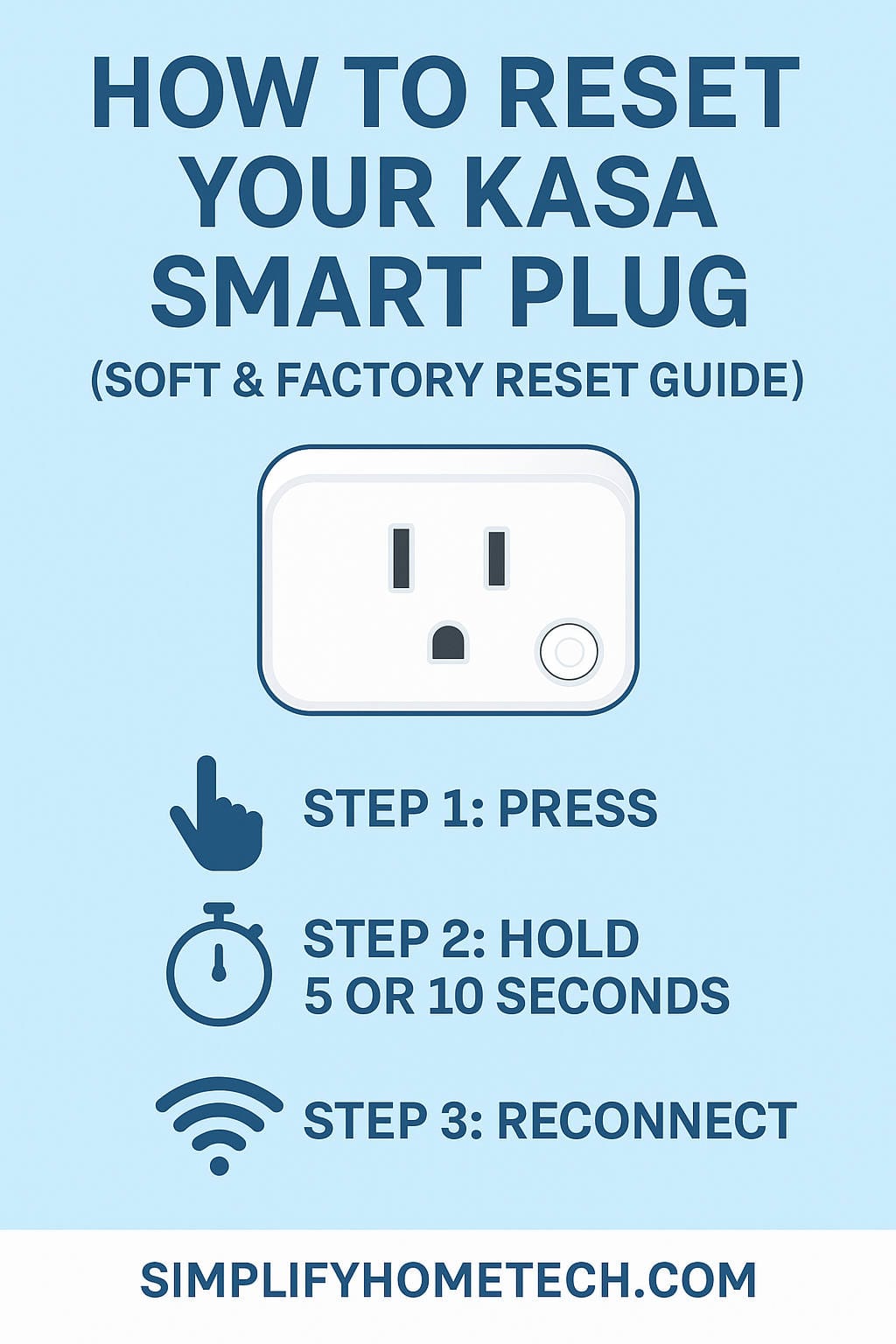Kasa Smart Plugs by TP-Link are among the most popular smart home devices on the market, offering seamless control of your appliances via smartphone, voice assistants, and automation routines. But like any smart device, sometimes things go awry—whether due to connectivity issues, app malfunctions, or a new Wi-Fi setup. When that happens, knowing how to reset your Kasa Smart Plug can save you from unnecessary headaches.
In this comprehensive guide, we’ll walk you through everything you need to know about resetting your Kasa Smart Plug. Whether you’re using a Kasa Smart Plug Mini, Kasa Smart Plug with Energy Monitoring, or another variation, we’ve got you covered.
🔄 Why You Might Need to Reset Your Kasa Smart Plug
Before jumping into the how-to, it helps to understand why you might need to reset your Kasa Smart Plug in the first place:
- Wi-Fi network changes: If you’ve changed your router or Wi-Fi password, your plug won’t connect until it’s reset and reconfigured.
- Device not responding: The plug isn’t turning on or off, or the app can’t find the device.
- Smart home reorganization: You’re selling or giving away your device and need to wipe personal data.
- Buggy behavior or firmware issues: Software glitches can often be resolved with a full reset.
- Integration problems: Voice assistants like Alexa or Google Assistant aren’t responding as expected.
No matter the cause, resetting the plug is usually a quick and easy fix.
🧠 Understanding Kasa Smart Plug Reset Types
There are two main types of resets you can perform on your Kasa Smart Plug:
- Soft Reset (Wi-Fi Reset):
This clears the Wi-Fi settings without erasing your Kasa app configurations or any schedules. - Factory Reset (Hard Reset):
This completely restores the plug to its original settings, removing all customizations, Wi-Fi networks, and smart home integrations.
⚠️ Important: A factory reset is irreversible. If you go this route, you’ll have to set up the device again from scratch.
📦 Compatible Kasa Plug Models
Most Kasa plugs follow a similar reset procedure. This includes:
- Kasa Smart Plug Mini (HS103, HS105)
- Kasa Smart Plug (HS100, HS110)
- Kasa Smart Plug with Energy Monitoring (HS110)
- Kasa Outdoor Smart Plug (KP400, EP40)
- Kasa Smart Wi-Fi Power Strip (HS300)
We’ll call out any differences in reset methods where applicable.
🔧 How to Soft Reset Your Kasa Smart Plug
A soft reset clears only the current Wi-Fi configuration. This is helpful if you want to reconnect the device to a different network.
🔌 Steps for Soft Reset:
- Ensure the plug is powered on.
The plug’s LED light should be on. If it’s off, press the power button to turn it on. - Locate the reset button.
On most Kasa plugs, it’s the same as the power button. On some models like the Kasa Power Strip, there may be a dedicated reset pinhole. - Press and hold for 5 seconds.
Hold the reset button until the LED light blinks orange and green. This indicates the device has entered setup mode (also called AP mode). - Re-add the plug in the Kasa app.
Open the Kasa app, tap “+ Add Device”, and follow the on-screen instructions to reconnect to Wi-Fi.
✅ Pro Tip: A soft reset is perfect when switching Wi-Fi routers or moving to a new home. It’s less time-consuming than a full factory reset.
🏭 How to Factory Reset Your Kasa Smart Plug
A factory reset will remove all stored settings, schedules, and integrations with Alexa, Google Home, or other platforms.
🔌 Steps for Factory Reset:
- Plug the device into a working outlet.
Wait for the LED to light up, signaling the plug is powered. - Press and hold the reset button for 10–15 seconds.
The LED will begin blinking rapidly (usually orange or red). Continue holding until the light blinks slowly (orange and green), indicating a successful reset. - Wait for the reset process to finish.
This may take up to 30 seconds. Once complete, the plug will return to setup mode and is ready to be paired again. - Remove from the Kasa app (optional).
If the plug still appears in your app, tap it > Settings (⚙️) > Remove Device to clear it from your list.
📱 How to Reset Using the Kasa App
If your plug is still responsive, you can reset it directly via the app:
Steps:
- Open the Kasa Smart app.
- Tap the plug you wish to reset.
- Tap the Settings icon (⚙️) in the top-right corner.
- Scroll down and tap “Remove Device.”
- Confirm the removal. The app may offer you the choice to perform a factory reset during this step.
💡 Tip: This method is useful if the plug is still online and you’re planning to give it to someone else.
💬 LED Indicator Light Meanings
Understanding the LED patterns can help you determine the status of your plug:
| LED Color/Pattern | Meaning |
|---|---|
| Solid Green | Plug is powered and connected to Wi-Fi |
| Blinking Orange and Green | Plug is in setup mode |
| Rapid Blinking Orange | Factory reset in progress |
| No Light | Plug is off or not receiving power |
🗣️ Resetting Smart Assistant Integration (Alexa/Google)
Resetting the plug doesn’t automatically remove it from Alexa or Google Assistant. You should also unlink or delete it from those services.
Alexa:
- Open the Alexa app.
- Go to Devices > Plugs.
- Select your Kasa Plug.
- Tap Settings > Trash icon to delete it.
Google Assistant:
- Open Google Home.
- Go to Settings > Works with Google.
- Tap TP-Link Kasa > Unlink Account.
- Re-link after the plug has been reset and re-added to the Kasa app.
🚫 Troubleshooting Reset Issues
Here are common issues users face when trying to reset their Kasa Smart Plug—and how to fix them:
❌ Plug Not Entering Setup Mode
- Make sure you’re holding the button long enough.
- Double-check that the device is receiving power.
- Use a paperclip for recessed reset buttons (some models).
❌ Plug Still Appears in App After Reset
- Manually remove the plug from the app.
- Log out and log back in if it doesn’t disappear right away.
❌ Device Won’t Reconnect to Wi-Fi
- Ensure your phone is on the 2.4GHz Wi-Fi band (Kasa plugs don’t support 5GHz).
- Disable VPNs or firewalls that may block local devices.
- Reboot your router if issues persist.
🔁 Resetting Kasa Power Strip (HS300)
For the Kasa Smart Wi-Fi Power Strip (HS300), the steps are similar:
- Find the reset button on the side of the strip.
- Press and hold for 5 seconds to perform a soft reset.
- Press and hold for 10–15 seconds for a full factory reset.
Each outlet can still be controlled independently after setup.
🤖 Can You Schedule Auto Resets?
Currently, TP-Link’s Kasa Smart Plugs do not support scheduled resets. However, you can schedule power cycles (on/off) via the app, which can function like a “reboot” for some devices.
📦 Selling or Gifting a Kasa Plug? Here’s What to Do
If you’re handing off your Kasa plug to someone else:
- Perform a factory reset.
- Remove the plug from your Kasa app.
- Unlink it from any smart home assistants.
- Package it with the original manual (if available) for easier setup.
✅ This ensures the new user can connect the device without any complications.
🛡️ Final Tips for Long-Term Use
- Use surge protectors to avoid damage during power outages.
- Keep firmware updated via the Kasa app for performance and security improvements.
- Label your devices in the app for easy identification—especially helpful if you own multiple smart plugs.
🙋♀️ Frequently Asked Questions (FAQs)
Q1: Will resetting delete all my schedules?
A: A soft reset won’t, but a factory reset will delete all schedules and customizations.
Q2: Can I reset the plug remotely?
A: No, physical access is required to press the reset button. You can remove it from the app remotely, but that doesn’t factory reset the hardware.
Q3: Does the Kasa plug support 5GHz Wi-Fi?
A: No, Kasa plugs only support 2.4GHz Wi-Fi bands.
Q4: Can I use the same Kasa plug on a different Wi-Fi network?
A: Yes, but you’ll need to perform a soft reset and set it up again using the new network credentials.
Q5: What happens if I reset during a firmware update?
A: Avoid resetting during updates as it may corrupt the firmware. Wait until the LED stops blinking before resetting.
📝 Conclusion
Resetting your Kasa Smart Plug is a straightforward process that can resolve many common issues, from connectivity problems to transferring ownership. Whether you’re performing a soft reset to change Wi-Fi networks or a full factory reset to start fresh, following the right steps will ensure your device stays responsive and reliable.
With this guide, you should now have the confidence and knowledge to handle any Kasa plug reset scenario. Keep this post bookmarked or share it with friends who may need a quick reset refresher!