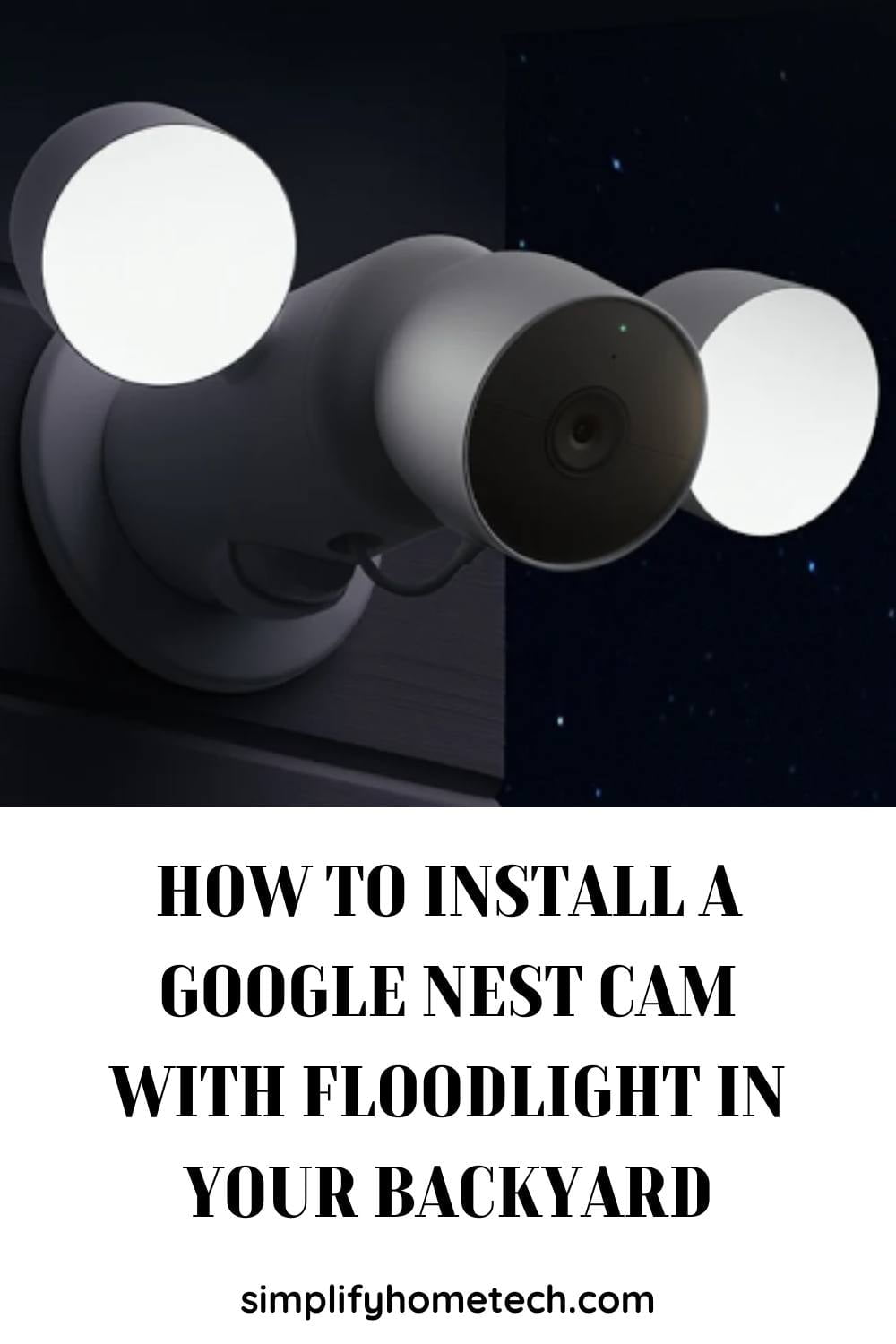If you are looking for a smart outdoor security camera that can illuminate your backyard and record clear footage at night, you might want to consider the Google Nest Cam with floodlight. This camera can also send you alerts when it detects motion, sound, or people, and let you talk and listen through the built-in speaker and microphone. In this article, we will show you how to install a Google Nest Cam with floodlight in your backyard in 8 easy steps. We will also answer some of the most frequently asked questions about this camera and its features.
How to Install a Google Nest Cam with Floodlight?
To install a Google Nest Cam with floodlight in your backyard, you will need the following tools:
- Philips screwdriver
- Hex key (included with your floodlight)
- Ladder (if necessary)
- Power drill
- Level
You will also need an existing floodlight that provides 100-240V AC, 50/60Hz power. If you don’t have one, you will need to contact a pro to install a junction box for you.
Step 1: Set up your camera with the Home app
Before you install your floodlight, you need to set up your camera with the Home app on your phone or tablet. Make sure you have a Google account and a Wi-Fi network ready.
To set up your camera, you need to download the Home app from the Google Play Store or the Apple App Store and open it. Then, you need to tap the plus icon (+) at the top left corner and select Set up device.
Next, you need to tap New devices and choose the home where you want to add your camera. After that, you need to tap Nest Cam with floodlight and follow the on-screen instructions to scan the QR code on your camera, connect it to your Wi-Fi network, and name it. The app will guide you through the installation process step by step.
Step 2: Turn off power to your current floodlight
To protect yourself and your system, you need to turn off power to your current floodlight at the circuit breaker or fuse box. Try to turn on your current floodlight to make sure the power is off.
Step 3: Remove your old floodlight
Use a Philips screwdriver to remove the screws that hold your old floodlight to the junction box. Carefully pull out the floodlight and disconnect the wires. Take pictures of the wires as a reference for later. Wrap the power wires around a pencil to keep them from falling back into the junction box.
Step 4: Install the mounting plate
The mounting plate is a metal plate that attaches to the junction box and holds your floodlight in place. It comes with a cover that matches the color of your camera.
To install the mounting plate, you need to use a level to align it horizontally on the junction box. Then, you need to use a power drill to make pilot holes for the screws if needed.
Next, you need to use a Philips screwdriver to secure it with two screws. If you want to paint the cover, use water-based paint and let it dry completely before attaching it.
Do not paint your camera. Learn more about painting Nest products. Finally, snap the cover onto the mounting plate.
Step 5: Connect the wires
The floodlight has three wires: black (hot), white (neutral), and green (ground). You need to connect them to the corresponding wires from your junction box using wire nuts or terminal blocks. To connect the wires, you need to do the following:
- If you have a grounding wire (usually copper, green, or green and yellow), connect it to the green wire from your floodlight. If you have a grounding screw, connect the green wire to the screw and tighten it.
- Connect the black wire from your floodlight to the black wire from your junction box.
- Connect the white wire from your floodlight to the white wire from your junction box.
- Make sure all connections are secure and tuck them into the junction box.
Step 6: Attach the floodlight
The floodlight has a ball joint that allows you to adjust its angle and position. You need to attach it to the mounting plate using a hex key.
To attach the floodlight, you need to align the ball joint with the hole on the mounting plate and push it in firmly. Then, you need to use the hex key to tighten the screw on the side of the ball joint until it is snug. Finally, adjust the angle and position of your floodlight as desired.
Step 7: Turn on power and test your floodlight
Turn on power to your floodlight at the circuit breaker or fuse box. Your floodlight should turn on for 30 seconds as a test. If it doesn’t, turn off power and check that your wires are connected properly.
Step 8: Finish setting up your camera
Go back to the Home app on your phone or tablet and follow the on-screen instructions to finish setting up your camera. You can adjust settings such as video quality, activity zones, notifications, night vision, speaker volume, microphone sensitivity, and more.
You can also adjust your floodlight settings such as brightness, schedule, motion sensitivity, duration, and more.
Congratulations! You have successfully installed a Google Nest Cam with floodlight in your backyard. You can now enjoy peace of mind knowing that you can monitor your property anytime, anywhere.
Frequently Asked Questions (FAQs)
Q: How much does the Google Nest Cam with floodlight cost?
A: The Google Nest Cam with floodlight costs $279.99 USD. You can buy it from the Google Store or other retailers.
Q: Do I need a subscription to use the Google Nest Cam with floodlight?
A: No, you don’t need a subscription to use the Google Nest Cam with floodlight. However, if you want to access more features such as 30-day video history, intelligent alerts, activity zones, familiar face detection, and more, you can subscribe to Nest Aware or Nest Aware Plus.
Q: How do I control my camera with Google Assistant?
A: You can control your camera with Google Assistant by using voice commands or routines. For example, you can say “Hey Google, show me the backyard” to see the live feed on your smart display or Chromecast-enabled TV. You can also create routines to automate actions such as turning on or off your camera or floodlight based on time of day or location.
Q: How do I share my camera with other people?
A: You can share your camera with other people by inviting them to join your home in the Home app. They will need to have a Google account and download the Home app on their phone or tablet. You can choose what access level they have to your camera and its settings.
Q: How do I troubleshoot my camera if it doesn’t work properly?
A: If you have any issues with your camera or floodlight, you can check the following things:
- Make sure your camera is connected to power and Wi-Fi.
- Make sure your camera is updated to the latest software version.
- Make sure your camera is within range of your Wi-Fi router and there are no obstructions or interference.
- Make sure your camera settings are correct and match your preferences.
- Restart your camera by unplugging it and plugging it back in.
- Reset your camera by pressing and holding the reset button for 10 seconds.
- Contact Google support for further assistance.
Conclusion
Installing a Google Nest Cam with floodlight in your backyard is not a difficult task if you follow the instructions in this article. You will need some basic tools and an existing floodlight that provides 100-240V AC, 50/60Hz power. You will also need to set up your camera with the Home app on your phone or tablet before you install your floodlight. Once you have installed your floodlight and finished setting up your camera, you can enjoy peace of mind knowing that you can monitor your property anytime, anywhere. You can also adjust settings such as video quality, activity zones, notifications, night vision, speaker volume, microphone sensitivity, and more. Also adjust your floodlight settings such as brightness, schedule, motion sensitivity, duration, and more.
You might also like,