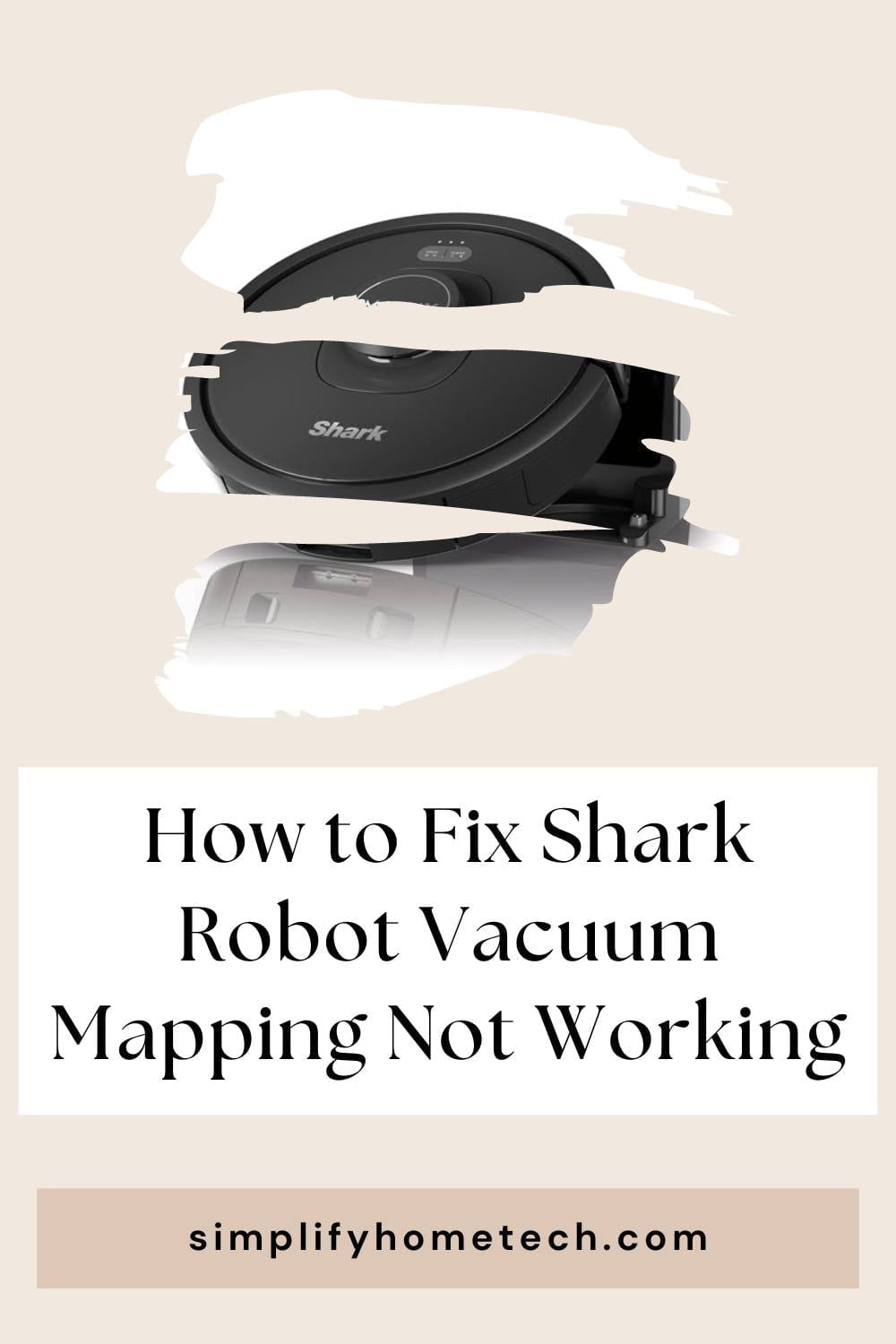Shark robot vacuum mapping is a feature that allows your shark robot vacuum to scan your home and create a map of your rooms and floors. With this map, you can customize your cleaning settings, create zones and barriers, and monitor your cleaning progress. However, sometimes you may encounter some issues with shark robot vacuum mapping not working properly or at all. In this article, we will show you how to fix shark robot vacuum mapping not working and what causes this problem.
What Causes Shark Robot Vacuum Mapping Not Working?
There are several possible reasons why your shark robot vacuum mapping may not work correctly or fail to work at all. Some of the common causes are:
Obstacles or clutter on the floor
If there are too many objects or clutter on the floor, such as cords, curtains, toys, or furniture, they may block your shark robot vacuum’s view and prevent it from scanning your home accurately. This may result in incomplete or inaccurate maps or no maps at all.
Low battery level
If your shark robot vacuum’s battery level is too low, it may not have enough power to complete the mapping process. This may result in incomplete or inaccurate maps or no maps at all.
Outdated app or software
If your Shark Clean app or your Shark robot vacuum’s software is outdated, it may not function properly or communicate well with each other. This may result in errors or glitches in the mapping process or no maps at all.
Wi-Fi connection issues
If your Wi-Fi connection is weak, unstable, or incompatible with your shark robot vacuum, it may affect the mapping process. Your shark robot vacuum may not be able to connect to your Wi-Fi network or upload the map data to your app. This may result in errors or glitches in the mapping process or no maps at all.
How to Fix Shark Robot Vacuum Mapping Not Working?
Depending on the cause of the problem, there are different ways to fix shark robot vacuum mapping not working. Here are some of the possible solutions:
Remove any obstacles or clutter on the floor
To ensure a successful mapping process, you should clear the floor and remove any objects or clutter that may interfere with your shark robot vacuum’s view and movement. You should also make sure that all doors are open and that there are no stairs, cliffs, or drop-offs that may cause your shark robot vacuum to fall or get stuck.
Charge your shark robot vacuum fully
To ensure a successful mapping process, you should charge your shark robot vacuum fully before starting the mapping task. You should also make sure that your shark robot vacuum is plugged into its docking station during the mapping process to avoid any power interruptions.
Update your app and software
To ensure a successful mapping process, you should update your Shark Clean app and your Shark robot vacuum’s software to the latest version available. You can check for updates on the app settings or the manufacturer’s website and follow the instructions to install them.
Check your Wi-Fi connection
To ensure a successful mapping process, you should check your Wi-Fi connection and make sure that it is strong, stable, and compatible with your shark robot vacuum. You should also make sure that your phone or tablet and your shark robot vacuum are close to each other and your Wi-Fi router during the mapping process.
FAQs
Here are some frequently asked questions about how to fix shark robot vacuum mapping not working.
Q: How do I reset my shark robot vacuum’s map?
A: If you want to reset your shark robot vacuum’s map and start over, you can follow these steps:
- Open the Shark Clean app on your phone or tablet
- Go to Settings and tap on Factory Reset
- Confirm the action and wait for the reset to complete
- Start the mapping process again
Q: How do I view my shark robot vacuum’s map?
A: If you want to view your shark robot vacuum’s map after it has completed the mapping process, you can follow these steps:
- Open the Shark Clean app on your phone or tablet
- Go to Home Screen and tap on Map
- Select the floor that you want to view
- Zoom in or out to see more details
Q: How do I edit my shark robot vacuum map?
A: If you want to edit your shark robot vacuum’s map and customize your cleaning settings, you can follow these steps:
- Open the Shark Clean app on your phone or tablet
- Go to Home Screen and tap on Map
- Select the floor that you want to edit
- Tap on Edit and choose the option that you want to change, such as zones, barriers, power level, or mode
- Save your changes and exit the edit mode
Q: How do I troubleshoot my shark robot vacuum’s mapping issues?
A: If you encounter any issues with your shark robot vacuum’s mapping process or map, you can follow these steps:
- Check the manual and the manufacturer’s website for any instructions, tips, or solutions
- Check the battery level and the charging status of your shark robot vacuum
- Check the Wi-Fi connection and the app compatibility of your phone or tablet
- Check for any errors or alerts on your shark robot vacuum or app
- Reset your shark robot vacuum or app if necessary
- Contact customer service if you still need assistance
Conclusion
Shark robot vacuum mapping is a feature that allows your shark robot vacuum to scan your home and create a map of your rooms and floors. With this map, you can customize your cleaning settings, create zones and barriers, and monitor your cleaning progress.
However, sometimes you may encounter some issues with shark robot vacuum mapping not working properly or at all. In this article, we showed you how to fix shark robot vacuum mapping not working and what causes this problem.
We hope that this article was helpful and informative for you. If you want to learn more about shark robot vacuums and how to use them effectively, check out our other articles on this topic. You can also visit the manufacturer’s website or contact customer service for more support and assistance.
You might also like,
How to Use Shark Clean App and Enhance Your Smart Vacuum Experience