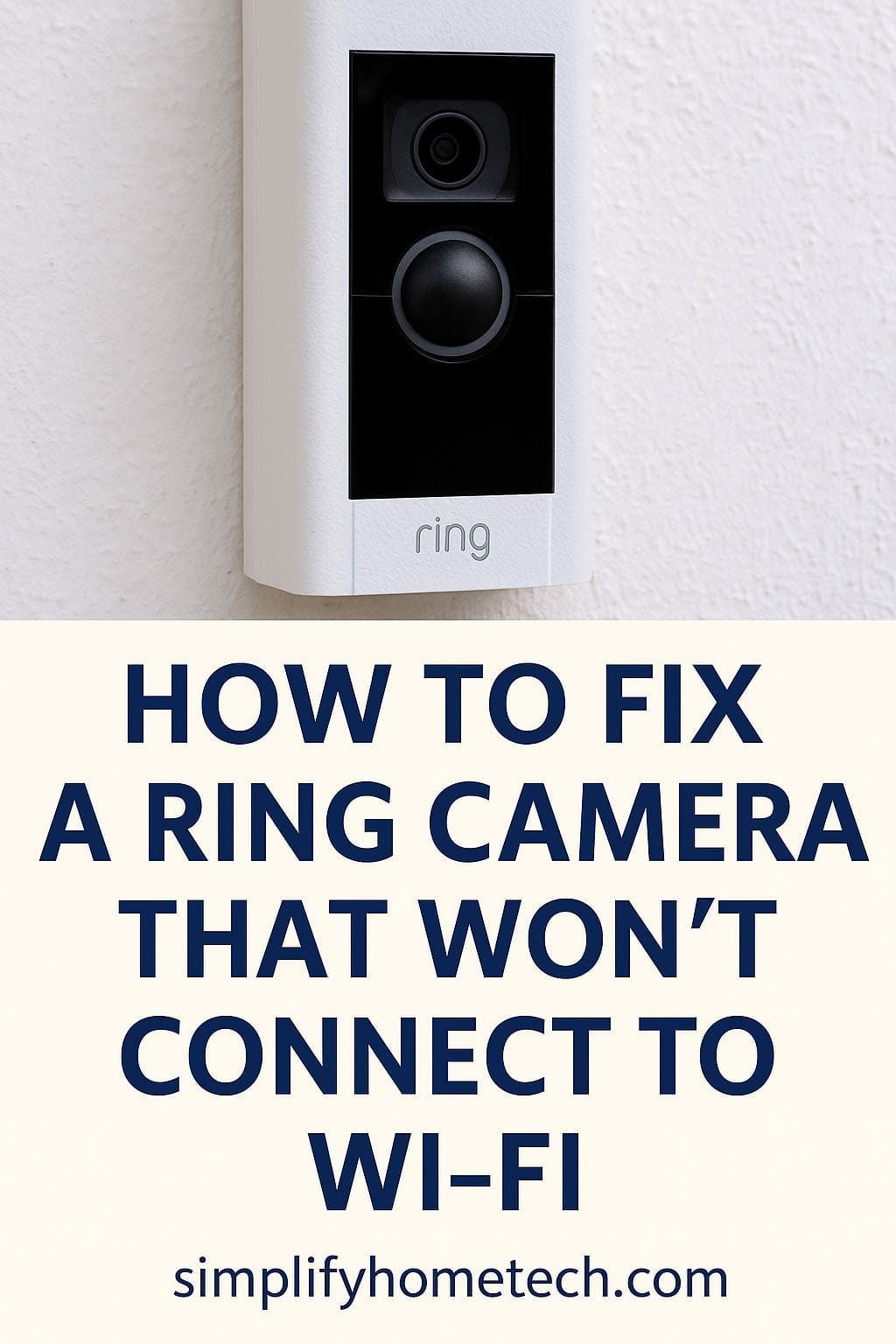A Ring camera is a fantastic tool for keeping an eye on your home, deterring unwanted visitors, and giving you peace of mind. But that peace of mind can quickly turn into frustration when your Ring camera refuses to connect to Wi-Fi. If you’re staring at a flashing light or getting error messages in the Ring app, you’re definitely not alone. This is one of the most common issues Ring users face — and the good news is, it’s usually fixable.
In this guide, we’re going to walk through everything you need to know to get your Ring camera connected and working again. Whether you’re setting it up for the first time or it randomly stopped working, we’ll cover basic and advanced fixes, tips for optimizing your Wi-Fi, and how to avoid future problems.
First Things First: Why Your Ring Camera Needs Wi-Fi
Let’s start with the basics. Your Ring camera connects to your home Wi-Fi to stream live video, send motion alerts, and upload footage to the cloud. Without a solid Wi-Fi connection, your camera won’t work properly — or at all.
So if the connection drops, even temporarily, it can cause all sorts of issues: missed alerts, frozen footage, or complete disconnection from the Ring app. That’s why getting and keeping your Ring device online is so important.
Common Reasons a Ring Camera Won’t Connect to Wi-Fi
Before jumping into the fixes, let’s look at why your Ring camera might be struggling to connect:
- Your Wi-Fi signal is too weak where the camera is installed.
- The Wi-Fi password was entered incorrectly.
- You’re trying to connect to a 5GHz band instead of 2.4GHz (many Ring cameras only support 2.4GHz).
- Your router is blocking the connection due to firewall or security settings.
- You recently changed your Wi-Fi network name or password, and the camera needs to be updated.
- The Ring app or device firmware is out of date.
- Your camera needs a reboot or even a full reset.
- Interference from nearby electronics is disrupting the signal.
- There’s a temporary Ring server outage (rare, but it happens).
Now that you know what could be causing the issue, let’s walk through the actual steps to fix it.
Step 1: Check the Power Supply
It may seem obvious, but this is the first thing you should check.
- If you’re using a battery-powered Ring camera, make sure the battery is fully charged. If it’s low or dead, the camera may not even try to connect to Wi-Fi.
- If your Ring device is hardwired, check that the power source is working. Try plugging it into a different outlet if needed.
- Some users report that underpowered transformers (for wired devices like the Ring Doorbell Pro) cause strange behavior, including Wi-Fi connection problems.
No power = no connection. Confirm your camera is receiving enough juice before diving into Wi-Fi settings.
Step 2: Restart Your Ring Camera
A simple restart can do wonders.
For battery models:
- Remove the battery.
- Wait 30 seconds.
- Reinsert the battery and let the device reboot.
For wired models:
- Disconnect from power.
- Wait 30 seconds.
- Plug it back in.
Give it a minute or two to power on. Then check the Ring app to see if it’s reconnected. If not, proceed to the next step.
Step 3: Restart Your Wi-Fi Router
Your Ring camera might not be the problem — it could be your network.
Unplug your router and modem from power. Wait about 30 seconds, then plug them back in and allow them to fully reboot. This clears any glitches and may resolve connection issues with your Ring camera and other smart home devices.
After rebooting, try reconnecting your Ring device using the app.
Step 4: Make Sure You’re on the Right Wi-Fi Band
Many Ring devices are compatible only with 2.4GHz Wi-Fi networks — not 5GHz. The 2.4GHz band provides a longer range, which is ideal for outdoor or faraway cameras.
If your router combines 2.4GHz and 5GHz under the same network name (SSID), it can confuse devices during setup. Try creating separate names for each band (e.g., “MyWiFi-2.4” and “MyWiFi-5”) and connect your Ring camera to the 2.4GHz network only.
Also, avoid using Wi-Fi names with special characters or emojis, as these sometimes cause setup to fail.
Step 5: Double-Check Your Wi-Fi Password
If you entered the wrong Wi-Fi password — even once — your camera won’t be able to connect.
Try forgetting the network in the Ring app, then reconnect and carefully re-enter your password. Remember that Wi-Fi passwords are case-sensitive. Double-check for typos or hidden spaces.
Still no luck? Resetting the Wi-Fi connection through the app may help.
Step 6: Move the Camera Closer to Your Router
Signal strength matters. A weak signal is one of the top reasons Ring cameras drop offline or fail to connect during setup.
Take the camera inside (or closer to the router) temporarily and try connecting it again. If it works, that tells you the distance or walls between the camera and your router are to blame.
Solutions for a weak signal include:
- Moving your router closer to the camera’s final location
- Installing a Wi-Fi range extender
- Using a Ring Chime Pro, which acts as both a chime and a Wi-Fi repeater
Step 7: Check RSSI Signal in the Ring App
Once your camera is online (even briefly), you can check how strong the connection is. In the Ring app:
- Tap your device.
- Go to “Device Health.”
- Look for the RSSI (Received Signal Strength Indicator).
Here’s a quick breakdown of RSSI values:
- 0 to -40: Excellent
- -41 to -65: Good
- -66 to -80: Weak
- Below -80: Very poor — expect performance issues
If your signal is poor, consider relocating your router, using a mesh system, or adding a range extender.
Step 8: Update the Ring App and Device Firmware
Outdated software can cause setup issues and bugs.
- Open your app store and make sure the Ring app is updated to the latest version.
- Check your camera’s firmware version in the “Device Health” section of the app. If an update is available, it should happen automatically when the device is connected to Wi-Fi.
If your firmware is out of date, that might explain the failed connection attempts.
Step 9: Disable VPNs, Firewalls, and Security Filters
If you’re trying to set up your Ring camera while using a VPN on your phone or computer, it can block the connection.
- Turn off any VPNs temporarily during setup.
- Some routers have built-in firewalls that might block Ring’s servers. Try disabling advanced security settings like MAC address filtering or access control temporarily.
After successful setup, you can re-enable these features.
Step 10: Reset Your Ring Camera (Last Resort)
If nothing else works, try performing a factory reset on the camera.
Here’s how:
- Press and hold the reset button (usually located on the back or underneath the camera).
- Hold it for about 15–20 seconds.
- Release the button when the light on the camera starts flashing.
After the reset, the device will enter setup mode. Use the Ring app to walk through the setup process again. Be patient — this can take a few minutes.
Remember, a reset will erase all previous settings. You’ll need to reconnect the camera to Wi-Fi and customize your preferences again.
Bonus Tips: Optimize Your Network for Smart Devices
If your Ring camera connects but still acts up (lagging, dropping offline, delayed alerts), your home network may need a little TLC.
Here are a few ideas to improve overall Wi-Fi performance:
- Reposition your router to a central location in your home.
- Upgrade to a dual-band or tri-band router with smart home optimization features.
- Switch to a mesh Wi-Fi system (like Eero, Google Nest WiFi, or TP-Link Deco) for wider, more stable coverage.
- Limit how many devices are connected to your network at once.
- Avoid Wi-Fi interference from microwaves, cordless phones, baby monitors, or thick walls.
If you’re serious about home security and have multiple cameras, investing in a strong network setup is worth every penny.
When to Contact Ring Support
If you’ve tried all the above steps and your camera still won’t connect, it’s time to call in the pros.
You can contact Ring Customer Support via:
- Live chat on Ring’s official website
- Phone support (available 24/7 in many countries)
- Community forums where experienced users and Ring employees offer advice
Be ready to provide:
- The model of your Ring camera
- Your router’s brand and model
- The steps you’ve already tried
- Any error messages you’re seeing
They may walk you through advanced troubleshooting or issue a replacement if the hardware is faulty and under warranty.
How to Avoid Future Wi-Fi Issues With Your Ring Camera
Once you’ve got everything working, you’ll want to prevent the same problem from happening again.
Here are some maintenance tips:
- Keep your Ring app and device firmware updated.
- Don’t change your Wi-Fi name or password unless absolutely necessary.
- Use a dedicated 2.4GHz guest network just for smart devices.
- Regularly reboot your router (monthly is a good rule of thumb).
- Check the “Device Health” section in the Ring app now and then to keep an eye on signal strength.
- Invest in a Wi-Fi extender or mesh system if you’re installing multiple Ring devices or have a large home.
Smart homes need smart maintenance. A little proactive care goes a long way in avoiding frustrating outages.
Final Thoughts
When your Ring camera won’t connect to Wi-Fi, it can feel like the whole system is falling apart. But don’t worry — this is a common issue, and in most cases, it has a simple fix.
Start with the basics: check power, restart devices, double-check your Wi-Fi info, and make sure your signal is strong. Then move on to more advanced solutions if needed. With patience and the right steps, you’ll almost always be able to get things back online.
And remember — you’re not alone in this. Thousands of Ring users have dealt with the same issue, and the fixes outlined above have helped them get back up and running. You’ve got this.
If you found this guide helpful, share it with friends or family who might be setting up Ring devices of their own. And if you discover a new trick that works, let us know — we love sharing real-world solutions that make smart homes even smarter.