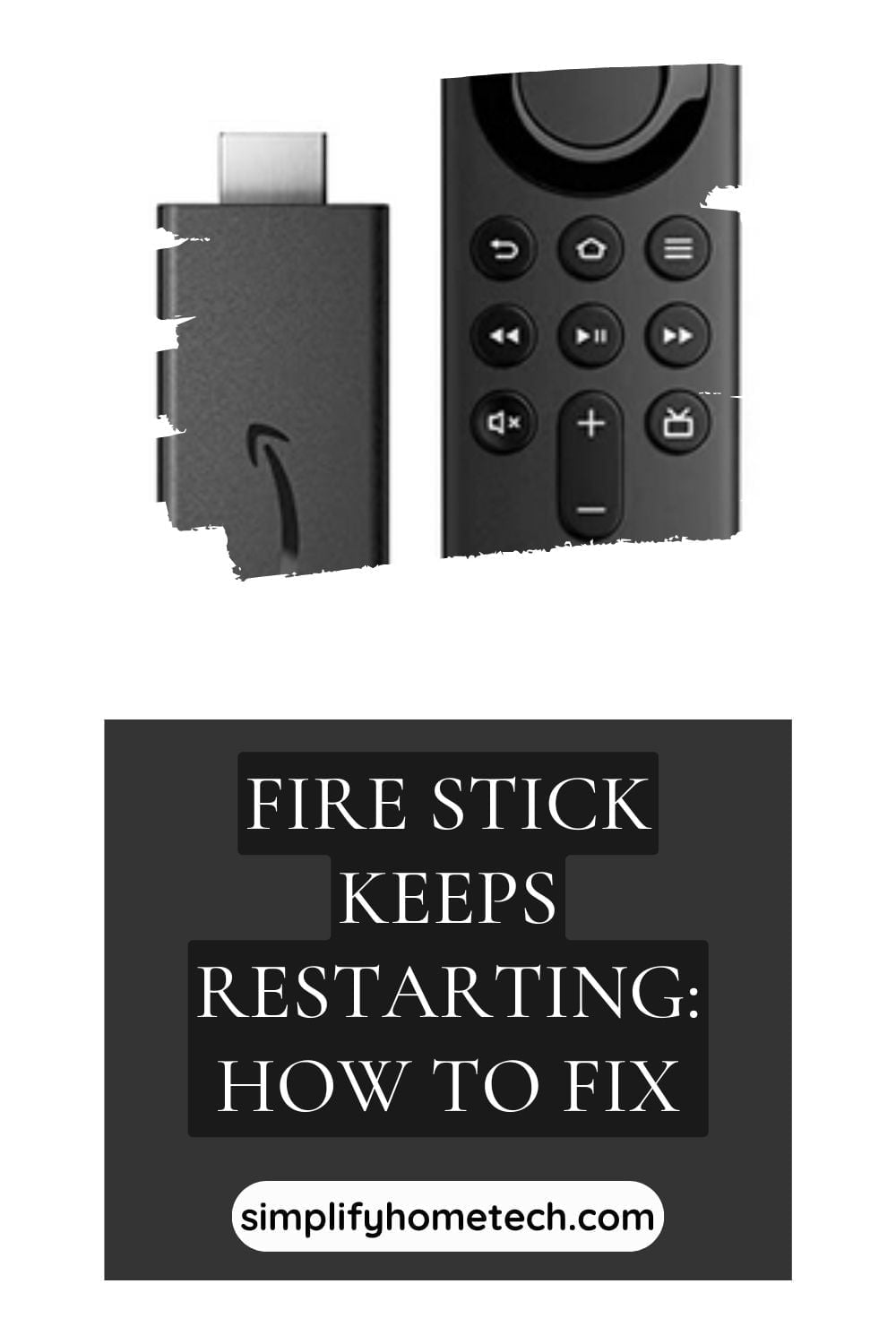Are you tired of your Fire Stick constantly restarting while you are trying to watch your favorite shows or movies? Don’t worry, we have some simple and effective solutions that you can try to fix this issue and enjoy your streaming without any interruptions.
Fire Stick keeps restarting can be caused by power-related issues, hardware failure, misconfigured settings, wifi connection problems, or a buggy Fire OS build. To fix the issue, you can try to use the stick with another TV, move the stick closer to the router, restart or reinstall the stick, or update the OS to the latest version.
In this article, we will show you how to troubleshoot and resolve the Fire Stick keeps restarting issue with some simple and effective solutions. We will also answer some frequently asked questions about this issue and provide some tips to prevent it from happening again.
Use the Correct Power Adapter and Cable
The most common reason for the Fire Stick getting stuck in a restart loop is that it is not receiving enough or consistent power from the source. This can happen if you are using a different power adapter or cable than the ones that came with your Fire Stick.
Amazon recommends using a 5.25V, 1A power adapter, and a micro-USB cable for your Fire Stick. If you are using anything else, such as a TV’s USB port or an extension cord, you may experience power fluctuations or interruptions that can cause your Fire Stick to keep restarting.
To fix this issue, make sure you use the original power adapter and cable that came with your Fire Stick. Plug them directly into a wall outlet and avoid using any splitters or surge protectors. This should ensure a stable and sufficient power supply for your Fire Stick.
Check Your HDMI Port and Cable
Another possible reason for the Fire Stick keeps restarting issue is that there is a problem with the HDMI port or cable that connects your Fire Stick to your TV. There could be some interference, damage, or incompatibility that prevents your Fire Stick from working properly.
To fix this issue, try these steps:
- Unplug your Fire Stick from your TV and inspect the HDMI port and cable for any signs of wear or tear. If you see any damage, replace them with new ones.
- Plug your Fire Stick into a different HDMI port on your TV. Some HDMI ports may have different versions or specifications that may not work well with your Fire Stick.
- Use an HDMI extender cable to connect your Fire Stick to your TV. This can help reduce any interference or heat issues that may affect your Fire Stick.
- Adjust the display settings on your Fire Stick. Go to Settings > Display & Sounds > Display > Video Resolution and choose a lower resolution that matches your TV’s capabilities.
Restart or Reset Your Fire Stick
Sometimes, a simple restart or reset can fix many issues with your Fire Stick, including the keeps restarting issue. Restarting your Fire Stick can clear any temporary glitches or cached data that may cause problems. Resetting your Fire Stick can restore it to its factory settings and eliminate any software conflicts or errors.
To restart your Fire Stick, you can either unplug it from the power source and plug it back in after a few seconds, or use your remote to press and hold the Play/Pause and Select buttons together for about five seconds until you see a message on your screen.
To reset your Fire Stick, go to Settings > My Fire TV > Reset to Factory Defaults and confirm your choice. This will erase all your personal data and settings from your Fire Stick, so make sure you back up anything important before doing this. You will also need to set up your Fire Stick again after the reset.
Update Your Fire OS
Another possible reason for the Fire Stick keeps restarting issue is that your Fire OS is outdated or corrupted. Fire OS is the operating system that runs on your Fire Stick and controls its functions and features. Updating your Fire OS can fix bugs, improve performance and security, and add new features to your Fire Stick.
To update your Fire OS, you need to connect your Fire Stick to the internet and check for any available updates. You can do this manually or automatically, depending on your preference.
To update manually, go to Settings > My Fire TV > About > Check for Updates. Your Fire Stick will scan for any new software versions and prompt you to download and install them if available.
To enable automatic updates, go to Settings > My Fire TV > About > Install Update Automatically. Your Fire Stick will check for updates regularly and install them automatically when they are available.
The update process may take up to 10 minutes, so be patient and do not turn off your Fire Stick during the update.
Move Your Fire Stick Closer to Your Router
If none of the above solutions work for you, you may need to check your wifi connection and see if that is causing the Fire Stick keeps restarting issue. A weak or unstable wifi signal can affect your Fire Stick’s performance and cause it to malfunction or restart.
To fix this issue, try these steps:
- Move your Fire Stick closer to your router or vice versa. The closer they are, the stronger and more reliable the wifi signal will be.
- Avoid any physical or electronic obstacles that may interfere with your wifi signals, such as walls, furniture, appliances, or other devices.
- Use a wifi extender or repeater to boost your wifi signal and coverage in your home.
- Change your wifi channel or frequency to avoid any congestion or interference from other wifi networks or devices in your area.
- Update your router’s firmware to fix any bugs or improve its performance and security.
Conclusion
We hope this article has helped you fix your Fire Stick keeps restarting issue. By following these simple and effective solutions, you should be able to enjoy your streaming without any interruptions or annoyances. If you have any questions or feedback, feel free to leave a comment below. Happy watching!
You might also like,
How to Reset Firestick Without Remote Control: 5 Easy Methods