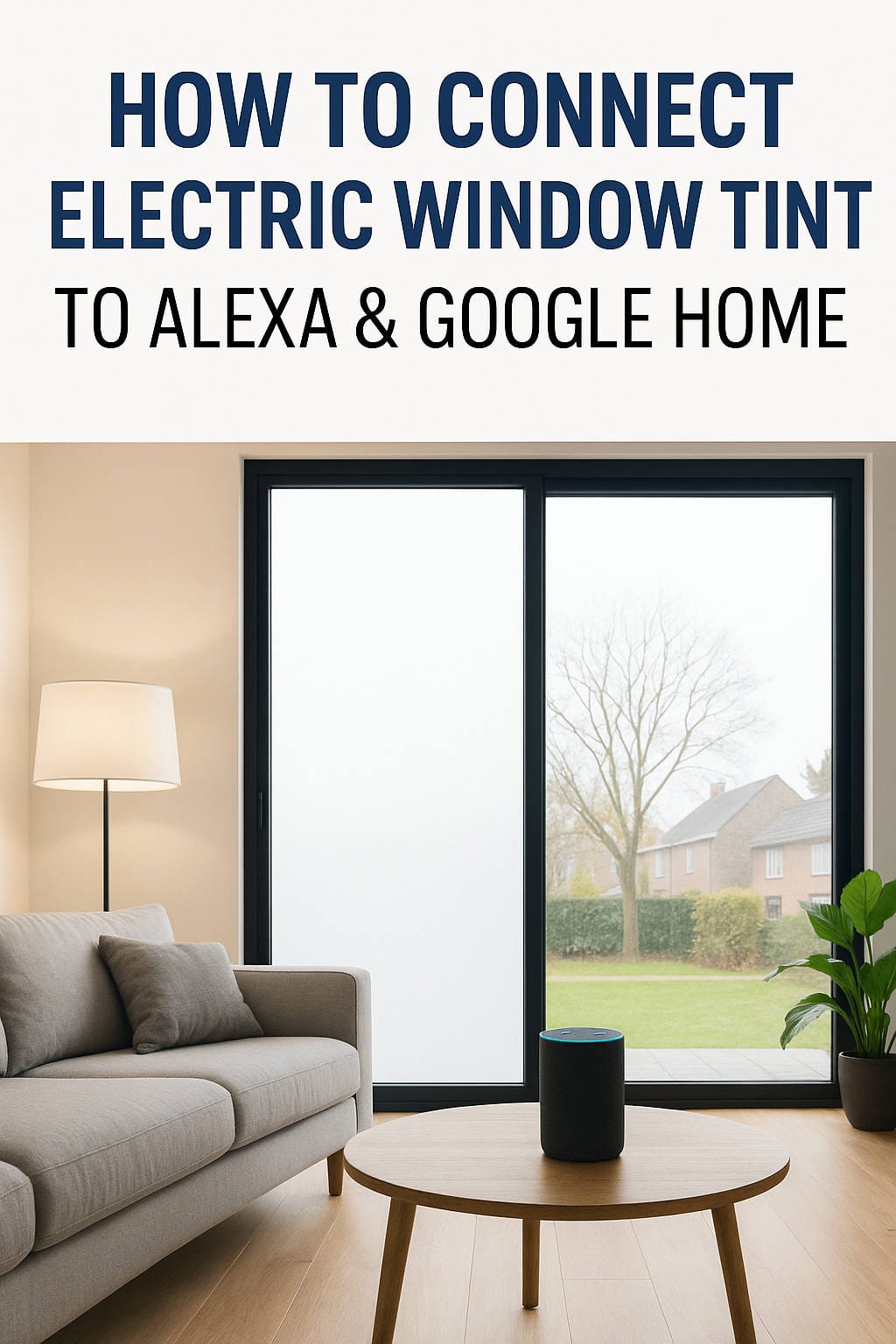Smart homes are becoming increasingly sophisticated, offering seamless control over lighting, temperature, entertainment, and security. One of the lesser-known but incredibly impactful additions to a smart home setup is electric window tint, also known as smart glass or switchable film. What if you could control your privacy glass just by speaking to your smart assistant? In this guide, we’ll walk you through exactly how to integrate electric window tint with Amazon Alexa and Google Home, transforming your living space into a voice-activated marvel.
What Is Electric Window Tint and How Does It Work?
Electric window tint, often referred to as PDLC (Polymer-Dispersed Liquid Crystal) film, is a special type of film that switches between transparent and opaque states when powered. When the film receives an electrical current, the liquid crystals align to let light through, making the glass appear clear. When the power is off, the crystals scatter light, turning the glass frosted or opaque.
This technology is widely used in offices, conference rooms, hospitals, and luxury homes. In residential settings, it serves multiple purposes:
- Privacy: Turn windows opaque when you want privacy without curtains or blinds.
- Sunlight Control: Reduce glare and harmful UV exposure.
- Aesthetics: Offers a clean, modern alternative to traditional window treatments.
- Energy Efficiency: Helps maintain indoor temperature by blocking heat.
Now imagine all of this control, triggered by your voice. No remote. No switches. Just, “Alexa, turn on the living room tint.”
Why Control Electric Window Tint with Alexa or Google Home?
Voice assistants like Alexa and Google Home are at the core of modern smart homes. Integrating your window tint with these assistants provides:
- Hands-Free Control: Perfect for when you’re cooking, working, or relaxing.
- Automation: Incorporate tint changes into routines, like “Good Morning” or “Movie Night.”
- Remote Access: Use your voice or app to control tint even when you’re not home.
- Energy Saving: Automatically tint windows during peak sun hours to keep your home cooler.
The convenience is undeniable, and with a bit of setup, it’s easier than you might think.
What You Need to Get Started
Before diving into the setup, here’s what you’ll need:
1. Smart Window Tint Kit
- PDLC Film: Choose a reliable brand with good reviews.
- Transformer: Most films run on 60-70V AC. The transformer converts your household current to the voltage needed.
2. Smart Plug or Switch
This is the component that lets Alexa or Google Home turn your tint on or off.
- Popular options: TP-Link Kasa, Meross, Sonoff
- Make sure it supports the wattage and is compatible with your smart home ecosystem.
3. Alexa or Google Home Device
Any device that supports voice commands, like:
4. Mobile Apps
- Smart plug app (e.g., Kasa, Smart Life, Meross)
- Alexa app or Google Home app
Step-by-Step: Installing and Connecting Your Smart Tint
Step 1: Apply the Tint Film
- Prepare the Surface: Clean the window thoroughly.
- Apply the Film: Follow the manufacturer’s instructions precisely. Some use adhesive; others are cling-based.
- Connect Wires: Attach the film to its transformer.
- Power Test: Plug the transformer into a standard outlet and ensure the film switches between clear and frosted when powered.
Step 2: Connect to a Smart Plug
- Plug the transformer into your smart plug.
- Plug the smart plug into the wall.
- Use the smart plug’s app to test switching it on/off. Your tint should change states accordingly.
Step 3: Integrate with Alexa
- Open the Alexa app.
- Tap Devices > Add Device.
- Choose your plug’s brand or select “Other”.
- Log in and authorize Alexa to control the plug.
- Discover devices. Your smart plug should now appear.
- Name it something intuitive, like “Window Tint”.
Try saying:
“Alexa, turn on the window tint.”
“Alexa, turn off the window tint.”
Step 4: Integrate with Google Home
- Open the Google Home app.
- Tap + > Set up device > Works with Google.
- Find and link your plug’s manufacturer.
- Log in to authorize and assign it to a room.
- Name the plug (e.g., “Living Room Tint”).
Try saying:
“Hey Google, turn on the living room tint.”
“Hey Google, turn off the living room tint.”
Automation Ideas for Electric Tint
Once your setup is complete, it’s time to explore the full potential. Here are a few automation ideas:
1. Morning Wake-Up Routine
- Set your smart assistant to turn the tint clear at 7 AM.
- Combine with smart lights and music for a complete wake-up experience.
2. Movie Mode
- Set a routine: When you say “Movie Time,” the assistant can:
- Close window tint (make it opaque)
- Dim smart lights
- Turn on the TV
3. Privacy on Demand
- Use motion detectors or time-based triggers to turn the tint opaque at night.
- Voice command for guests: “Alexa, turn on the guest room tint.”
4. Energy Saving
- Automate tint to close during peak sun hours.
- Integrate with thermostats like Nest to reduce cooling load.
Common Issues and Fixes
Even with a solid setup, things can occasionally go wrong. Here’s how to troubleshoot:
1. Voice Assistant Doesn’t Recognize Device
- Check that the smart plug is connected to 2.4GHz WiFi.
- Reboot your router and try discovery again.
- Rename the device to something simple.
2. Tint Doesn’t Switch States
- Verify that the transformer is working.
- Check the wiring to the PDLC film.
- Some films need a moment of power to switch; smart plugs should toggle completely.
3. Buzzing or Heating Transformer
- Avoid cheap, unregulated transformers.
- Use one recommended by the film manufacturer.
- Check if smart plug interrupts steady current—some work better with mechanical relays.
4. Google/Alexa Mishears Commands
- Avoid similar-sounding device names.
- Use short, distinct names like “Tint” or “Glass.”
Safety and Maintenance Tips
While smart tinting is convenient, don’t forget the basics:
- Keep connections dry: Especially near bathrooms or kitchens.
- Use surge protectors: Protect your transformer and plug.
- Don’t cut the film: Unless the manufacturer specifically allows it.
- Clean gently: Use soft cloths and avoid ammonia-based cleaners.
Advanced: Using Smart Hubs and Sensors
Want even more control? Consider integrating with smart home hubs like Samsung SmartThings or platforms like Home Assistant. These tools allow you to:
- Add light or UV sensors to automate tint based on sunlight
- Use geo-fencing to change tint when you leave or arrive home
- Create complex conditions like: “If the temperature is above 85°F and it’s noon, close the tint.”
You can also use smart remotes or scene controllers to add physical control points in your home.
Real-World Use Cases
Case 1: Modern Living Room
A homeowner integrates PDLC tint on all street-facing windows. By voice command or app, they switch between privacy and clear views depending on the time of day.
Case 2: Home Office
During video calls, the tint ensures privacy. A simple command like “Hey Google, make my office private” instantly switches the window.
Case 3: Bathroom Windows
For those who hate blinds or frosted film that’s always opaque, PDLC tint provides the best of both worlds: clear in the day, opaque at night.
Conclusion: A Small Change, A Big Upgrade
Integrating electric window tint with Alexa or Google Home adds a futuristic, functional layer to your smart home. It enhances privacy, boosts energy efficiency, and simply makes your life more convenient.
Though it may seem technical, the process is straightforward. With the right tools—a smart plug, a reliable transformer, and your favorite voice assistant—you can control the transparency of your windows without lifting a finger.
Whether you’re looking for high-tech privacy, sleek aesthetics, or just want to impress your guests, smart tint integration is a worthy upgrade. And once you try it, you may find yourself saying:
“Alexa, turn on the future.”
If you have any questions or want product recommendations, feel free to reach out. Happy smart living!