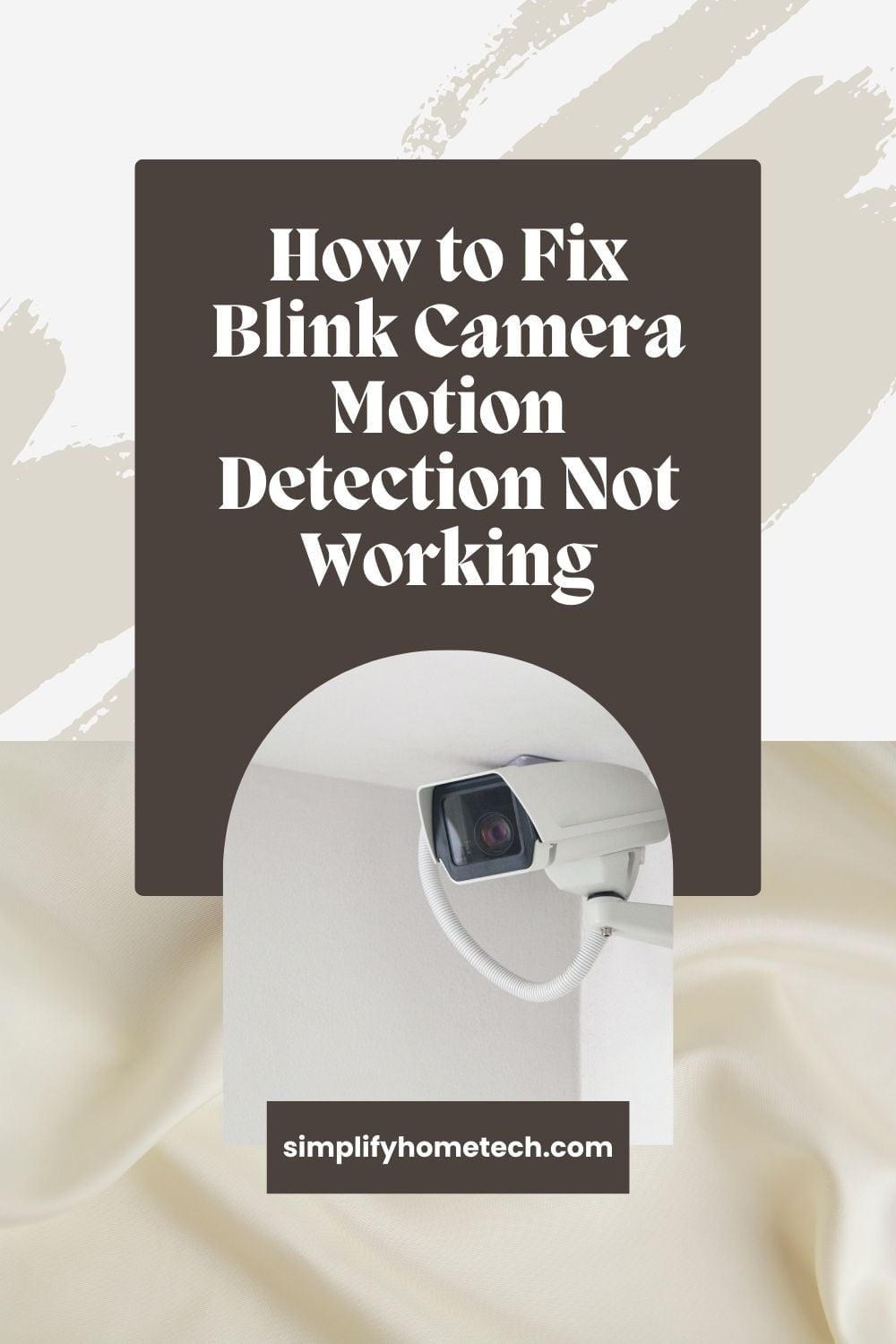In the realm of smart home security, Blink cameras have established themselves as a reliable guardian, offering peace of mind to homeowners worldwide. These nifty devices, with their advanced motion detection capabilities, stand as vigilant sentinels, ready to alert us to any activity within their field of view. However, even the most reliable technology can encounter issues, and a common hiccup faced by many users is the malfunctioning of the motion detection feature.
This blog post aims to demystify and resolve such issues. Understanding the cause and implementing the right solution can restore your Blink camera to its optimal functioning. This guide will walk you through a comprehensive troubleshooting process, ensuring that your Blink camera’s motion detection capabilities are fully operational, safeguarding your home as intended. From technical adjustments to practical placement tips, we’ve got you covered. So, let’s delve into the intricacies of Blink camera troubleshooting and ensure your home security system works flawlessly.
Understanding the Issue
The Mechanics of Motion Detection: Blink cameras use a combination of infrared (IR) sensors and algorithm-based detection to identify motion. The IR sensors detect heat signatures, which are especially useful in low-light conditions. The camera’s software then analyzes these inputs, determining if the detected movement warrants an alert. Understanding this mechanism is crucial as it sheds light on why certain movements are detected while others may not be.
Common Causes of Malfunction: Several factors can impede the effective functioning of motion detection:
- Incorrect Camera Placement: If the camera is placed too high, too low, or at an awkward angle, it might miss or falsely detect motion.
- Environmental Factors: Elements like bright lights, reflective surfaces, or even moving tree branches can trigger false alarms or obstruct detection.
- Sensitivity Settings: Inappropriately calibrated sensitivity settings can lead either to an excess of false alerts or to missing genuine activity.
- Software and Firmware Issues: Outdated software or firmware can result in performance lags or glitches in motion detection.
- Wi-Fi Interference: A weak or unstable Wi-Fi connection can affect the camera’s ability to transmit alerts or record motion.
Step-by-Step Troubleshooting Guide
Evaluating Camera Placement
The placement of your Blink camera is pivotal in its operation. Ideally, the camera should be mounted at a height of around 8-10 feet, allowing a broad, unobstructed view of the area you wish to monitor. Avoid pointing the camera towards reflective surfaces or direct sunlight, as these can cause glare and impair detection. Consider the common paths an intruder might take and angle your camera accordingly. For instance, pointing it towards a walkway or driveway rather than a quiet corner of your yard can yield more relevant alerts.
Fine-Tuning Sensitivity Settings
Adjusting the sensitivity settings is a critical step in calibrating your Blink camera. Access these settings through the Blink app on your smartphone. You’ll find a slider that allows you to set the sensitivity level. The trick is to find a balance – too high, and you’ll be bombarded with alerts for every passing car or rustling leaf; too low, and you might miss critical activities. Consider the typical activities in the monitored area and adjust accordingly. For instance, in a busy urban backyard, a lower sensitivity might be ideal, whereas a more secluded front porch may require a higher setting.
Ensuring Firmware and Software Updates
Keeping your Blink camera updated is essential for optimal performance. Firmware updates often contain fixes for known bugs and improvements in functionality. To check for updates, open the Blink app, navigate to the camera settings, and look for any available updates. Similarly, ensure that the app itself is updated in your smartphone’s app store. Regular updates not only improve motion detection efficiency but also enhance overall security features of your device.
Dealing with Environmental Factors
Environmental elements play a crucial role in the performance of your Blink camera’s motion detection. Natural elements like rain, snow, or even a windy day can trigger false alarms. To mitigate this, position your camera under an eave or in a sheltered area to protect it from direct exposure to these elements. Additionally, consider the movement of shadows throughout the day. As the sun shifts, shadows can move across your camera’s field of view, potentially triggering motion detection. Periodically reviewing and adjusting the camera’s position can help minimize such occurrences. Also, be aware of artificial environmental factors like the headlights of cars or flickering lights, which can be misconstrued as motion by your camera.
Resetting and Re-configuring the Camera
Sometimes, the best solution is to start afresh. Resetting your Blink camera can resolve a host of issues, including motion detection glitches. To reset, first, remove the camera from your Blink app. This is done by accessing the camera settings and selecting the option to delete the camera. Next, physically reset the camera – this usually involves pressing a reset button on the camera itself. Consult your Blink camera manual for specific instructions. Once reset, re-add the camera to your Blink app. This process refreshes the camera’s connection to the app and can often clear up any lingering software issues that might be affecting motion detection.
Advanced Troubleshooting Techniques
For persistent issues, there are several advanced troubleshooting techniques to consider. First, evaluate your Wi-Fi network’s strength and stability near your camera. Weak or unstable Wi-Fi can impede the camera’s performance. If necessary, consider using a Wi-Fi extender or relocating your router for a stronger connection. Also, inspect the camera for any physical damage or obstructions that might be affecting its sensor. Dust, cobwebs, or even small insects can obstruct the camera’s lens or IR sensor. Regularly cleaning the camera can prevent such issues. If these steps don’t resolve the issue, consider using additional Blink modules, like the Blink Sync Module, which can enhance the camera’s connectivity and functionality.
When to Contact Customer Support
After exhausting all DIY troubleshooting methods, it may be time to seek assistance from Blink’s customer support. Situations that warrant professional help include continuous false alarms, no motion detection despite clear activity, or physical damage to the camera. When reaching out to support, be prepared with details about your camera model, the issues you’re facing, and the steps you’ve already taken to resolve them. You can contact Blink support via their website, phone, or email. Their team can provide more specialized guidance, and if necessary, facilitate a warranty claim or replacement for your camera.
Conclusion
Effective motion detection is a cornerstone of home security, and ensuring your Blink camera operates correctly is crucial for peace of mind. Through this guide, we’ve explored various strategies to troubleshoot and resolve motion detection issues. Regular maintenance, strategic placement, and staying up-to-date with software and firmware are key to maintaining the optimal performance of your Blink camera. Remember, every home and camera setup is unique, so some trial and error might be necessary to find the perfect solution. Stay vigilant, keep experimenting, and trust in your Blink camera to safeguard your home.
FAQs
Here are some FAQs with their answers related to Blink Camera Motion Detection Troubleshooting.
Q. Why is my Blink camera not detecting motion?
A: Your Blink camera might not be detecting motion due to various reasons such as incorrect placement, improperly adjusted sensitivity settings, environmental factors causing interference, outdated firmware, or Wi-Fi connectivity issues. Ensure the camera is positioned correctly, update the settings and firmware, and check for any physical or environmental obstructions.
Q: How can I adjust the motion detection sensitivity on my Blink camera?
A: To adjust the motion detection sensitivity, open the Blink app, select your camera, and navigate to the camera settings. Here, you’ll find a motion sensitivity slider that you can adjust to increase or decrease the sensitivity. It’s a matter of finding the right balance to avoid false alarms while still capturing significant movements.
Q: Will weather conditions affect my Blink camera’s motion detection?
A: Yes, weather conditions like rain, snow, or high winds can affect the motion detection capability of your Blink camera. These conditions can trigger false alarms or block the sensor. Positioning your camera in a sheltered location and regularly cleaning the lens and sensors can help mitigate these issues.
Q: What should I do if my Blink camera’s motion detection is too sensitive?
A: If your Blink camera is too sensitive and triggers too many false alarms, try reducing the motion sensitivity in the camera settings in the Blink app. Also, reevaluate the camera’s placement to avoid facing directly towards high-traffic areas, moving trees, or reflective surfaces.
Q: How often should I update my Blink camera’s firmware?
A: It’s recommended to check for firmware updates regularly, at least once a month. Firmware updates often contain fixes and improvements that can enhance your camera’s performance, including motion detection accuracy. The Blink app will typically notify you of available updates, which you can then install directly.
Q: Can physical obstructions affect my Blink camera’s motion detection?
A: Yes, physical obstructions like branches, leaves, or even dirt on the camera lens can significantly affect the motion detection capability. Regularly inspect and clean your camera, ensuring the lens is clear and the view is unobstructed.
Keep Exploring: Our blog is continuously updated with insights, tips, and guides on home security technology. For more information on maximizing the performance of your Blink camera or other smart home security devices, keep exploring our posts. Stay informed and stay secure!
You might also like,
How to Set Up Motion Detection and Smart Alerts on a EufyCam 3 S330 – A Complete Guide