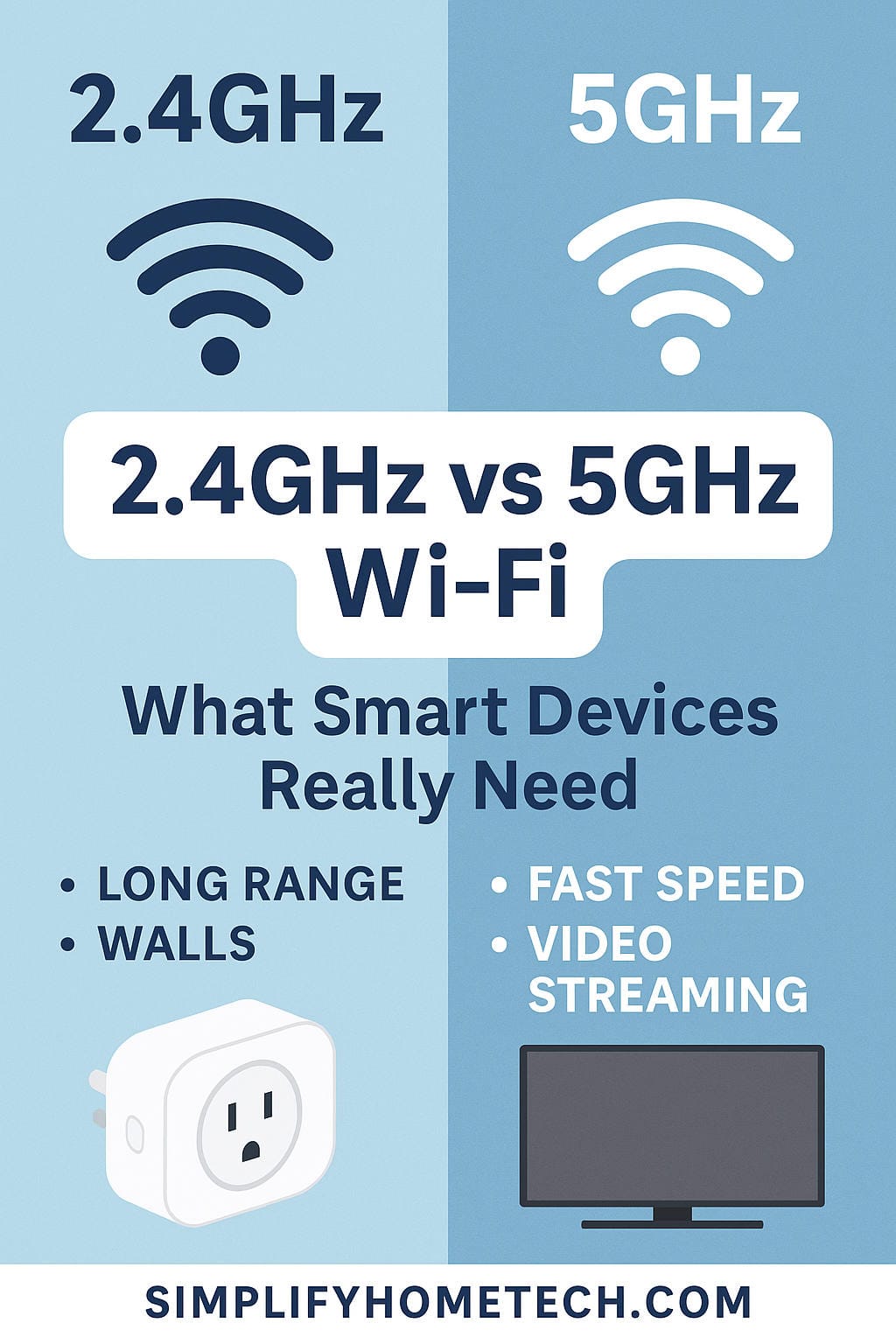In our increasingly connected homes, Wi-Fi is the lifeline for everything from laptops and smartphones to smart thermostats and doorbell cameras. But not all Wi-Fi is created equal. If you’ve ever set up a smart device and had trouble connecting it, chances are you’ve encountered the difference between 2.4GHz and 5GHz Wi-Fi bands.
So, what exactly do these numbers mean, and more importantly, which one should your smart home gadgets use? Let’s break it down in plain language and help you build a home network that just works.
Understanding Wi-Fi Bands
Wi-Fi works using radio frequencies, much like your car stereo picks up AM/FM stations. The two most common frequencies used for home networks are 2.4GHz and 5GHz. These are essentially two separate lanes of traffic for your data. Depending on your device and what you’re using it for, one might be better than the other.
What Is 2.4GHz Wi-Fi?
The 2.4GHz band is the older of the two and is supported by nearly all Wi-Fi-enabled devices. It’s known for its ability to cover a larger area and penetrate walls better than 5GHz.
Here’s what makes it special:
- Longer range: Great for reaching far corners of your house or yard.
- Slower speeds: Not ideal for things like HD video streaming.
- More interference: It’s shared with common devices like microwaves and baby monitors.
- Better for low-power devices: Many smart plugs and sensors are built for 2.4GHz only.
What Is 5GHz Wi-Fi?
On the flip side, 5GHz Wi-Fi is newer, faster, and better for high-bandwidth activities. However, it has a shorter range and doesn’t go through walls as well.
Key points:
- Faster data speeds: Perfect for streaming, video calls, and online gaming.
- Shorter range: Best when devices are closer to the router.
- Less interference: Fewer household gadgets operate on this band.
- Ideal for crowded networks: Handles multiple connections more smoothly.
How These Differences Affect Smart Devices
Not all smart gadgets have the same requirements. While your 4K smart TV may need a faster connection, your motion sensor just needs to stay reliably connected.
Why Most Smart Devices Stick to 2.4GHz
- It travels further: So your garage door sensor or outdoor camera can stay online.
- Simplicity and compatibility: Many budget-friendly or compact devices only support 2.4GHz.
- Less power consumption: Great for devices that run on batteries.
When 5GHz Makes Sense
- Smart security cameras with HD video often benefit from the faster speeds of 5GHz.
- Smart TVs and hubs that handle video or large data transfers work better with 5GHz.
- Smart speakers with streaming may perform better on this band if used heavily.
Keep in mind that even if a device supports both, it may default to 2.4GHz because it’s more stable over longer distances.
Real-World Examples
Let’s look at some practical cases where choosing the right band matters:
Outdoor Security Camera:
If you’re mounting a camera on the back fence, you’ll likely want it on 2.4GHz so the signal can reach that far without cutting out.
Living Room Smart TV:
Streaming Netflix in 4K? Go with 5GHz for smooth playback with minimal buffering—just make sure the router isn’t too far away.
Garage Smart Plug:
This kind of device doesn’t need much bandwidth, so 2.4GHz is perfect. It’ll stay connected even if the signal has to travel through a few walls.
Kitchen Smart Speaker:
Microwaves and other kitchen electronics can interfere with 2.4GHz. If your speaker supports 5GHz and is within range, you might get better performance switching over.
How to Set Up Smart Devices Without the Headaches
If you’ve ever tried to connect a new smart bulb or plug only to find it won’t show up in the app, you’re not alone. Many smart devices are picky about Wi-Fi and only work on 2.4GHz, especially during initial setup.
Here are some tips to make your setup process smoother:
- Give each band its own name: Instead of both bands sharing the same network name (SSID), name them something like “MyWiFi_2G” and “MyWiFi_5G” so you know which one you’re connecting to.
- Temporarily disable 5GHz: Some routers allow you to turn off the 5GHz band during setup. This can force your phone and device to connect to the same network.
- Use a phone on 2.4GHz: Make sure the phone or tablet you’re using to set up the device is also on 2.4GHz.
- Don’t set up too far from the router: Once connected, you can move the device further away. But during setup, stay within good signal range.
Troubleshooting Common Wi-Fi Issues
Even with the right band selected, problems can crop up. Here’s how to tackle a few common ones:
Device Can’t Connect
- Double-check if the device supports only 2.4GHz.
- Try separating your bands or turning off 5GHz during setup.
- Reset the device and start fresh.
Connection Keeps Dropping
- Move your router to a more central spot in the house.
- Consider using a mesh network or Wi-Fi extender.
- Assign a static IP to the device to reduce connectivity hiccups.
Slow Speeds or Lag
- Too many devices on 2.4GHz? Shift some to 5GHz.
- Try changing the Wi-Fi channel on your router.
- Check for firmware updates for both your router and devices.
What Kind of Router Do You Really Need?
There are three main types of routers you might come across:
Single-Band Router:
Only broadcasts 2.4GHz. Simple and cheap, but increasingly outdated.
Dual-Band Router:
Broadcasts both 2.4GHz and 5GHz. Great for most homes and supports a wider variety of devices.
Tri-Band Router:
Broadcasts one 2.4GHz and two 5GHz signals. Perfect for large homes or if you have a ton of connected devices.
The Future: Wi-Fi 6, 6E, and the New 6GHz Band
New Wi-Fi standards are already here. Wi-Fi 6 and 6E bring improvements like faster speeds, more efficient performance, and access to the brand-new 6GHz band.
Wi-Fi 6 (802.11ax):
- Handles lots of devices more efficiently
- Improves battery life for connected gadgets
- Faster and more secure
Wi-Fi 6E:
- Uses the 6GHz band, which is currently much less congested
That said, most smart devices still don’t support Wi-Fi 6 or 6E, so upgrading your router won’t magically fix everything. However, it can make your network more efficient and ready for future tech.
Tips for a Stronger Smart Home Wi-Fi Network
To avoid frustration and make your smart home work seamlessly, try these strategies:
- Label Your Wi-Fi Bands Clearly: Knowing which one is which makes setup easier.
- Put the Router in a Smart Spot: Keep it away from thick walls and electronics, and place it somewhere central.
- Use a Mesh System if Needed: In large or multi-level homes, mesh systems offer better coverage than a single router.
- Create a Separate IoT Network: Some routers let you create a separate network just for smart devices, improving both security and performance.
- Keep Firmware Up to Date: Both your router and smart gadgets should run the latest software.
- Use Monitoring Tools: Apps like Fing can show you which devices are online and help with troubleshooting.
- Choose the Right Channels: For 2.4GHz, use channels 1, 6, or 11 to avoid overlap and interference.
Final Thoughts
There’s no one-size-fits-all answer to whether you should use 2.4GHz or 5GHz for your smart devices. It depends on your home layout, the type of devices you’re using, and what you expect from your network.
- Use 2.4GHz for devices that need long-range, stable connections with low data needs.
- Use 5GHz for high-speed, bandwidth-hungry gadgets like smart TVs and security cams.
- If you’re upgrading your router, go for something with dual- or tri-band support, and possibly Wi-Fi 6 for future compatibility.
By understanding these differences and configuring your setup thoughtfully, you can enjoy a smoother, more reliable smart home experience. No more dropped connections, buffering videos, or smart bulbs that refuse to turn on.
Got questions about your setup or which router to buy? Ask away—happy to help you make smarter tech choices for your home.