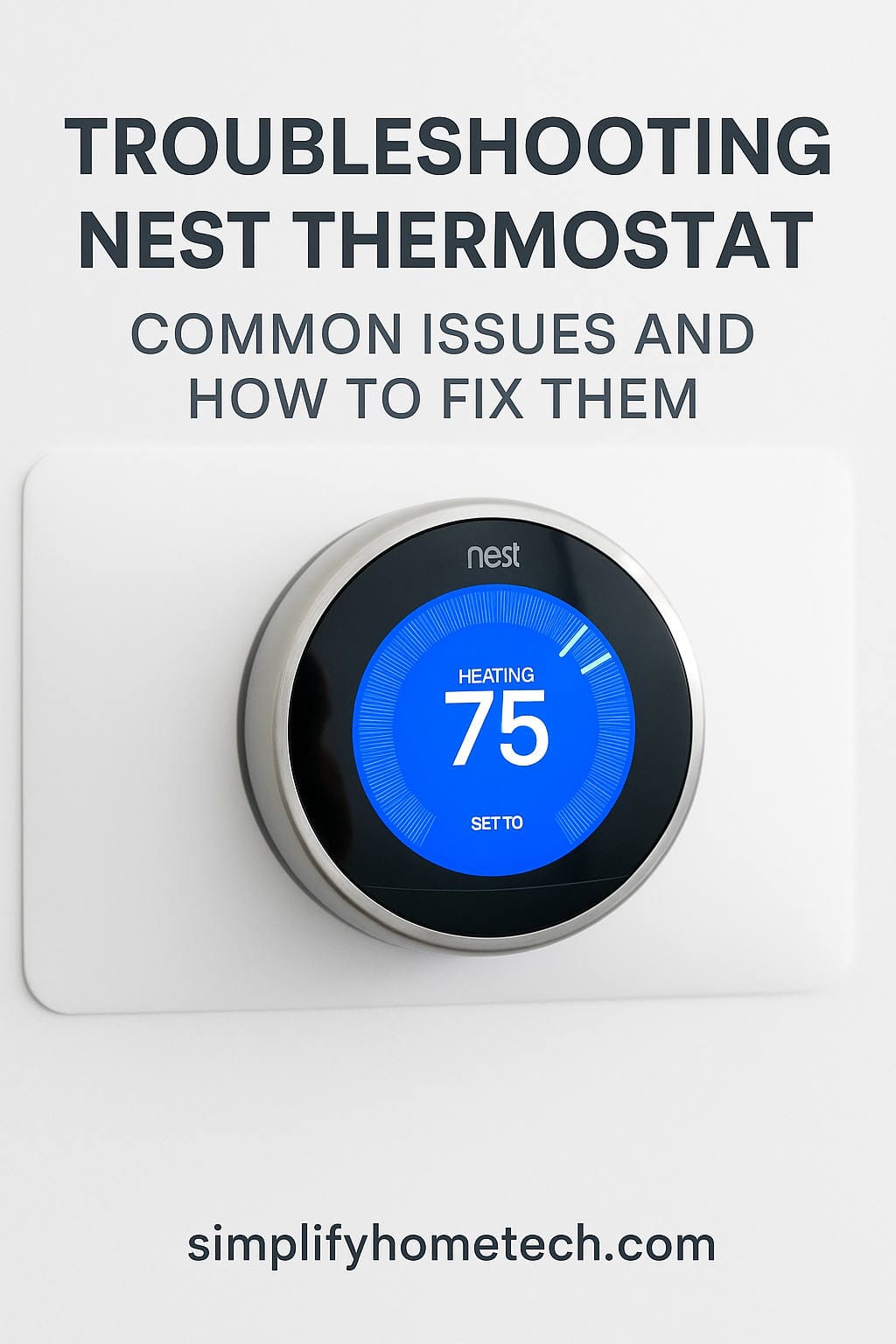In the rapidly evolving world of smart home technology, the Nest Thermostat has emerged as a leading device that offers convenience, energy efficiency, and enhanced control over home heating and cooling systems. Developed by Nest Labs, a subsidiary of Google, the Nest thermostat is a smart, programmable thermostat that learns from your behaviors and preferences, allowing you to optimize your home’s temperature settings and potentially save on energy bills.
The Nest Thermostat stands out for its user-friendly interface, intuitive learning capabilities, and compatibility with various heating and cooling systems. However, like any electronic device, it may encounter issues that can disrupt its seamless operation. In this article, we will explore some of the common issues faced by Nest thermostat users and provide step-by-step guides to troubleshoot and resolve them, ensuring you get the most out of your smart thermostat.
Issue 1: The Nest Thermostat is Not Connecting to Wi-Fi
One of the primary features that make the Nest thermostat “smart” is its ability to connect to your home’s Wi-Fi network. This connectivity enables you to control the thermostat remotely through the Nest app and access various features, such as adjusting temperature settings, scheduling, and monitoring energy usage. However, there are instances where users encounter Wi-Fi connection problems with their Nest thermostat.
Possible causes for Wi-Fi connectivity issues:
- Weak Wi-Fi signal: The Nest thermostat requires a stable and robust Wi-Fi connection to function correctly. If the signal strength is weak in the area where the thermostat is installed, it may have trouble connecting to the network.
- Incorrect Wi-Fi credentials: Entering the wrong Wi-Fi password during the initial setup or changing the Wi-Fi password without updating it on the thermostat can lead to connection issues.
A step-by-step guide to troubleshooting and fixing the problem
- Check Wi-Fi signal strength: Start by ensuring that your Wi-Fi network is working correctly and has adequate coverage in the vicinity of the Nest thermostat. You can use your smartphone or another device to check the signal strength at the thermostat’s location.
- Verify Wi-Fi credentials: If the Wi-Fi signal is strong, but the thermostat is still not connecting, double-check the Wi-Fi credentials you entered during setup. Go to the thermostat’s settings and re-enter the correct Wi-Fi password if needed.
- Restart the thermostat and router: Sometimes, a simple restart can resolve connectivity issues. Power off the Nest thermostat, unplug your Wi-Fi router, wait for a few seconds, and then plug it back in. After the router is fully up and running, power on the thermostat and check if it connects to Wi-Fi.
Additional tips for a stable Wi-Fi connection with the Nest Thermostat
- Position the thermostat strategically: If possible, place the Nest thermostat in an area where it can receive a strong Wi-Fi signal without interference from thick walls or other electronic devices.
- Use a Wi-Fi extender: If your Wi-Fi signal doesn’t reach the thermostat’s location, consider using a Wi-Fi extender or mesh network system to improve coverage.
Issue 2: The Nest Thermostat is Not Heating or Cooling Properly
Another common issue faced by Nest thermostat users is when the device fails to maintain the desired temperature, resulting in improper heating or cooling performance.
Possible reasons for improper heating or cooling performance:
- Incorrect temperature calibration: Over time, the Nest thermostat may lose its calibration, leading to inaccurate temperature readings and improper heating or cooling.
- Sensor obstruction: Dust, debris, or objects placed near the thermostat can obstruct the built-in sensors, affecting its ability to accurately measure the ambient temperature.
How to re-calibrate temperature settings on the Nest Thermostat
- Perform a manual temperature check: Use a separate thermometer to measure the temperature near the Nest thermostat accurately. Compare the reading with the thermostat’s display to identify any discrepancies.
- Adjust temperature settings: If the thermostat’s readings are consistently off, you can manually adjust the temperature settings to compensate for the difference. For example, if the thermostat shows two degrees lower than the actual temperature, set it to two degrees higher to achieve the desired comfort level.
Other potential solutions for resolving heating/cooling issues with the device
- Clean the thermostat: Gently clean the front display and surrounding areas of the thermostat to remove any dust or debris that might be affecting its sensors.
- Check for drafts and heat sources: Ensure that there are no drafts or heat sources near the thermostat that could interfere with its temperature readings.
- Verify compatibility with the HVAC system: Confirm that your Nest thermostat is compatible with your specific heating and cooling system. Check the Nest website or consult an HVAC professional if necessary.
Issue 3: The Battery of the Nest Thermostat is Draining Quickly or Not Charging Properly
The Nest thermostat is designed to be powered through the HVAC system’s wiring. However, it also comes with a built-in rechargeable battery that helps retain settings during power outages or when disconnected from the wiring. Users may encounter issues where the battery drains rapidly or doesn’t charge properly.
Possible causes of rapid battery drain or charging problems
- Inadequate power from the HVAC system: If the HVAC system’s wiring does not provide sufficient power to the thermostat, the battery may drain quickly, and the thermostat may switch to battery mode frequently.
- Battery age and condition: Over time, rechargeable batteries can lose their capacity to hold a charge effectively, leading to faster drain times.
Troubleshooting steps to address battery-related issues
- Check HVAC system wiring: Ensure that the HVAC system’s wiring provides enough power to the Nest thermostat. You may need to consult an HVAC professional to verify the wiring and make necessary adjustments if required.
- Restart the thermostat: Perform a restart of the Nest thermostat to see if it resolves any software-related issues that could be affecting the battery.
- Replace the battery: If the thermostat’s battery is old and no longer holding a charge effectively, consider replacing it with a new one. Check the Nest website or contact support for information on obtaining a replacement battery.
Tips for optimizing battery life on your Nest Thermostat
- Use the C-wire (common wire): If your HVAC system has a C-wire, it provides a continuous power supply to the thermostat, eliminating the need to rely on the battery. Using the C-wire can help prolong the battery life.
- Disable unnecessary features: If you notice that certain features on your Nest thermostat consume more battery power, consider disabling them to conserve energy.
Issue 4: Connection Problems Between Your Smartphone and the Nest Thermostat App
The Nest app is a crucial companion to the Nest thermostat, allowing you to control and monitor your home’s temperature remotely. However, users may encounter connectivity issues between their smartphones and the Nest Thermostat app.
Possible reasons for the connection problems between your smartphone and the Nest Thermostat app
- Wi-Fi or cellular data issues: If your smartphone is experiencing Wi-Fi or cellular data connectivity problems, it may struggle to communicate with the Nest thermostat.
- App-related issues: Updates to the app or software bugs can sometimes lead to connectivity problems.
A step-by-step guide to troubleshooting and resolving app connectivity issues
- Check smartphone connectivity: Make sure your smartphone has a stable internet connection either through Wi-Fi or cellular data.
- Update the app: Ensure that you are using the latest version of the Nest app, as updates often include bug fixes and improved compatibility.
- Reinstall the app: If the problem persists, try uninstalling the Nest app from your smartphone and then reinstalling it from the app store.
Tips to ensure a stable connection between your smartphone and the Nest Thermostat app
- Use a strong Wi-Fi network: When accessing the Nest app on your smartphone, connect to a reliable Wi-Fi network to ensure a stable connection.
- Keep the app up to date: Regularly check for app updates and install them to ensure the app functions optimally.
Conclusion: Enjoy Seamless Operation with Your Nest Thermostat by Resolving Common Issues
The Nest thermostat has revolutionized home heating and cooling, offering users an intelligent, energy-efficient, and convenient way to control their HVAC systems. While it is a highly reliable device, encountering occasional issues is not uncommon.
By following the troubleshooting steps and tips provided in this article, you can effectively resolve common problems with the Nest thermostat, ensuring it functions smoothly and efficiently. A stable Wi-Fi connection, proper heating/cooling performance, optimized battery life, and a well-connected smartphone app will enhance your smart home experience, allowing you to enjoy the full benefits of your Nest thermostat. As with any technical device, staying informed and being proactive in addressing issues will help you make the most of your smart home investment.
Featured Photo by Dan LeFebvre on Unsplash
You might also like,