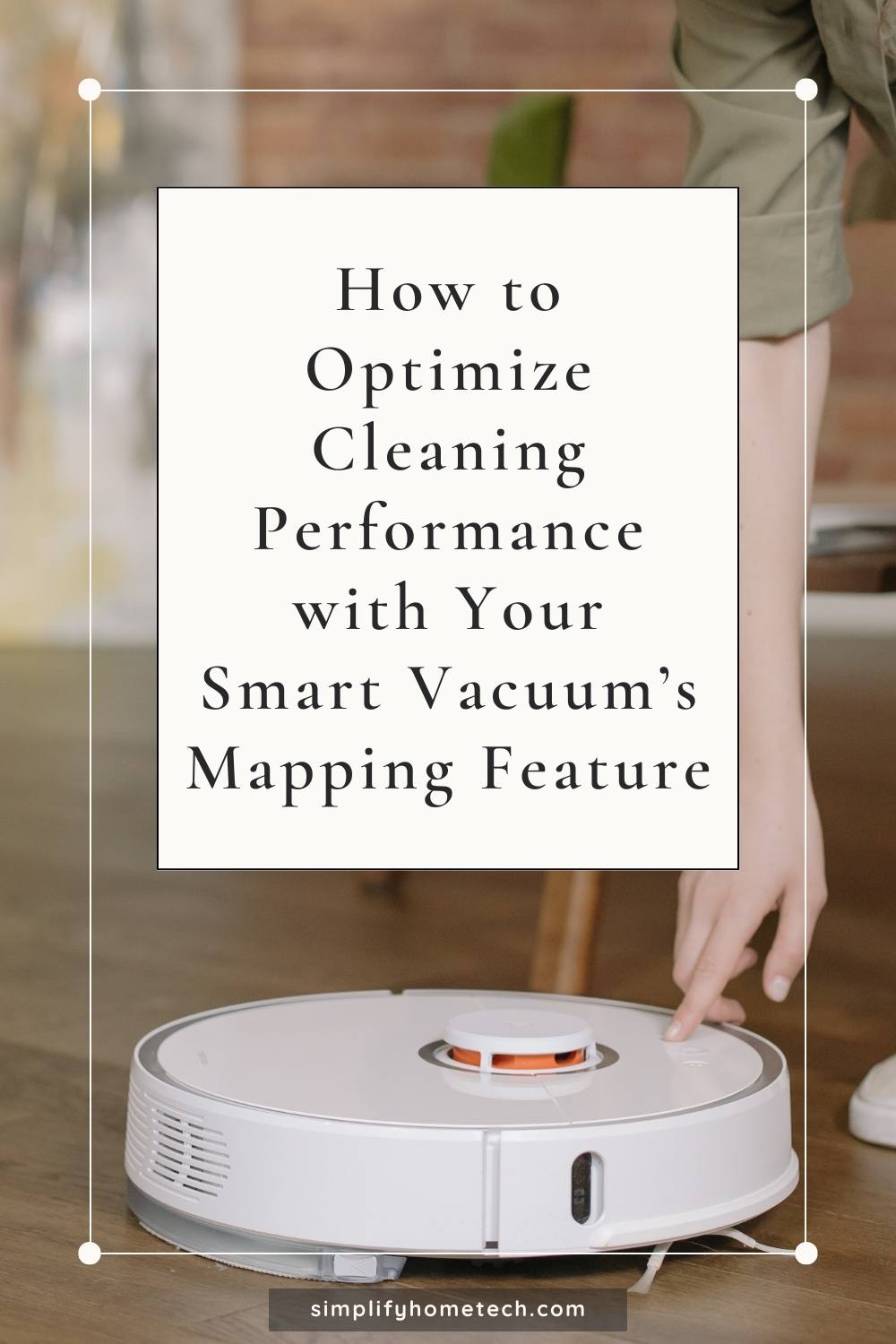Smart vacuums are a great way to keep your floors clean without lifting a finger. These devices can navigate around your home, avoid obstacles, and pick up dirt, dust, and debris with ease. Some models can even mop your floors and sanitize them with UV light.
But how do you optimize the cleaning performance of your smart vacuum? One of the key features that you should use is the mapping feature. This feature allows your smart vacuum to learn and map your home, and adapt to your needs. You can customize the map by creating rooms and zones, and tell your smart vacuum to clean or avoid specific areas. You can also monitor and control your smart vacuum’s cleaning process using an app or voice commands.
In this article, we’ll explain what the mapping feature is, how it works, and how to use it to optimize the cleaning performance of your smart vacuum. We’ll also share some tips and tricks on how to make the most of this feature.
What is the Smart Vacuum Mapping Feature and How Does It Work?
The mapping feature is a technology that allows your smart vacuum to create a blueprint of your home’s floor plan. It uses sensors, cameras, lasers, or a combination of these to scan and map your home. The map shows the layout of your rooms, furniture, doors, windows, and other landmarks.
The mapping feature has several benefits, such as:
- Improving navigation: The map helps your smart vacuum to navigate around your home more efficiently and accurately. It can avoid obstacles, plan the best cleaning path, and cover every inch of your floor.
- Enhancing customization: The map allows you to customize your smart vacuum’s cleaning process according to your preferences. You can name and label different rooms and areas and set different cleaning modes and settings for each one. You can also create zones or boundaries to keep your smart vacuum away from certain places or objects.
- Increasing convenience: The map enables you to control your smart vacuum more easily and conveniently. You can use an app or voice commands to start, stop, pause, or resume a cleaning session. You can also schedule cleaning sessions for specific rooms or areas at specific times.
The mapping feature works differently depending on the model and brand of your smart vacuum. However, the general steps are as follows:
- First, you need to connect your smart vacuum to an app on your smartphone or tablet. You can download the app from the App Store or Google Play Store and follow the instructions to pair it with your smart vacuum via Wi-Fi or Bluetooth.
- Next, you need to run your smart vacuum for the first time to create a map of your home. You should make sure that your smart vacuum is fully charged and turned on, and that your home is well-lit and free of clutter. You should also open all the doors that you want your smart vacuum to access.
- Then, you need to start a cleaning session using the app or a remote control. Your smart vacuum will scan and map your home as it cleans. Depending on the size of your home and the complexity of the layout, this may take one or more cleaning sessions.
- Finally, you need to view and edit the map using the app. You can name and label different rooms and areas, create zones or boundaries, adjust cleaning modes and settings, schedule cleaning sessions, and more.
How to Use the Smart Vacuum Mapping Feature to Optimize Cleaning Performance?
To use the mapping feature to optimize the cleaning performance of your smart vacuum, here are some tips that you should follow:
- Update the map regularly: Your home’s layout may change over time due to moving furniture, redecorating rooms, or adding new items. To keep your map up-to-date and accurate, you should update it regularly by running your smart vacuum again or using the app’s edit function.
- Use zones or boundaries: Zones or boundaries are areas that you can mark on the map to tell your smart vacuum where to clean or where to avoid. For example, you can create a zone for a pet bowl or a plant pot that you don’t want your smart vacuum to touch. You can also use physical barriers such as virtual walls or magnetic strips if your smart vacuum supports them.
- Use voice commands: Voice commands are a convenient way to control your smart vacuum using a digital voice assistant such as Amazon Alexa or Google Assistant. You can use voice commands to start, stop, pause, resume, or cancel a cleaning session. You can also use voice commands to direct your smart vacuum to clean a specific room or area. For example, you can say “Alexa, ask Roomba to clean the kitchen” or “Hey Google, tell Roborock to clean zone 1”.
- Use cleaning modes and settings: Cleaning modes and settings are options that you can choose on the app or the remote control to adjust the cleaning performance of your smart vacuum. For example, you can choose the suction power, water flow level, cleaning mode, and cleaning frequency for different rooms or areas. You can also use the app’s smart features such as carpet detection, obstacle avoidance, auto-recharge and resume, and more.
FAQs about Smart Vacuum Mapping Feature
Here are some frequently asked questions about the smart vacuum mapping feature:
Q. How long does it take to create a map of my home?
A. The time it takes to create a map of your home depends on several factors, such as the size of your home, the complexity of the layout, the number of rooms and areas, and the speed and battery life of your smart vacuum. Generally, it may take one or more cleaning sessions to create a complete map of your home.
Q. Can I create multiple maps for different floors or homes?
A. Yes, some smart vacuums allow you to create and store multiple maps for different floors or homes. For example, if you have a multi-story home or a vacation home, you can create separate maps for each one. You can also switch between different maps using the app or voice commands.
Q. What happens if I move or rearrange my furniture?
A. If you move or rearrange your furniture, your smart vacuum may get confused or lost during a cleaning session. To prevent this, you should update your map by running your smart vacuum again or using the app’s edit function. You should also make sure that your smart vacuum can access all the rooms and areas that you want it to clean.
Conclusion
The mapping feature is a technology that allows your smart vacuum to learn and map your home, and adapt to your needs. You can use the mapping feature to optimize the cleaning performance of your smart vacuum by customizing the map, controlling the cleaning process, and using different modes and settings. By using the mapping feature, you can enjoy a cleaner and smarter home with minimal effort.
If you’re looking for a smart vacuum that has a powerful and reliable mapping feature, we recommend checking out the iRobot Roomba i7+. This smart vacuum features Imprint Smart Mapping Technology that allows it to create and store multiple maps of your home. It also has a self-emptying dustbin, a dual multi-surface rubber brush, a high-efficiency filter, and voice control compatibility. You can use the iRobot Home app to create customized cleaning schedules, select cleaning modes and settings, and monitor the cleaning progress.
To learn more about the iRobot Roomba i7+ and how it can help you optimize the cleaning performance with its mapping feature, visit irobot.com today.
You might also like,
How to Schedule Cleaning Sessions with Your Smart Vacuum for a Spotless Home