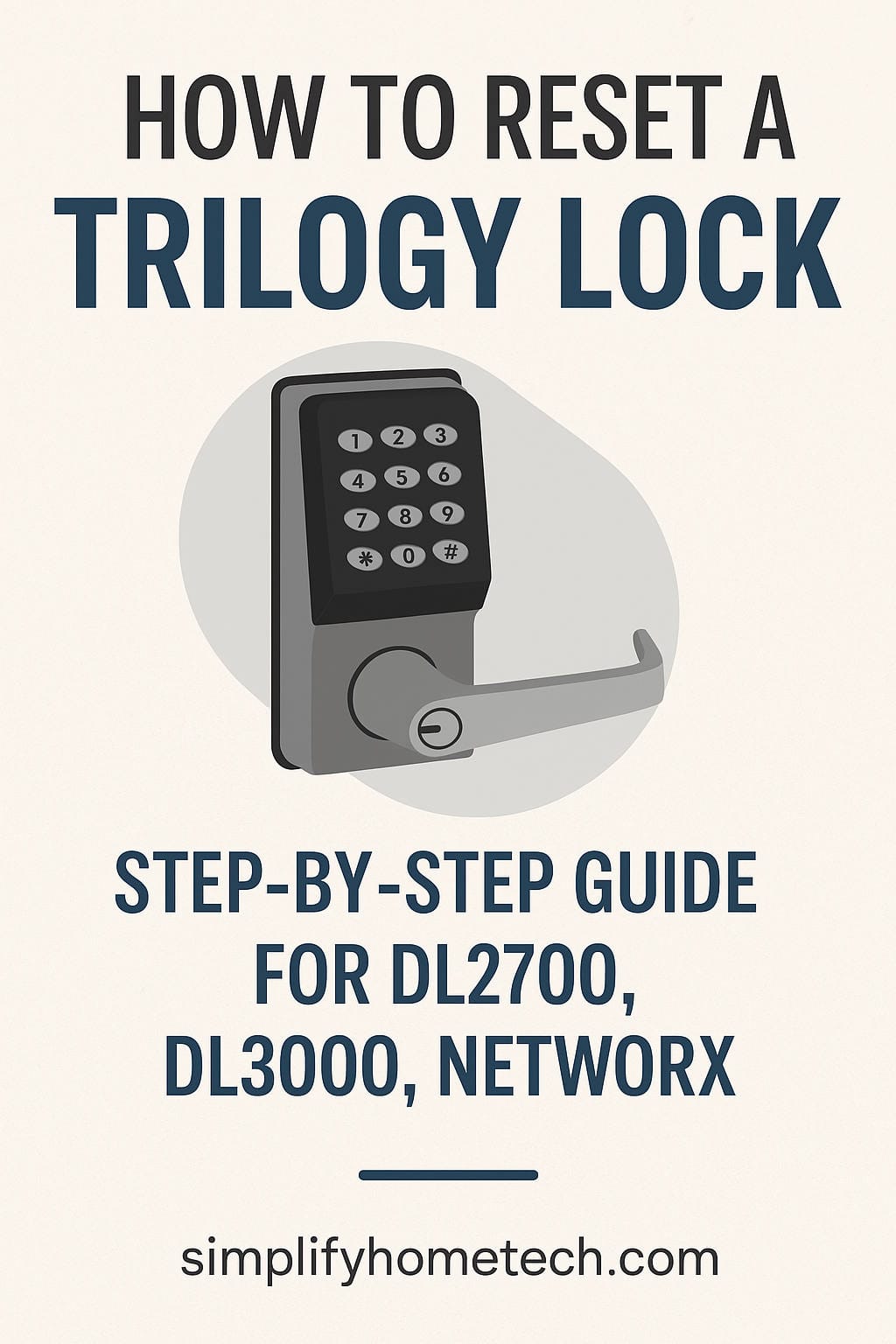Trilogy locks have become a staple in commercial and institutional security systems, offering an electronic alternative to traditional mechanical locks. Manufactured by Alarm Lock, Trilogy locks are known for their durability, keyless entry, audit trail capabilities, and flexible access control features. Whether you’re managing security for a school, office, hospital, or apartment complex, chances are you’ve encountered or used one of these locks. But what happens when you need to reset it?
Whether you’re dealing with a lost master code, repurposing the lock for a new location, or simply cleaning up a cluttered list of user codes, performing a factory reset is often the cleanest solution. In this guide, we’ll take you through everything you need to know about resetting a Trilogy lock, reprogramming it afterward, and keeping your access control system secure and efficient.
What is a Trilogy Lock and Why Reset It?
Trilogy locks are electronic standalone locks designed for access control without the need for a central system or complex wiring. They typically feature a keypad (and sometimes a proximity reader) that allows users to unlock doors using PIN codes or key cards. These locks are commonly found in educational institutions, healthcare settings, retail spaces, and government facilities.
There are several reasons why someone might need to reset a Trilogy lock:
- The programming or master code has been forgotten or lost.
- The lock is being relocated or reused in a different setting.
- You want to wipe all previous user data and start fresh.
- You’re troubleshooting malfunctioning features or inconsistent access.
A full reset restores the lock to its original factory settings, meaning all stored user codes, access schedules, and audit trails will be erased.
Trilogy Lock Models and Their Differences
Before jumping into the reset process, it’s important to identify your specific lock model. Trilogy locks come in several different series, and while they share a core functionality, the reset procedures and programming options can vary slightly between them.
Common Trilogy Lock Models:
- DL2700 (T2 Series): Basic PIN code entry, up to 100 users.
- DL3000/DL3500 (T3 Series): More advanced, supports up to 3000 users, audit trail, and scheduling.
- PL Series: Includes a proximity reader for card-based entry.
- ETDL Series: Used on exit devices or panic bars, ideal for emergency exits.
- Networx Series: Wireless networked models that are managed via PC software (DL-Windows).
Each model may require slightly different reset steps, so always check your user manual or model number before proceeding.
Preparation Before Resetting
Resetting a Trilogy lock is straightforward but requires a few tools and a little patience. Before you begin, gather the following items:
- Phillips head screwdriver (to access the battery compartment)
- A new 9V battery (if needed)
- Paperclip or small pin (for reset button access, depending on model)
- The exact model number of your Trilogy lock (usually found inside the battery housing)
Make sure you have physical access to both the interior and exterior sides of the lock. For most models, you will need to remove the battery compartment, so access to the back side is crucial.
Step-by-Step Guide: Resetting a Trilogy Lock
Let’s walk through the standard process to reset a common Trilogy lock, such as the DL2700 or DL3000 model.
Step 1: Open the Lock and Disconnect the Battery
Start by removing the screws on the battery compartment located on the interior side of the lock. Carefully disconnect the 9V battery. This will temporarily power down the lock.
Step 2: Locate the Reset Button
Inside the battery compartment or on the control board, you should find a small reset button. On some models, this will be a tiny hole labeled “Reset,” requiring a paperclip or similar tool to press.
Step 3: Hold the Reset Button and Reconnect Battery
Press and hold the reset button. While holding it down, reconnect the battery. Continue holding the button for approximately 10 to 15 seconds. You should hear three beeps or see a green LED flash, signaling that the reset has been successful.
Step 4: Reassemble the Lock
Once you’ve confirmed the reset, reattach the battery cover and tighten the screws. The lock should now be restored to factory default settings.
Step 5: Test the Lock
Try entering the default master code (usually 123456 followed by the * key). If accepted, this confirms the reset was completed successfully.
Programming the Lock After Reset
Resetting the lock erases all custom settings, so you’ll need to reprogram it with a new master code, user PINs, and any schedule or access control settings.
Change the Master Code
To change the default master code:
- Enter:
123456 * - Then enter:
0 [New Master Code] [New Master Code] #
For example:
123456 *
0 987654 987654 #
The master code is now set to 987654.
Add a User Code
You can now add users to the lock. Each user will be assigned a user ID (e.g., 01, 02, etc.).
Example to add a user:
[Master Code] * 1 [User ID] [User Code] [User Code] #
For instance:
987654 * 1 01 246810 246810 #
This adds user ID 01 with the code 246810.
Delete a User Code
To delete a user:
[Master Code] * 2 [User ID] #
Example:
987654 * 2 01 #
This removes user ID 01.
Tips for Troubleshooting
Even when you follow the steps precisely, things can occasionally go wrong. Here are some quick tips if your reset doesn’t seem to work:
- No sound or lights during reset? Double-check the battery connection and make sure the battery is fresh.
- Master code not recognized after reset? Try repeating the reset process. Hold the button firmly and ensure it’s the correct reset point.
- Beeping or flashing red? This typically indicates a low battery or a programming error.
- Still not responding? Try leaving the battery disconnected for 30 seconds before reconnecting and attempting the reset again.
Maintaining Your Trilogy Lock
Once your lock is up and running again, a few regular practices can extend its life and keep it secure.
Regular Battery Checks
Trilogy locks will beep or flash when the battery is low. Even if no warning is present, consider replacing the 9V battery every 12 months to prevent unexpected failures.
Limit Programming Access
Only trusted personnel should have access to the master code. Changing it every few months adds a layer of security.
Keep Documentation Handy
Keep a printed or digital version of the lock’s user manual in your facility’s maintenance files. If you use DL-Windows software, make sure backup configurations are saved and stored securely.
Use Audit Trail Features (if available)
On advanced models like the DL3500, you can view the access history to check when and by whom the door was accessed. This is useful for high-security areas.
When to Use DL-Windows Software
Some Trilogy models, especially the Networx series or higher-end DL3500 models, are compatible with Alarm Lock’s DL-Windows software. This software allows for:
- Remote programming
- Viewing audit trails
- Uploading and downloading lock configurations
- Synchronizing access schedules
If you’re managing multiple locks or large facilities, using the software will greatly simplify the process. Keep in mind that some reset and programming functions can only be performed via the software for Networx models.
Resetting vs. Reprogramming
It’s worth distinguishing between a reset and routine reprogramming. A full factory reset wipes all memory and restores the lock to its default state. Reprogramming, on the other hand, involves adding or removing user codes or changing settings without erasing all data.
Only perform a factory reset if you:
- Lost the master code
- Are dealing with persistent programming issues
- Need to clear all access history and start from scratch
If you just need to remove a few user codes or adjust schedules, there’s no need to reset the lock entirely.
Final Words: Take Control of Your Access Security
Learning to reset and reprogram a Trilogy lock can seem intimidating at first, especially if you’ve never worked with electronic locks before. But once you understand the basic steps, it becomes a manageable and even empowering task.
Whether you’re taking over a new facility, responding to a security breach, or cleaning up outdated access codes, resetting your Trilogy lock gives you a fresh start and greater control over your environment.
Security is only as strong as its weakest link, and outdated or misconfigured access controls can present major vulnerabilities. Stay proactive. Maintain good records, perform regular resets when needed, and ensure only authorized users have programming privileges.
If you ever feel stuck, don’t hesitate to contact Alarm Lock’s technical support or refer to your lock’s specific user manual. Each model has nuances, and expert help is just a call away.
Your facility’s security starts with the door. Make sure yours is locked down the right way.