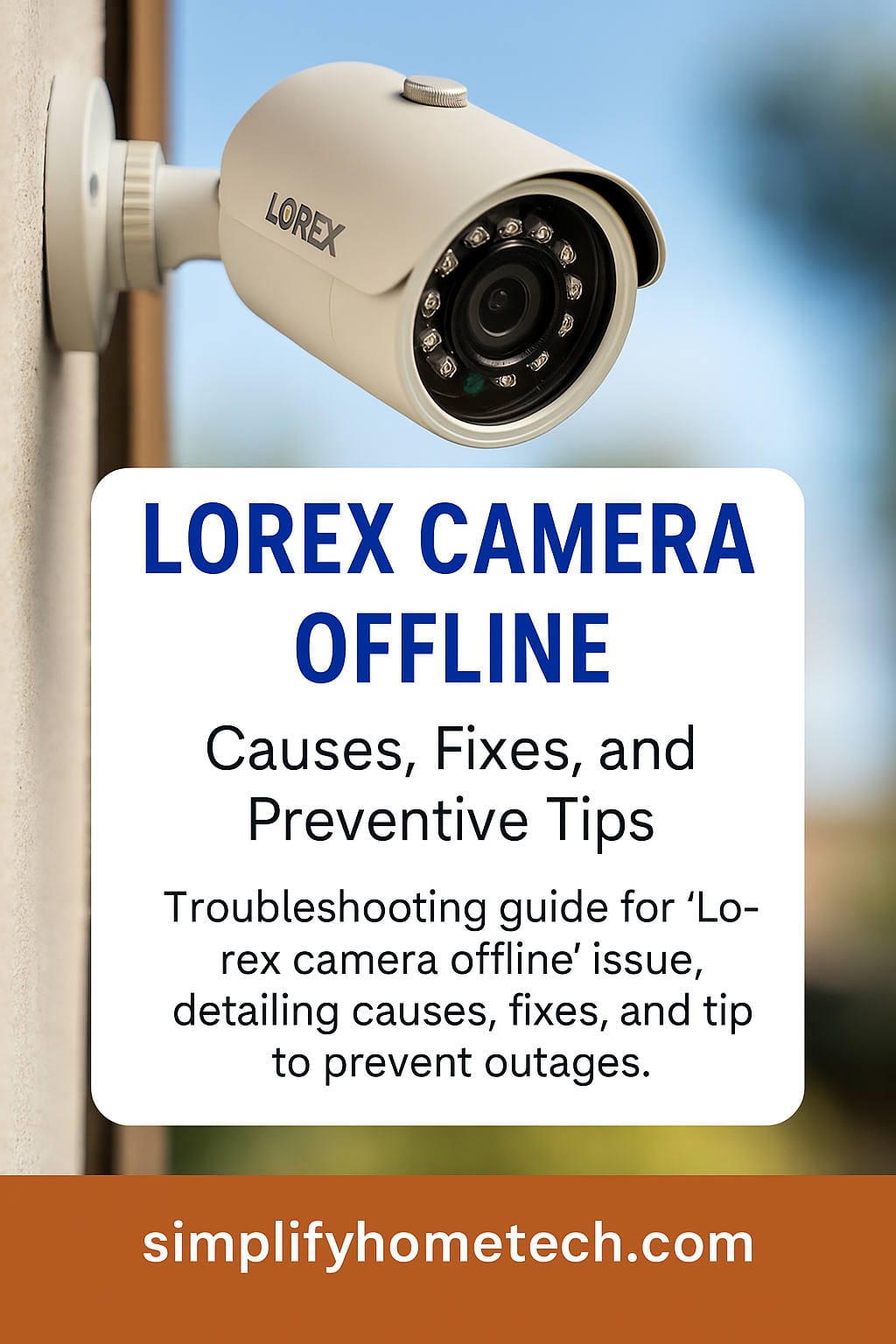Modern home security depends heavily on real-time monitoring, and Lorex cameras are among the most trusted brands available. Offering high-definition video, motion detection, and app connectivity, Lorex makes it easy to keep an eye on your property. However, even the best systems can experience technical hiccups. One of the most common issues users report is the “Lorex camera offline” message.
If your Lorex camera is not working or keeps disconnecting, don’t panic. This comprehensive guide will walk you through everything you need to know to diagnose the issue, fix it, and prevent it from happening again. Whether you’re using a wired system, wireless cameras, or a combination of both, we’ve got you covered.
What Does “Lorex Camera Offline” Mean?
When your Lorex camera shows as “offline,” it means the device has lost communication with either the Lorex Home app, your DVR/NVR, or your local Wi-Fi network. This issue can affect both live view and recording functions, depending on the camera model and setup.
Common consequences of an offline camera include:
- Inability to access live footage remotely
- Missed motion alerts
- Gaps in video recording
Understanding what causes the camera to go offline is the first step toward solving the problem.
Common Causes of a Lorex Camera Going Offline
1. Weak or Lost Wi-Fi Connection
Wi-Fi signal problems are the leading cause of camera disconnections. Wireless Lorex models depend entirely on a stable internet connection.
2. Power Supply Issues
If the camera loses power due to a loose cable, dead battery, or power outage, it will stop functioning.
3. Firmware Glitches or Outdated Software
Old firmware or bugs in the software can prevent the camera from syncing properly with the app or network.
4. App Malfunction
Sometimes, the issue lies within the Lorex Home app itself, especially if it’s outdated or hasn’t been synced properly with the camera.
5. Overloaded Network or Interference
Too many devices connected to your Wi-Fi can choke your network bandwidth. Devices like microwaves or cordless phones may also interfere with the Wi-Fi signal.
6. Hardware Damage or Overheating
Physical damage or exposure to extreme conditions can cause internal camera failure.
7. Improper Setup or Configuration
Incorrect network settings, such as mismatched IP addresses or closed network ports, can interfere with camera performance.
Step-by-Step Guide to Fixing a Lorex Camera That Is Offline
Let’s go over all the practical steps you can take to get your camera back online.
Step 1: Check Power Source
- Ensure the camera is securely plugged in.
- For battery-powered models, verify that the battery is charged.
- Try connecting the camera to a different outlet.
Step 2: Restart the Camera
- Unplug the power source or remove the battery.
- Wait 30 seconds.
- Plug the camera back in or reinsert the battery.
Step 3: Check Wi-Fi Connectivity
- Verify that your router is working and other devices are connected.
- Restart your router and modem.
- Move the camera closer to the router.
- Ensure you’re connected to a 2.4GHz network (most Lorex cameras do not support 5GHz).
Step 4: Check Network Settings
- Enable DHCP on your router.
- Make sure MAC address filtering is turned off.
- Open required ports (consult your Lorex manual).
- Avoid using VPNs that might block connections.
Step 5: Inspect the Ethernet Cable (for Wired Systems)
- Check for physical damage.
- Ensure the Ethernet cable is securely plugged into the router and NVR/DVR.
Step 6: Update the Lorex Home App
- Go to your device’s app store and make sure the Lorex Home app is up to date.
- Re-login if necessary to sync devices.
Step 7: Update Camera Firmware
- Open the Lorex Home app.
- Tap on your device settings.
- Look for a firmware update option and follow prompts if an update is available.
Step 8: Reset the Camera
- Press and hold the reset button (usually a small pinhole) for 10–15 seconds.
- The camera will reset to factory settings.
- Reconnect the camera using the Lorex Home app.
Step 9: Re-add the Camera to the App
- Remove the device from your app.
- Tap the “+” icon to add a new device.
- Scan the QR code found on your camera.
- Follow the setup instructions.
Step 10: Inspect Camera’s LED Indicator
- Solid Green: Connected and working
- Flashing Green: Connecting to the network
- Red or No Light: Offline or power issue
Additional Troubleshooting Tips
1. Test with Another Device
Use another smartphone or tablet to see if the problem persists.
2. Use a Wi-Fi Extender
If your camera is installed far from your router, a Wi-Fi extender can help maintain a stable connection.
3. Monitor Data Usage
Some internet plans have data caps. Excessive camera streaming can throttle your speed, causing disconnection.
4. Change the Camera’s Location
Too many walls or metal objects between your router and camera can weaken the signal. Try relocating it.
5. Contact Your ISP
Ask if there’s an outage or if any settings might be interfering with connected devices.
Fixing Lorex DVR or NVR Showing Offline
In some cases, the issue lies with the recording system rather than the camera itself. Here’s how to get your DVR/NVR back online:
1. Check the Ethernet Cable
Make sure the cable between your recorder and the router is secure and undamaged.
2. Restart the Recorder
Unplug the power supply, wait 10 seconds, then plug it back in.
3. Access Network Settings
- Use a monitor to access the NVR/DVR settings menu.
- Navigate to the network section.
- Ensure DHCP is enabled and that the IP address looks correct.
4. Use the Lorex Cloud App
- Try logging into the Lorex Cloud App.
- Re-register the device if necessary.
- Scan the QR code or enter the device ID manually.
Special Notes for Wireless Lorex Cameras
Wireless models (such as those using batteries or solar panels) may go offline more frequently due to a few specific challenges:
- Battery Life: Replace or recharge batteries regularly.
- Weather Impact: Cold temperatures can drain batteries faster.
- Signal Interference: Keep away from other wireless devices.
Pro Tips:
- Invest in a solar panel charger.
- Place cameras within 25–30 feet of your router or base station.
- Clean lenses and sensors for better motion detection and connectivity.
Preventive Measures to Avoid Future Offline Issues
Preventing the problem is always better than fixing it. Here are long-term solutions:
1. Schedule Regular Reboots
Reboot your cameras and router once a week to maintain optimal performance.
2. Keep Everything Updated
Enable auto-updates for the Lorex app and firmware to fix known bugs and enhance performance.
3. Use a UPS Battery Backup
Protect your system from outages with an uninterruptible power supply for your router and cameras.
4. Improve Your Network
Upgrade to a dual-band or mesh Wi-Fi system to handle multiple devices more efficiently.
5. Monitor Temperature Conditions
Install cameras in shaded or weather-protected areas. Extreme heat or cold can affect functionality.
6. Routine Maintenance
Clean the camera lens and housing, inspect wiring, and check for corrosion or weather damage.
Frequently Asked Questions
Q1: Can Lorex cameras record when offline?
Yes, if connected to a local NVR or DVR system, your cameras will continue recording to the hard drive.
Q2: Why do my cameras go offline only at night?
Nighttime increases power consumption due to infrared night vision, which can reveal power or battery issues.
Q3: How do I know if my camera is offline or just not showing up in the app?
Check the LED indicator. Also, try logging into the Lorex Cloud or accessing via another device.
Q4: Can I get alerts when a camera goes offline?
Yes, enable push notifications in the Lorex Home app for real-time offline alerts.
Q5: Do firmware updates cause the camera to go offline?
Not typically, but a failed or interrupted update can result in disconnection. Always update over a stable connection.
Final Thoughts
A Lorex camera showing offline can be a temporary hiccup or a sign of a deeper problem, but in most cases, it’s easily fixable with the right steps. From checking your power supply and Wi-Fi connection to resetting the camera and updating firmware, there are multiple ways to bring your camera back online.
Consistency in maintenance, strong network infrastructure, and staying current with firmware updates can minimize these issues moving forward. With this guide in hand, you should be well-equipped to diagnose, fix, and prevent the “Lorex camera offline” problem from recurring.
If you’re still having trouble, don’t hesitate to contact Lorex customer support for personalized assistance.