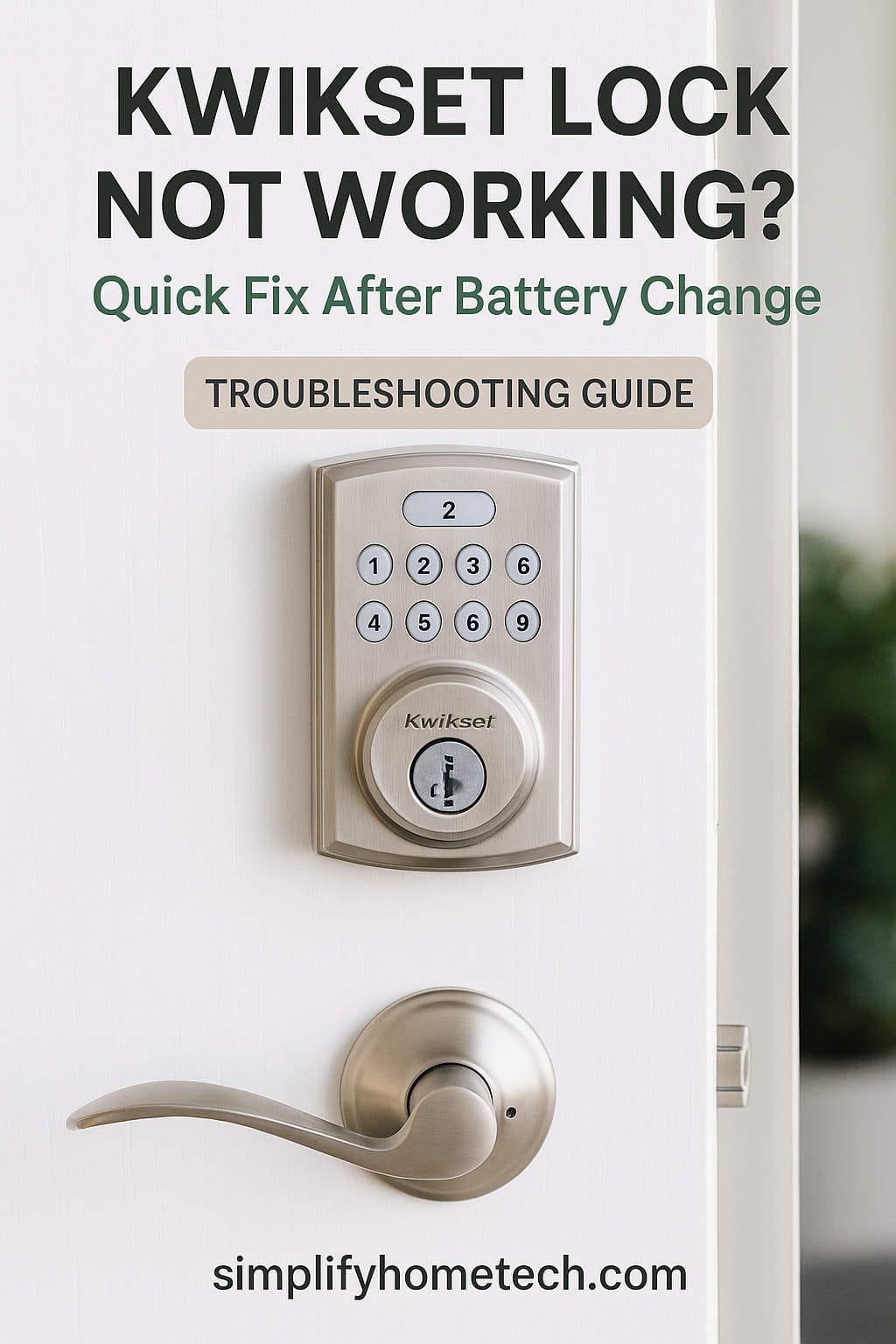Kwikset smart locks are trusted by homeowners around the world for their convenience, security, and modern design. Whether it’s a SmartCode 888, Halo, or Premis model, these locks offer reliable access control with features like keypad entry, auto-locking, and smartphone integration. But there’s one issue that many users encounter—Kwikset lock not working after a battery change.
It’s frustrating. You change the batteries expecting your lock to function perfectly again, only to be met with silence, blinking lights, or a keypad that doesn’t respond. If this sounds familiar, don’t worry. You’re not alone, and this comprehensive guide will walk you through every step needed to fix the problem, regardless of which Kwikset model you own.
Let’s get started.
Why Your Kwikset Lock May Stop Working After a Battery Change
The most common causes for a Kwikset lock failing after a battery replacement include:
- Incorrect battery installation (polarity issues)
- Use of unsupported battery types
- Lock calibration failure (door handing not redone)
- Faulty internal wiring or loose ribbon cable
- Software or firmware glitches
- Obstructions in the deadbolt movement
These problems can result in symptoms like a non-responsive keypad, beeping without locking/unlocking, or partial movement of the deadbolt.
Before considering expensive replacements or calling for professional help, follow the methods outlined below to troubleshoot and solve the issue yourself.
Step 1: Check Battery Type and Installation
Start with the basics. The batteries power every function of your Kwikset smart lock, so the lock is only as good as the batteries you use.
Use the Right Batteries
Kwikset locks require non-rechargeable, name-brand alkaline batteries. Avoid lithium or rechargeable batteries as they can deliver incorrect voltage levels, confusing the lock’s circuitry.
Recommended brands:
- Duracell
- Energizer
Avoid:
- AmazonBasics (can be inconsistent)
- Rechargeable NiMH batteries
- Off-brand batteries
Verify Correct Polarity
Each battery must be installed in the right direction. Double-check the battery compartment for the positive (+) and negative (-) orientation. A single reversed battery can render the entire system inactive.
Battery Compartment Cleanliness
Make sure there’s no corrosion or dust in the battery terminals. Corrosion can block the electrical flow. Use a cotton swab and a small amount of rubbing alcohol to clean contacts if needed.
Once you’ve installed fresh batteries correctly, test the lock. If it still doesn’t respond, move on to the next step.
Step 2: Perform a Soft Reset
Sometimes, the lock simply needs a soft reboot after losing power.
Soft Reset Procedure:
- Remove the battery pack from the lock.
- Wait for at least 30 seconds.
- Reinsert the battery pack firmly.
- Press the lock button on the keypad or use the manual thumb turn to test it.
This resets the lock’s short-term memory and resolves minor bugs that can arise from an incomplete shutdown.
Step 3: Re-Hand the Lock (Door Calibration)
Most Kwikset smart locks use a feature called “door handing” to determine the orientation of the lock mechanism on your door. If this step is skipped or interrupted during a battery change, the lock may not function.
How to Re-Hand the Lock:
- Remove the battery pack.
- Press and hold the program button on the interior unit.
- While holding the button, reinsert the battery pack.
- Continue holding the program button until the lock beeps and the bolt automatically moves.
This process tells the lock how your door is oriented and recalibrates the internal motor. If you hear beeping and the bolt moves, the calibration was successful.
Step 4: Factory Reset the Lock
If your lock is still not responding or working erratically, a factory reset may be required. This will erase all user codes and settings, but it often resolves deeper software glitches that a soft reset won’t.
Factory Reset for Most SmartCode Models (888, 910, 914):
- Remove the battery pack.
- Press and hold the program button.
- While holding, reinsert the battery pack.
- Keep holding the button for about 30 seconds until the lock beeps and flashes red.
- Release the program button.
- Press it once more to complete the reset.
After a factory reset, you’ll need to reprogram your user codes and perform door handing again.
Factory Reset for Kwikset Halo and Aura:
- Open the Kwikset app on your smartphone.
- Select your device.
- Navigate to Settings > Lock Settings > Factory Reset.
- Follow the in-app instructions.
This is ideal for resolving connectivity issues or unresponsive locks after a battery change.
Step 5: Test Manual Operation
Your smart lock still has a manual component—the thumb turn. This is a quick way to determine whether the problem is mechanical.
Manual Test:
- Try locking and unlocking the door with the thumb turn from inside. If it feels stuck, gritty, or only partially engages, you might have a deadbolt alignment issue.
- If the bolt moves smoothly but the motor struggles during electronic locking, the lock may be sensing resistance and reversing automatically.
Fixing Misalignment:
- Check the strike plate on the door frame to ensure it lines up with the bolt.
- Tighten loose screws and ensure the deadbolt fully extends into the hole.
- Consider using a file to widen the strike plate hole if needed.
Step 6: Inspect Interior Wiring and Cable Connections
If you’ve taken the lock apart to replace the batteries, it’s possible that an internal cable got disconnected.
Inside most Kwikset smart locks, there’s a ribbon cable that connects the keypad to the motor and circuit board. If this becomes loose:
- The keypad might light up but not function.
- The motor may be unresponsive.
To Inspect:
- Remove the interior unit cover.
- Locate the thin ribbon cable.
- Make sure it is securely connected to the circuit board.
- Do not pull or bend the cable sharply.
Secure connections often restore full functionality.
Step 7: Reconnect to Wi-Fi or Bluetooth (For Smart Models)
If you have a Kwikset Halo, Aura, or Premis model, your smartphone may no longer connect to the lock after a battery change. This can result in lost remote access or voice control.
Fixing Connection Issues:
- Restart your phone and the lock.
- Open the Kwikset app and remove the device.
- Perform a factory reset on the lock.
- Add the lock back to your app.
- Reconnect to Wi-Fi or Bluetooth using the app prompts.
Make sure your lock is within range of your router or smartphone and that your phone’s Bluetooth is enabled.
When to Contact Kwikset Support
If none of the above methods restore your lock’s function, it may indicate a more serious hardware issue.
Possible issues:
- Dead motor
- Circuit board failure
- Corroded internal components
Kwikset provides a lifetime mechanical warranty and 1-year electronics warranty. Even if you’re outside the warranty window, it’s worth contacting their support.
Kwikset Support Info:
- Phone: 1-800-327-LOCK (5625)
- Website: https://www.kwikset.com/support
Have your lock’s serial number ready (usually found inside the battery compartment) and be prepared to describe the issue in detail.
Preventing Future Problems
Once your lock is working again, take these steps to ensure you avoid future malfunctions.
Use Only Alkaline Batteries
Lithium and rechargeable batteries may cause voltage-related errors and can damage the circuitry over time.
Replace Batteries Every 6 Months
Even if the batteries aren’t dead, replacing them regularly prevents sudden shutdowns. Set calendar reminders.
Keep the Lock Clean and Dry
Moisture and dirt can corrode the internal components. Clean with a dry cloth and keep the area around the keypad dry.
Avoid Force or Slamming
Repeatedly slamming the door can cause internal loosening or misalignment.
Regularly Update Firmware (Smart Models)
Check the Kwikset app for firmware updates that improve connectivity and bug fixes.
Final Thoughts
If your Kwikset lock stops working after a battery change, there’s almost always a fix that doesn’t require replacement or professional repair. The most common issues—wrong battery type, incorrect installation, skipped calibration, or minor software glitches—can be solved at home with a bit of patience.
Start simple, work your way through the steps methodically, and don’t skip the factory reset if all else fails. A fully functioning Kwikset lock is just a few troubleshooting steps away.
And remember, your lock is only as reliable as the maintenance you give it. Proper batteries, regular alignment checks, and occasional resets can go a long way toward keeping your home secure without the headaches.
Need help with a specific model or issue? Reach out in the comments or connect with Kwikset’s customer support—they’re responsive and often able to resolve even tricky cases quickly.