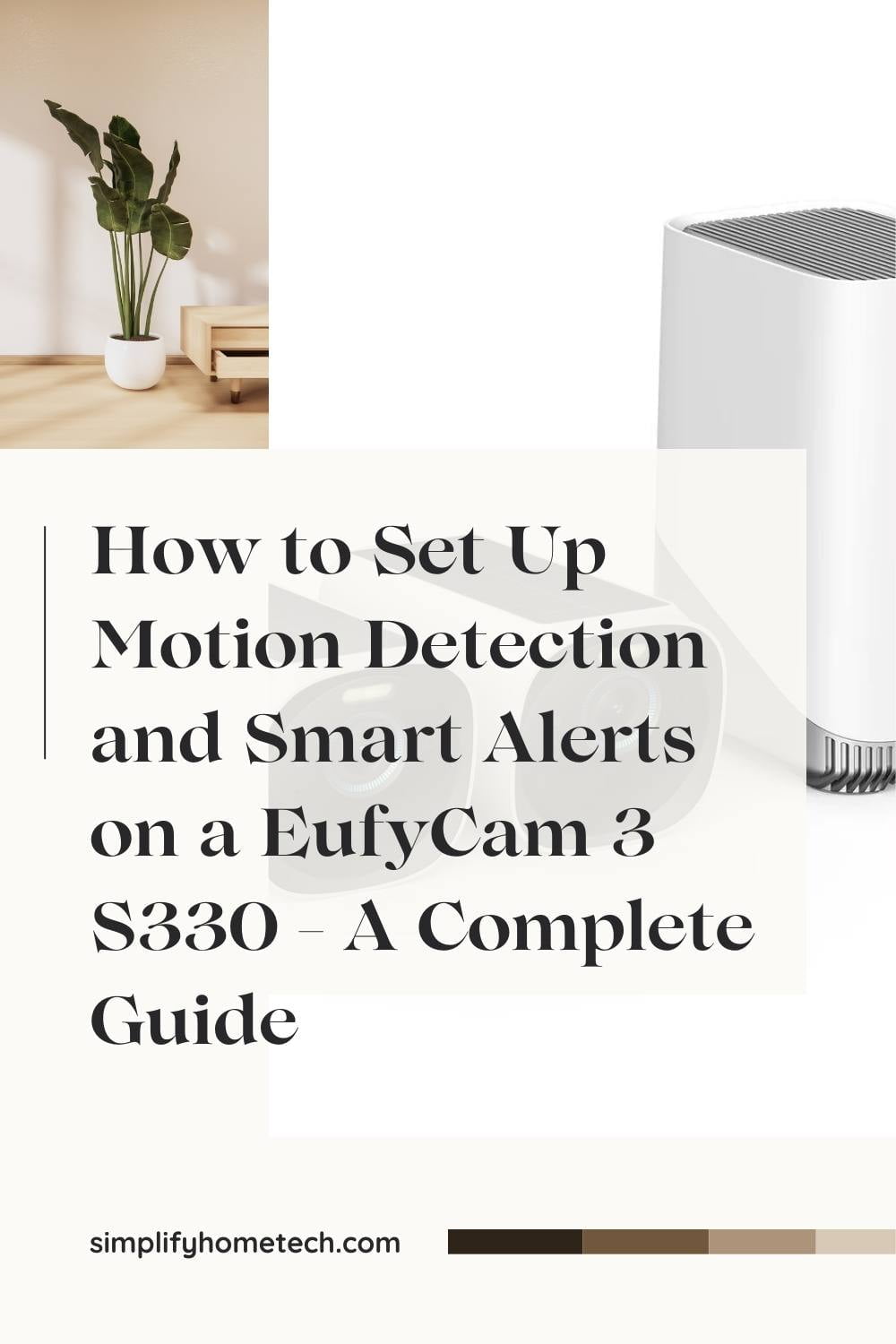If you have a EufyCam 3 S330 security camera, you might want to set up motion detection and smart alerts to monitor your property and receive notifications when something happens. Motion detection allows your camera to detect and record moving objects in its field of view, while smart alerts allow you to customize the type and frequency of notifications you receive on your phone.
In this article, you will learn how to set up motion detection and smart alerts on your EufyCam 3 S330 security camera using the Eufy Security app. You will also learn how to adjust the motion sensitivity, create activity zones, choose the detection type, and enable motion test mode.
By following the steps in this article, you will be able to enjoy the features and benefits of your EufyCam 3 S330 security camera, such as:
- Full HD video resolution with night vision
- Two-way audio with a built-in siren for visitor communication and deterrence
- Weather resistance to withstand heat, cold, rain, or sun
- Rechargeable battery for wire-free installation
- Local storage with a microSD card slot (sold separately) for backup recording
- Eufy Security subscription (optional) for cloud storage and advanced features
Let’s get started!
Step 1: Download the Eufy Security App and Connect Your EufyCam 3 S330 Security Camera
To set up motion detection and smart alerts on your EufyCam 3 S330 security camera, you need to download the Eufy Security app and connect your camera to your phone. To do this, follow these steps:
- Download the Eufy Security app from the App Store or Google Play Store on your phone.
- Launch the app and tap New to Eufy? Sign up.
- Create an account by entering your email address and password, then tap Next.
- Select Camera as your device type and tap Continue.
- Scan the QR code on the back of your camera or enter the serial number manually, then tap Continue.
- Follow the on-screen instructions to sync your camera with your phone. You may need to press the sync button on the side of your camera until the status LED flashes blue.
- Name your camera and assign it to a location, then tap Continue.
- Choose whether you want to subscribe to Eufy Security for cloud storage and advanced features, or use local storage only. You can change this option later in the app settings.
- Tap Done to complete the setup.
Step 2: Set Up Motion Detection Settings on Your EufyCam 3 S330 Security Camera
To set up motion detection settings on your EufyCam 3 S330 security camera, you need to go to the Camera Settings and find Motion Detection. To do this, follow these steps:
- Launch the Eufy Security app and tap Devices at the bottom of the screen.
- Tap on your EufyCam 3 S330 security camera from the list of devices.
- Tap on the gear icon at the top right corner of the screen to access the Camera Settings.
- Tap on Motion Detection to enter the motion detection settings.
In the motion detection settings, you can adjust the following options:
Activity Zone
Activity Zone allows you to select specific areas in your camera’s field of view that you want to monitor for motion. This can help reduce false alarms and focus on important areas.
To create an activity zone, follow these steps:
- Tap on Activity Zone in the motion detection settings.
- Tap on Add Activity Zone at the bottom of the screen.
- Drag and resize the blue box to cover the area you want to monitor. You can also tap on Edit Shape at the bottom of the screen to adjust the shape of the box by adding or deleting points.
- Tap on Save at the top right corner of the screen to save your activity zone. You can create up to three activity zones per camera.
Detection Sensitivity
Detection Sensitivity allows you to adjust how sensitive your camera is to motion. The higher the sensitivity, the more motion events your camera will detect and record. The lower the sensitivity, the fewer motion events your camera will detect and record.
To adjust the detection sensitivity, follow these steps:
- Tap on Detection Sensitivity in the motion detection settings.
- Move the slider bar from 1 (low) to 7 (high) to increase or decrease detection sensitivity according to your preference.
Detection Type
Detection Type allows you to choose what type of motion events your camera will detect and record. You can choose from three options: All Motions, Human Only, or Optimal Surveillance. To choose a detection type, follow these steps:
- Tap on Detection Type in the motion detection settings.
- Tap on one of the three options: All Motions, Human Only, or Optimal Surveillance.
All Motions: This option will detect and record all types of motions in your camera’s field of view, such as animals, vehicles, or objects.
Human Only: This option will detect and record only human motions in your camera’s field of view. This can help reduce false alarms caused by other types of motions.
Optimal Surveillance: This option will detect and record human motions in high definition (HD) quality and other types of motions in standard definition (SD) quality. This can help balance video quality and battery life.
Motion Test Mode
Motion Test Mode allows you to test how well your camera detects motion in different locations and angles. The camera will flash red when motion is detected. You can also receive notifications on your phone and view recordings in the Eufy Security app. To enable motion test mode, follow these steps:
- Tap on Motion Test Mode at the bottom of the motion detection settings.
- Stand in front of the camera from different distances and angles to test motion range. You can also adjust the detection sensitivity if needed.
Note: The Motion Test Mode value will not be saved to motion detection settings.
Step 3: Set Up Smart Alerts Settings on Your EufyCam 3 S330 Security Camera
To set up smart alert settings on your EufyCam 3 S330 security camera, you need to go to the Camera Settings and find Smart Alerts. To do this, follow these steps:
- Launch the Eufy Security app and tap Devices at the bottom of the screen.
- Tap on your EufyCam 3 S330 security camera from the list of devices.
- Tap on Smart Alerts under Notifications & Alerts.
In the smart alerts settings, you can adjust the following options:
Notification Frequency
Notification Frequency allows you to choose how often you want to receive notifications from your camera when motion is detected. You can choose from three options: Frequent Notifications (every time), Standard Notifications (every 5 minutes), or Infrequent Notifications (every hour).
To choose a notification frequency, follow these steps:
- Tap on Notification Frequency in the smart alerts settings.
- Tap on one of the three options: Frequent Notifications (every time), Standard Notifications (every 5 minutes), or Infrequent Notifications (every hour).
Frequent Notifications (every time): This option will send you a notification every time your camera detects motion. This can help you stay alert and informed about what’s happening around your property.
Standard Notifications (every 5 minutes): This option will send you a notification every 5 minutes if there are continuous motions detected by your camera. This can help you reduce notification overload and focus on important events.
Infrequent Notifications (every hour): This option will send you a notification every hour if there are continuous motions detected by your camera. This can help you save battery life and avoid unnecessary interruptions.
Notification Content
Notification Content allows you to choose what type of content you want to see in your notifications when motion is detected. You can choose from three options: Thumbnail Only (image), Thumbnail & Video Clip (image + video), or Text Only (text).
To choose notification content, follow these steps:
- Tap on Notification Content in the smart alerts settings.
- Tap on one of the three options: Thumbnail Only (image), Thumbnail & Video Clip (image + video), or Text Only (text).
Thumbnail Only (image): This option will show you an image thumbnail of the motion event in your notification. You can tap on the image thumbnail to view the full video clip in the Eufy Security app.
Thumbnail & Video Clip (image + video): This option will show you an image thumbnail and a short video clip of the motion event in your notification. You can tap on the video clip to play it directly in your notification or tap on the image thumbnail to view the full video clip in the Eufy Security app.
Text Only (text): This option will show you only text information about the motion event in your notification. You can tap on the text notification to view the full video clip in the Eufy Security app.
Frequently Asked Questions (FAQs)
Q: What are the benefits of setting up motion detection and smart alerts on my EufyCam 3 S330 security camera?
A: Setting up motion detection and smart alerts on your EufyCam 3 S330 security camera can help you monitor your property and receive notifications when something happens. You can customize the motion sensitivity, activity zone, detection type, notification frequency, and content according to your preference. You can also test the motion range and angle of your camera with motion test mode.
Q: How do I access the motion detection and smart alerts settings on my EufyCam 3 S330 security camera?
A: To access the motion detection and smart alerts settings on your EufyCam 3 S330 security camera, you need to launch the Eufy Security app and tap on your camera from the list of devices. Then, tap on the gear icon at the top-right corner of the screen to access the Camera Settings. You will find Motion Detection and Smart Alerts under Notifications & Alerts.
Q: How do I change the battery of my EufyCam 3 S330 security camera?
A: To change the battery of your EufyCam 3 S330 security camera, you need to press the release button on the bottom of the camera and separate the camera from the camera housing. Then, remove the old battery from the battery compartment and insert a new one. Make sure it clicks into place. Then, insert the camera back into the housing and make sure it locks securely.
Conclusion
In this article, I tried my best to discuss how to use the Eufy Security app to set up motion detection and smart alerts on your EufyCam 3 S330 security camera. I hope that you have learned how to customize the motion settings and notifications to your preference.
The EufyCam 3 S330 security camera is a great device that helps you monitor your property and notifies you when something happens. It has many features and benefits, such as full HD video resolution with night vision, two-way audio with a built-in siren, weather resistance, a rechargeable battery, local storage, and a Eufy Security subscription.
Motion detection and smart alerts help you reduce false alarms, focus on important events, and get real-time alerts on your phone. You can adjust the motion sensitivity, activity zone, detection type, notification frequency, and content to suit your needs. You can also test the motion range and angle of your camera with motion test mode.
We hope you found this article helpful and informative. If you liked it, please share it with your friends and family who might be interested in the EufyCam 3 S330 security camera. Thank you for reading!
You might also like,