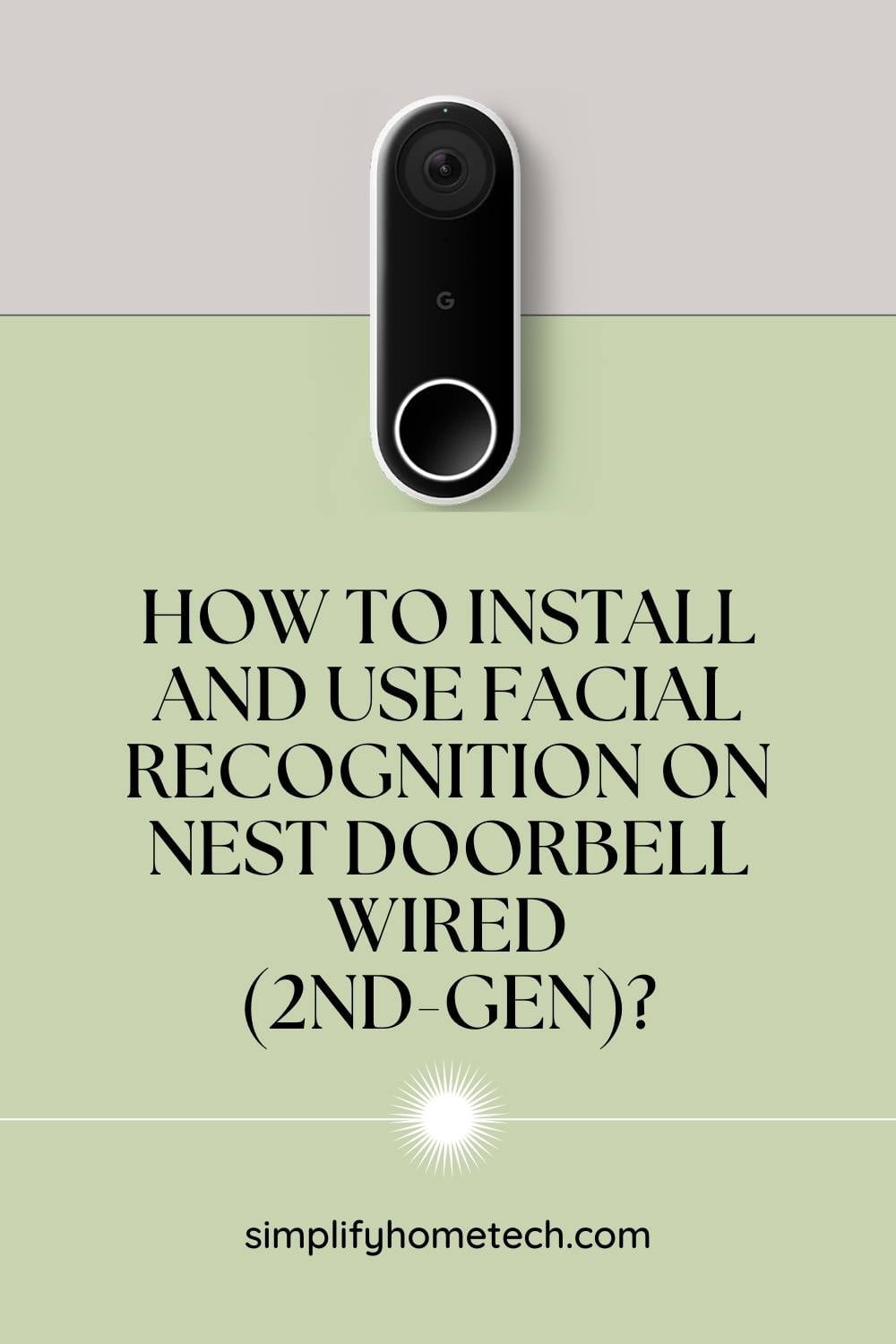Do you want to know who is at your door without opening it? Want to greet your visitors with a personalized message or sound? Do you want to record everything that happens on your doorstep 24/7? If you answered yes to any of these questions, then you might be interested in the Nest Doorbell Wired (2nd-gen), a smart video doorbell that can recognize faces and send you smart alerts. In this article, we will show you how to install and set up your Nest Doorbell Wired (2nd-gen), and how to use its facial recognition feature to get the most out of your smart doorbell. Whether you want to enhance your home security, convenience, or fun, the Nest Doorbell Wired (2nd-gen) can help you achieve your goals.
Nest Doorbell Wired (2nd-gen) is the latest model of Google’s Nest Doorbell series, and it offers some impressive features that make it stand out from the crowd.
What do you need before installation?
Before you install your Nest Doorbell Wired (2nd-gen), you need to make sure that it is compatible with your existing doorbell system and that you have everything you need for installation.
Here are some things to check:
- Compatibility: Your doorbell system needs to have a transformer with a voltage between 16V AC and 24V AC, and a chime box. You can use the compatibility checker tool on Google’s website to see if your system meets the requirements. If you don’t have a compatible system, you can either hire an electrician to install one or use an AC power adapter to plug your doorbell into an outlet.
- Tools: You will need a drill, a Phillips screwdriver, a wire stripper, a pencil, and a level. You will also need a smartphone or tablet with the Google Home app installed.
- Wi-Fi: You will need a Wi-Fi network with a 2.4 GHz or 5 GHz band and a strong signal near your door. You can use the Google Home app to test your Wi-Fi strength before installation.
How to install your Nest Doorbell Wired (2nd-gen)?
Once you have everything ready, you can follow these steps to install your Nest Doorbell Wired (2nd-gen):
- Turn off the power to your doorbell system at the breaker box.
- Remove your old doorbell button and disconnect the wires. Make sure the wires don’t fall back into the wall.
- Attach the backplate of your Nest Doorbell to the wall using the screws and anchors provided. Use the level to make sure it is straight.
- Connect the wires to the terminals on the backplate. It doesn’t matter which wire goes where, as long as they are securely attached.
- Snap your Nest Doorbell onto the backplate and make sure it clicks into place.
- Turn on the power to your doorbell system and wait for your Nest Doorbell to light up and ring your chime.
- Open the Google Home app on your smartphone or tablet and follow the instructions to add your Nest Doorbell to your home network and account.
How to use facial recognition on your Nest Doorbell Wired (2nd-gen)?
One of the coolest features of your Nest Doorbell Wired (2nd-gen) is that it can recognize faces and tell you who is at your door. To use this feature, you need to have a Nest Aware subscription, which starts from $3.99 per month and gives you access to cloud video storage, smart alerts, and other benefits.
To enable facial recognition on your Nest Doorbell Wired (2nd-gen), follow these steps:
1. Open the Google Home app on your smartphone or tablet and tap on your Nest Doorbell.
2. Tap on Settings > Familiar Faces > Turn On.
3. Tap on Manage Familiar Faces > Add Face > Next.
4. Choose a person from your contacts or enter their name manually.
5. Tap on Add Photos > Choose Photos > Select one or more photos of that person’s face > Done.
6. Repeat steps 3-5 for any other people you want to add to your familiar faces list.
Once you have added some familiar faces, your Nest Doorbell will start learning their faces over time and send you notifications when they arrive at your door. You can also see who has visited your door in the Google Home app by tapping on Events > Familiar Faces.
You can also customize how your Nest Doorbell responds to familiar faces by following these steps:
1. Open the Google Home app on your smartphone or tablet and tap on your Nest Doorbell.
2. Tap on Settings > Familiar Faces > Manage Familiar Faces.
3. Tap on a person’s name > Edit Settings.
4. Choose whether you want your Nest Doorbell to announce their name when they ring the bell, play a custom sound or message, or do nothing.
5. Tap on Save.
You can also delete or edit any familiar faces by tapping on their name and choosing Delete Face or Edit Name.
Frequently Asked Questions (FAQs)
Q: What is the Nest Doorbell Wired (2nd-gen)?
A: The Nest Doorbell Wired (2nd-gen) is a smart video doorbell that can record 24/7, recognize faces, and send you smart alerts.
Q: How do I install the Nest Doorbell Wired (2nd-gen)?
A: You need to check the compatibility and voltage of your existing doorbell system, turn off the power, remove your old doorbell button, attach the backplate and wires of your Nest Doorbell, snap it onto the backplate, turn on the power, and connect it to the Google Home app.
Q: How do I use facial recognition on the Nest Doorbell Wired (2nd-gen)?
A: You need to have a Nest Aware subscription, enable the Familiar Faces feature in the Google Home app, add some people to your familiar faces list, and customize how your Nest Doorbell responds to them. You can also see who has visited your door in the Events tab of the app.
Q: What are the benefits of facial recognition on the Nest Doorbell Wired (2nd-gen)?
A: Facial recognition on the Nest Doorbell Wired (2nd-gen) can give you personalized notifications and peace of mind. You can know who is at your door without opening it, and you can choose how your Nest Doorbell greets them with a name announcement, a custom sound or message, or nothing at all.
Conclusion
The Nest Doorbell Wired (2nd-gen) is a smart video doorbell that can record 24/7, recognize faces, and send you smart alerts. It is easy to install and set up with the Google Home app, and it works well with other Google devices and services. If you want a video doorbell that can give you personalized notifications and peace of mind, you should consider getting the Nest Doorbell Wired (2nd-gen).
You might also like,
How to Choose and Install a Smart Doorbell Camera for Small Door Frames?