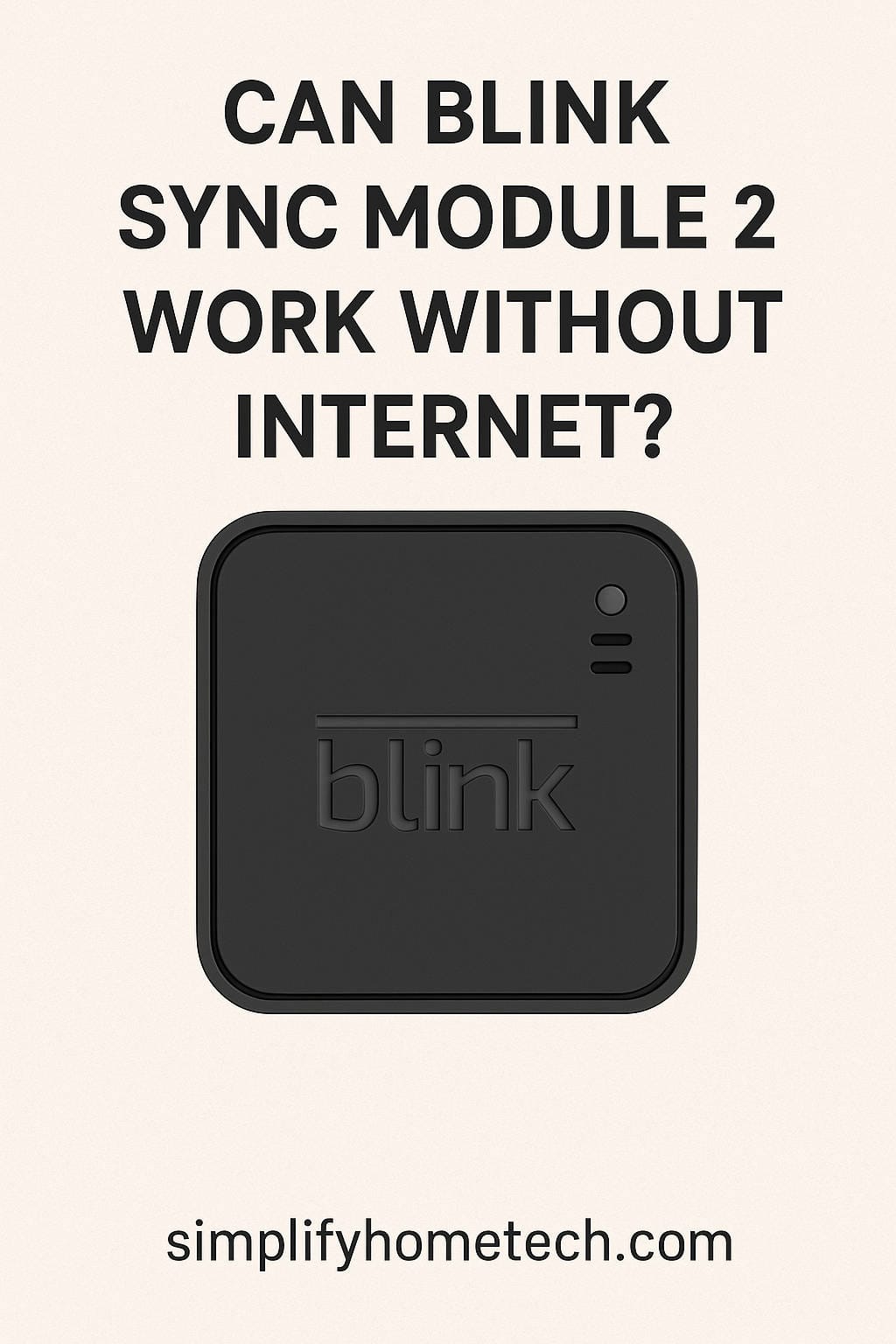When it comes to smart home security, Blink is one of the most budget-friendly and user-friendly options out there. Whether you’re protecting your home, your business, or a remote property, Blink cameras—especially when paired with the Blink Sync Module 2—offer a sleek, wireless way to monitor everything from your smartphone.
But what happens when the internet goes out? Or what if you’re planning to set up your Blink system in a location where Wi-Fi isn’t available—like a cabin, RV, barn, or construction site?
One of the most common questions Blink users ask is:
“Can the Blink Sync Module 2 work without internet?”
It’s a fair and important question—especially for people looking for a security solution that still works during outages or in rural areas. In this post, we’ll dig deep into what you can and can’t do with the Blink Sync Module 2 when internet connectivity is lost. We’ll cover the facts (no fluff), give you practical tips, and even suggest alternatives if you’re after an offline system.
Let’s get into it.
What Exactly Is the Blink Sync Module 2?
Before we dive into internet requirements, it’s helpful to understand what the Blink Sync Module 2 does.
This little device is the central hub for your Blink security cameras. It connects all your Blink devices (up to 10 cameras) to your Wi-Fi and allows them to communicate with the Blink app on your phone. The Sync Module also enables local storage via a USB flash drive—an upgrade from the original Sync Module.
Key Features:
- Connects multiple Blink cameras (up to 10)
- Manages motion detection events and recording settings
- Enables local video clip storage via USB drive
- Syncs footage to the Blink cloud (if you have a subscription)
- Acts as a bridge between Blink cameras and your mobile device
So, Can the Blink Sync Module 2 Work Without Internet?
Here’s the honest answer:
Not really—not in any useful way.
The Blink Sync Module 2 (and Blink cameras in general) are cloud-dependent. They rely heavily on the internet to function—whether that’s sending you alerts, letting you view live footage, or saving motion-detected clips.
Let’s break it down more clearly.
| Function | Works Without Internet? |
|---|---|
| Live View in App | ❌ No |
| Motion Detection Alerts | ❌ No |
| Cloud Video Backup | ❌ No |
| USB Drive Local Storage | ❌ Not without internet |
| Scheduled Arm/Disarm | ❌ No |
| Camera Settings | ❌ No |
| Manual Clip Recording | ❌ No |
| Viewing Past Clips | ✅ If stored before internet loss |
Yes, you read that right—even local storage via USB won’t work without the internet. That’s a frustrating surprise for many users expecting the Sync Module 2 to act like a traditional DVR.
Why Does Blink Need the Internet to Function?
The Blink system is built around the concept of cloud-based smart monitoring. Everything it does—detecting motion, sending alerts, recording video clips, saving those clips, viewing them on your phone—requires the system to communicate with Blink’s servers.
Here are the main reasons Blink needs an internet connection:
1. Cloud-Based Video Handling
Blink doesn’t store footage directly on the cameras or the Sync Module unless the cloud is involved. Even with local USB storage, the Sync Module uses the internet to manage and write data.
2. Remote Access Through the App
When you open the Blink app on your phone to check in on your cameras, it doesn’t connect directly to the devices. It goes through Blink’s cloud servers. Without internet, the app can’t reach your cameras.
3. Motion Detection Events
When motion is detected, the cameras ping the cloud to verify and store the event. Without this communication, the camera doesn’t know what to do.
4. System Synchronization
All your settings—like motion sensitivity, schedules, and camera zones—are stored and managed in the cloud. Without internet, your system loses its brain.
Let’s Talk About Local Storage: Does USB Work Offline?
The Blink Sync Module 2 supports local storage via USB flash drives (up to 256GB). But here’s the kicker: it’s not designed to be a true offline recording system.
Here’s how it actually works:
- When the internet is working, your motion-detected clips are saved to the USB drive instead of (or alongside) the cloud, depending on your subscription status.
- When the internet is down, no recordings will happen—even if the USB is plugged in.
Why?
Because the system still needs the internet to trigger, process, and record video clips—even to local storage.
This is a big limitation. A lot of users assume the Sync Module 2 works like a DVR. But in reality, it’s just a middleman for cloud functions, with USB backup as a secondary feature—not an offline storage option.
What Happens When the Internet Goes Out?
If your home Wi-Fi or internet connection drops—whether due to a power outage, router issue, or service interruption—your Blink system essentially goes offline.
Here’s what to expect:
❌ No New Recordings
Even with motion detected, no footage will be captured or saved anywhere (cloud or USB).
❌ No Alerts
You won’t get push notifications on your phone because the cloud servers can’t be contacted.
❌ No Remote Access
You won’t be able to open the Blink app and view live footage or settings.
✅ Past Videos Still Viewable (Sometimes)
If you’ve saved previous recordings to USB or cloud, you may be able to view them through the app (if cached), or by removing the USB and plugging it into a computer.
What About Power Outages?
Power outages can also knock your Blink system offline unless you have backup power in place. Your cameras, Sync Module, and Wi-Fi router all need constant electricity to work.
Here’s What You Can Do:
- Use a UPS (Uninterruptible Power Supply): Plug your router and Sync Module into a UPS to maintain power during short blackouts.
- Battery-Backup Router: Some modern routers have built-in battery backups—great for short-term disruptions.
Keep in mind: if the internet is down AND power is out, your Blink system won’t function.
Can I Use a Mobile Hotspot with Blink?
Yes, you can. In fact, using a mobile hotspot is one way to bring internet to remote locations like RVs, vacation homes, or sheds where traditional Wi-Fi isn’t available.
Important Tips for Hotspot Use:
- Stable Data Connection: Your mobile hotspot must have a strong and stable signal.
- Data Speed: Blink recommends a minimum of 2 Mbps upload speed.
- Data Consumption: Depending on your camera activity, Blink can use up several GBs per month—especially if you stream live or get frequent motion alerts.
This can be a great workaround if you want to place cameras in locations where traditional internet doesn’t reach.
Common Blink Myths—Busted
Let’s clear up some confusion around the Blink system and offline use:
❌ “Blink cameras record locally to USB even if there’s no internet.”
Not true. Without internet, no recordings take place—even if a USB is plugged into the Sync Module.
❌ “You can view live video through the app without internet.”
Nope. The app connects to the cloud, not directly to the camera.
✅ “You can use a hotspot instead of home Wi-Fi.”
Yes, that’s true—as long as the hotspot has a reliable signal and speed.
What Are Your Options If You Need Offline Security?
If you’re specifically looking for a system that works even without internet, Blink probably isn’t your best option. Here are some solid alternatives:
🔒 1. Traditional DVR or NVR Systems
Brands like Lorex, Swann, and ZOSI offer wired and wireless systems with hard drives that record 24/7 without needing cloud access.
🎥 2. Cameras With Built-In SD Cards
Some security cameras—like those from Reolink, Eufy, or Amcrest—allow local recording directly to an onboard SD card. These can record motion events even without an internet connection.
🌐 3. Hybrid Systems
Some advanced systems let you record locally but also offer optional cloud storage—giving you the best of both worlds. Reolink Argus 3 Pro is one such example.
Best Practices to Prepare for Internet Outages
You may not be able to run Blink fully offline, but you can still prepare your system for better performance and reliability.
✅ 1. Plug in a Large-Capacity USB Drive
Use a 128GB or 256GB USB 2.0 drive. Even though it won’t help offline, it ensures you’re storing footage locally when online.
✅ 2. Add a Battery Backup (UPS)
Keep your router and Sync Module running during short power losses.
✅ 3. Use a Reliable Mesh Wi-Fi Network
If you have multiple cameras or a large home, a mesh network improves connectivity and reduces outages.
✅ 4. Check for Firmware Updates
Make sure your Blink system is always running the latest firmware. Updates may improve reliability and performance.
FAQs: Blink Sync Module 2 Without Internet
Q1: Can I record to USB without Wi-Fi?
No. The Sync Module 2 requires internet to record clips, even to USB.
Q2: Will motion detection still work offline?
No. Motion events are processed and managed via Blink’s cloud servers. Without internet, motion detection is inactive.
Q3: Can I use Blink in a cabin or RV?
Yes—but only if you provide a stable internet connection through a hotspot or router.
Q4: What happens to my cameras during an internet outage?
They go offline. No recording, alerts, or live view will function until internet is restored.
Q5: Can I view my saved clips during an outage?
Possibly. If they were stored to USB before the outage, you can remove the drive and view the files on a computer.
Final Thoughts: Is Blink Right for You If You Need Offline Security?
The Blink Sync Module 2 is a fantastic tool—if you have reliable internet. It’s affordable, easy to set up, and offers useful cloud and local recording features. But it’s not a true offline security system.
If your priority is recording and monitoring without internet, you’ll be better served with a traditional DVR/NVR system or a camera with SD card recording.
However, if you want a cloud-based security system with affordable local backup (and you don’t mind the internet requirement), Blink is still one of the best values in the smart home space.
Need More Help With Blink?
Whether you’re trying to set up Blink in a remote cabin, exploring how to use a mobile hotspot, or comparing offline security camera options—we’re here to help. Check out our other guides and reviews for everything you need to build a reliable home security setup, no matter where you live.