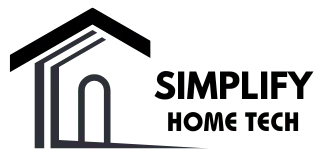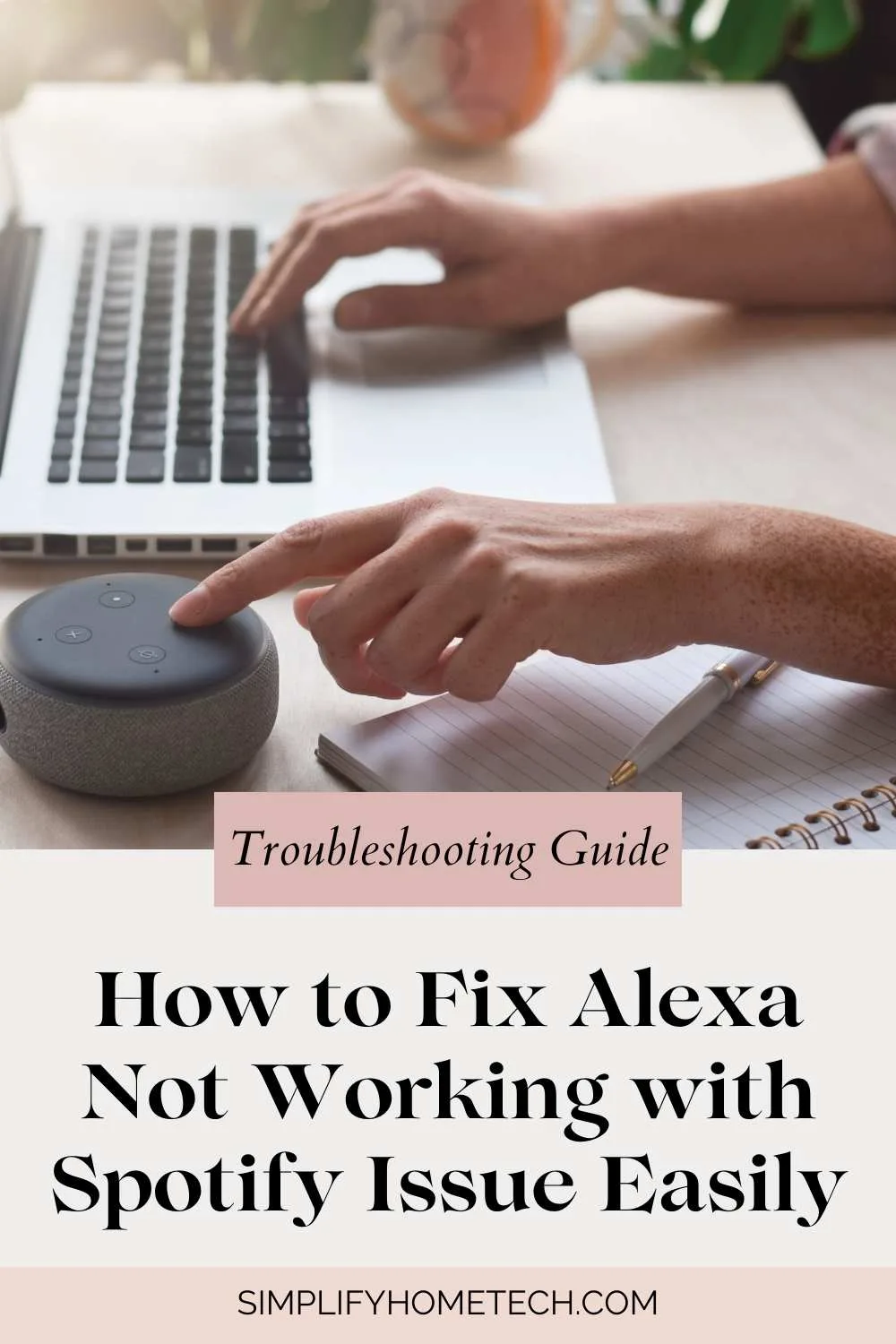Smart assistants like Amazon Alexa have become essential parts of our daily lives. From checking the weather to turning on the lights, Alexa makes everyday tasks easier. But perhaps one of the most loved features is its ability to play music using streaming platforms like Spotify.
However, what happens when Alexa suddenly stops playing your favorite Spotify playlists or albums? It can be incredibly frustrating. If you’ve ever yelled, “Alexa, play music on Spotify!” only to be met with silence or a response like, “I’m having trouble accessing Spotify,” you’re not alone. The good news is that there are clear, step-by-step fixes you can try.
This comprehensive guide will walk you through every possible reason why Alexa might not be working with Spotify and show you exactly how to fix it. We’ll start with the basics and move on to more advanced troubleshooting tips.
💡 Quick Overview of the Issue
Common Problems Users Experience:
- Alexa says it’s playing music, but nothing happens
- Alexa defaults to Amazon Music instead of Spotify
- You get an error like, “I can’t find that on Spotify”
- Alexa says Spotify is not available
- Playlists or liked songs won’t play
- Music plays on the wrong device or account
If any of these sound familiar, don’t worry. We’ll tackle them all in this guide.
🔄 Step 1: Start with the Basics
Before diving into deeper fixes, always begin by eliminating simple issues that could be causing the problem.
1. Check If Spotify Is Linked Properly to Alexa
Sometimes Alexa simply loses the connection to Spotify, or the authentication expires.
How to check:
- Open the Alexa app on your phone
- Tap More > Settings > Music & Podcasts
- If Spotify isn’t listed, tap Link New Service, choose Spotify, and log in
Once connected, set Spotify as the default:
- Tap Default Services
- Under “Music,” select Spotify
- Do the same for Podcasts and Artist & Genre Stations
2. Restart Everything
We know it sounds too easy, but turning your devices off and back on can solve a surprising number of issues.
Try this:
- Unplug your Echo device for 30 seconds, then plug it back in
- Restart your phone and router
- Force close and reopen the Alexa and Spotify apps
3. Confirm Internet Connectivity
Alexa and Spotify both need a strong, stable Wi-Fi connection. Poor connectivity can prevent Alexa from streaming Spotify.
To check:
- Ask, “Alexa, what’s the weather?” to confirm it’s online
- Open the Spotify app on your phone and play something
- Make sure your Echo is on the same network as your phone
- Move the Echo closer to your router if necessary
4. Check Volume and Mute Settings
Another simple fix: Alexa might just be muted or the volume too low to hear.
- Say, “Alexa, volume 8”
- Check for a red light on the Echo (this means the microphone is off)
- Tap the mic button to unmute
🧠 Step 2: Account and Device Troubleshooting
If the basic fixes didn’t solve the issue, there might be something going on with your account or how Alexa is interpreting your commands.
5. Ensure You’re Using the Correct Spotify Account
Do you have more than one Spotify account? Or are you on a Family Plan? Alexa may be connected to the wrong account.
What to do:
- Open the Spotify app on your phone
- Go to Settings > Account to confirm which account you’re logged into
- In the Alexa app, go to Music & Podcasts > Spotify and ensure it matches
If needed, unlink and relink your Spotify account:
- Tap Unlink account under Spotify in Alexa settings
- Log back in using the correct Spotify account
6. Check Alexa Profiles and Voice Recognition
If you have multiple profiles on your Alexa household, Alexa might be using another person’s profile.
Try this:
- Say, “Alexa, which profile am I using?”
- If it’s wrong, say, “Alexa, switch to [Your Name]’s profile”
- Set up Voice ID for more accurate responses: go to Alexa app > Settings > Your Profile & Family > Voice ID
7. Reset Spotify Permissions
Over time, permissions between Alexa and Spotify can expire or get revoked.
To reset:
- Go to https://www.spotify.com/account/apps/
- Revoke access for Alexa
- Go back to the Alexa app and relink Spotify
8. Update Both Apps
Outdated software can be buggy. Make sure you’re running the latest versions of both Alexa and Spotify.
Steps:
- On your phone, open the App Store or Google Play Store
- Search for Alexa and Spotify
- Tap Update if available
🔧 Step 3: Try Intermediate Fixes
If the issue persists, it might be time to dig deeper into settings and try more advanced solutions.
9. Use More Specific Voice Commands
Alexa isn’t always great at guessing what you want.
Try more precise commands:
- “Alexa, play Discover Weekly on Spotify”
- “Alexa, play chill hits playlist from Spotify”
- “Alexa, play Taylor Swift on Spotify”
10. Check Spotify Default Settings Again
Even if Spotify is linked, Alexa might still default to Amazon Music unless Spotify is set as the preferred service.
To confirm:
- Alexa app > Settings > Music & Podcasts > Default Services
- Make sure Spotify is selected for Music, Podcasts, and Artist & Genre Stations
11. Play Spotify Using Spotify Connect
Use your phone as a bridge to get Spotify playing on Alexa.
How:
- Open the Spotify app on your phone
- Play a song
- Tap the Devices Available icon
- Choose your Echo device
Once it starts playing, try voice commands again to see if Alexa resumes control.
12. Reset Alexa Music Preferences
Sometimes Alexa “forgets” how to handle your music preferences.
Reset Steps:
- Unlink Spotify from Alexa
- Log out of both apps
- Reboot your phone
- Re-link Spotify to Alexa and reset defaults
⚖️ Step 4: Advanced Fixes
If you’re still stuck, don’t lose hope. There are still a few more things to try before contacting support.
13. Factory Reset Your Echo Device (Only If Necessary)
This should be a last resort, but it can help if there’s a persistent software issue.
Reset Instructions:
- Echo Dot (3rd Gen): Hold Action button for 25 seconds
- Echo Dot (4th/5th Gen): Hold Microphone Off and Volume Down for 20 seconds
- Wait for the orange ring, then re-setup using the Alexa app
14. Check for Regional Restrictions
Spotify and Alexa features can vary depending on your country.
- Ensure your Amazon account and Echo device are registered in a supported country
- Update location settings: Alexa app > Devices > Echo & Alexa > [Device] > Device Location
15. Verify Spotify Server Status
If Spotify is down, Alexa won’t be able to connect no matter what.
Check Spotify’s server status:
- Visit https://downdetector.com/status/spotify
- Or check @SpotifyStatus on X.Com (formerly: Twitter)
❓ Frequently Asked Questions
Can I use Spotify Free with Alexa?
Yes, but with limitations. You can play music, but you won’t get full playlist control or ad-free listening. For full access, Spotify Premium is recommended.
Why does Alexa keep playing music from Amazon Music instead of Spotify?
That usually means Spotify isn’t set as the default music provider. Double-check your default music service in the Alexa app.
Can I play Spotify on multiple Echo devices?
Yes. You can create a Multi-Room Music Group and include multiple Echo devices.
How to do it:
- Alexa app > Devices > + > Combine Speakers > Multi-Room Music
- Add your Echo devices and give the group a name like “Everywhere”
- Then say, “Alexa, play rock music on Spotify everywhere”
Can I use Spotify Connect and Alexa at the same time?
Yes. You can use the Spotify app to play on your Echo, and then switch to voice commands. It’s a good workaround when voice commands aren’t working properly.
🌟 Final Thoughts
When Alexa and Spotify stop working together, it can really throw off your groove. But the solution is almost always within reach. Whether it’s a simple account mismatch or a deeper technical glitch, this guide has walked you through every possible fix.
To recap:
- Always start with checking account links and default settings
- Restart everything—it helps more than you think
- Use specific commands, and verify your profile
- Don’t hesitate to unlink and re-link Spotify
- Keep your apps updated
- Try Spotify Connect as a backup method
And if all else fails, a factory reset or customer support will usually get things back on track.
So go ahead, say it with confidence: “Alexa, play my favorite playlist on Spotify.”
If you found this guide helpful, feel free to share it with friends, family, or anyone else stuck in Alexa-Silence-Land!
Need More Help?
Drop your issue in the comments or reach out to Amazon Alexa or Spotify support directly. There’s always a fix out there.
Author: A tech-savvy music lover who understands the pain of silent smart speakers. Happy streaming!
You might also like,