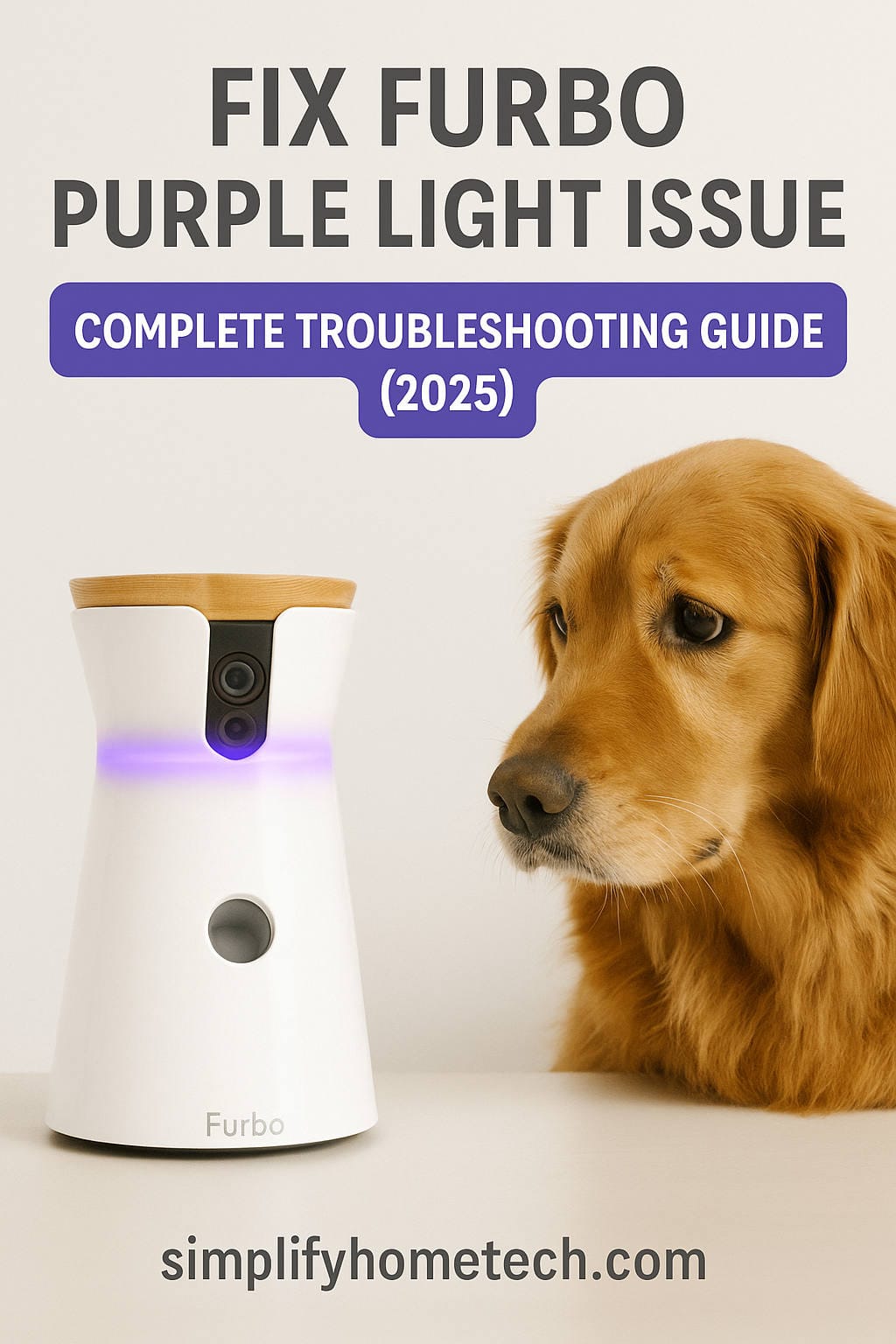If you own a Furbo Dog Camera and notice a persistent purple light, you’re not alone—and you’re definitely not out of luck. That small glowing light is Furbo’s way of telling you something’s off, usually with your Wi-Fi connection or during setup. It can be frustrating, especially if you’re relying on the camera to keep an eye on your pup while you’re away.
But here’s the good news: most purple light issues can be resolved with a few thoughtful steps. Whether you’re new to Furbo or you’ve been using it for a while and suddenly hit a snag, this guide is designed to walk you through everything—from what that purple light really means, to how you can fix it once and for all.
Understanding Furbo’s LED Light System
First, let’s decode the Furbo’s light system. That ring of color isn’t just a pretty feature; it’s your first clue when something isn’t working correctly.
Furbo Light Colors and What They Mean
| Light Color | What It Indicates |
|---|---|
| Yellow | Standby mode: Furbo is powered but not connected |
| Blue | Connected: Everything is working correctly |
| Purple | Pairing mode or trying to connect to Wi-Fi |
| Green | Setup successful: Device ready to use |
| Red/Flashing | Error or firmware issue |
So when your Furbo is stuck on purple, it usually means it’s trying—and failing—to connect to your Wi-Fi. This can happen during setup, after a power outage, or if your network settings have changed.
Why Is My Furbo Showing a Purple Light?
Here are the most common reasons why your Furbo gets stuck on purple:
1. Weak Wi-Fi Signal
If your Furbo is too far from your router or there are thick walls in the way, it may struggle to hold a connection.
2. Incorrect Wi-Fi Credentials
Even one wrong letter or number in your Wi-Fi password can cause connection failure.
3. Trying to Connect to a 5GHz Network
Furbo supports only 2.4GHz networks. If your phone connects to 5GHz and Furbo doesn’t, setup will fail.
4. Router Settings Block Furbo
Security features like MAC filtering, firewalls, or isolation modes might prevent Furbo from connecting.
5. Outdated App or Firmware
If your Furbo app or firmware is outdated, it may not pair properly.
6. Bluetooth or Device Glitches
Furbo relies on Bluetooth during setup. If that connection is disrupted, the device can get stuck in pairing mode.
Step-by-Step Fixes for the Furbo Purple Light Issue
Let’s go through how to fix this issue step by step. Whether you’re tech-savvy or not, we’ll make it simple.
Step 1: Check Your Wi-Fi Network Compatibility
- Make sure your router is broadcasting a 2.4GHz signal.
- Some routers combine 2.4GHz and 5GHz under one name. If that’s your case, try separating them into two unique SSIDs.
- Remove special characters from your Wi-Fi name and password (avoid %, $, &, etc.).
- Ensure the signal is strong near where your Furbo is placed.
Step 2: Reboot Everything
A fresh restart can often resolve temporary glitches:
- Unplug your Furbo and turn off your router.
- Wait 60 seconds.
- Turn your router back on and wait until it fully reconnects to the internet.
- Plug Furbo back in and wait for the purple light.
Still stuck? Let’s dig deeper.
Step 3: Reset Your Furbo to Factory Settings
If Furbo has been moved or lost its connection, a factory reset can help.
Here’s how:
- Locate the small reset button on the bottom or side (you’ll need a pin or paperclip).
- Hold the button for 20 seconds until the light changes.
- The device will flash white, then turn purple again. This means it’s ready for setup.
Step 4: Reinstall the Furbo App and Restart Setup
Make sure you’re using the latest version of the Furbo app:
- Delete the app from your phone.
- Re-download it from the App Store (iOS) or Google Play (Android).
- Enable Bluetooth and Location Services.
- Open the app and choose to set up a new device.
- Follow the instructions, making sure to select your 2.4GHz Wi-Fi and enter the correct password.
Step 5: Adjust Your Router Settings (Advanced but Effective)
If you’re comfortable logging into your router, check these settings:
- WPA2 encryption is recommended (disable WPA3 or mixed mode).
- Turn off MAC address filtering.
- Disable client/AP isolation (this prevents devices from talking to each other).
- Avoid hiding your SSID (network name).
Every router brand is different. If you’re unsure, consult your router manual or internet provider.
Step 6: Use a Mobile Hotspot to Test
If your home network seems to be the problem, try this:
- Use another smartphone to create a mobile hotspot (must be 2.4GHz).
- Connect your phone running the Furbo app to that hotspot.
- Complete the Furbo setup.
If Furbo connects via the hotspot, your home Wi-Fi settings likely need adjusting.
Additional Tips That Can Make a Difference
Sometimes it’s the little things that help the most. Here are a few quick tips that many users overlook:
- Place Furbo at least 5 feet away from your router to avoid signal overlap.
- Avoid setting up Furbo on a guest network or one that restricts device access.
- Disable any battery optimization settings that might affect Bluetooth or the Furbo app on Android devices.
- Try setting it up with a different phone if the current one keeps failing.
What to Do When the Purple Light Won’t Go Away
Despite all the above, your Furbo might still be stuck on purple. That’s when it’s time to reach out to the experts.
When to Contact Furbo Support:
- You’ve gone through setup multiple times with no success.
- The reset button doesn’t seem to work.
- The purple light appears even after connecting successfully.
- Furbo won’t power on or respond.
Contact Details:
- Email: support@furbo.com
- Live Chat: Via the Furbo app or website during business hours.
- Warranty: Most devices come with a 1-year warranty. Extended coverage may apply if you purchased protection.
Have this ready:
- Purchase receipt or order ID
- Furbo’s serial number (found on the bottom of the device)
- Steps you’ve already tried
Keeping Furbo Working Smoothly (So You Never See Purple Again)
Once your Furbo is back online, here’s how to keep it that way:
1. Choose the Right Spot
Place your Furbo somewhere central in your home, close enough to your router to ensure a strong signal.
2. Don’t Frequently Move It
Every time Furbo is unplugged or moved, you may need to reconnect it. Minimize movement if possible.
3. Use a Smart Plug for Easy Power Cycling
If Furbo freezes or becomes unresponsive, you can reboot it remotely using a smart plug.
4. Regularly Update the App
Turn on automatic updates for your Furbo app. This ensures you’re always using the latest version.
5. Monitor Wi-Fi Stability
Invest in a mesh Wi-Fi system or extender if your signal strength varies throughout your home.
Frequently Asked Questions (FAQs)
Can Furbo work with 5GHz Wi-Fi?
No. Furbo only works with 2.4GHz Wi-Fi. Most routers offer both bands; make sure you’re using the correct one.
How can I tell if Furbo is online?
A solid blue light means it’s connected and working properly.
How long should setup take?
If everything goes smoothly, setup should take 5 to 10 minutes.
Do I need Bluetooth for setup?
Yes. Bluetooth allows your phone to find and pair with the Furbo during the initial setup.
Can I use Furbo without the app?
No. The Furbo app is essential for setup, operation, and interaction with your pet.
Real User Tip: What Helped Me Fix the Purple Light
“I had the same issue where Furbo stayed purple no matter what. It turned out my router had band steering turned on, combining 2.4GHz and 5GHz under one SSID. I logged into the router, split the bands into two names, and then the setup worked like a charm.”
Final Thoughts
A stuck purple light can be annoying, but it’s rarely a sign of a serious problem. In most cases, it’s simply a communication hiccup between your Furbo and your Wi-Fi network. By following the troubleshooting steps above, you can get your Furbo back online and keep enjoying the peace of mind it brings.
Whether it’s your first time setting up the camera or you’re reconnecting after a router upgrade, this guide is designed to make things easier. With Furbo running smoothly, you’ll be able to toss treats, talk to your dog, and capture every adorable moment—even when you’re away from home.
Still having trouble? Drop your issue in the comments or reach out to Furbo’s support team. Sometimes, one conversation can save hours of frustration.
Stay connected. Stay calm. And give your pup a treat from wherever you are.
You might also like,