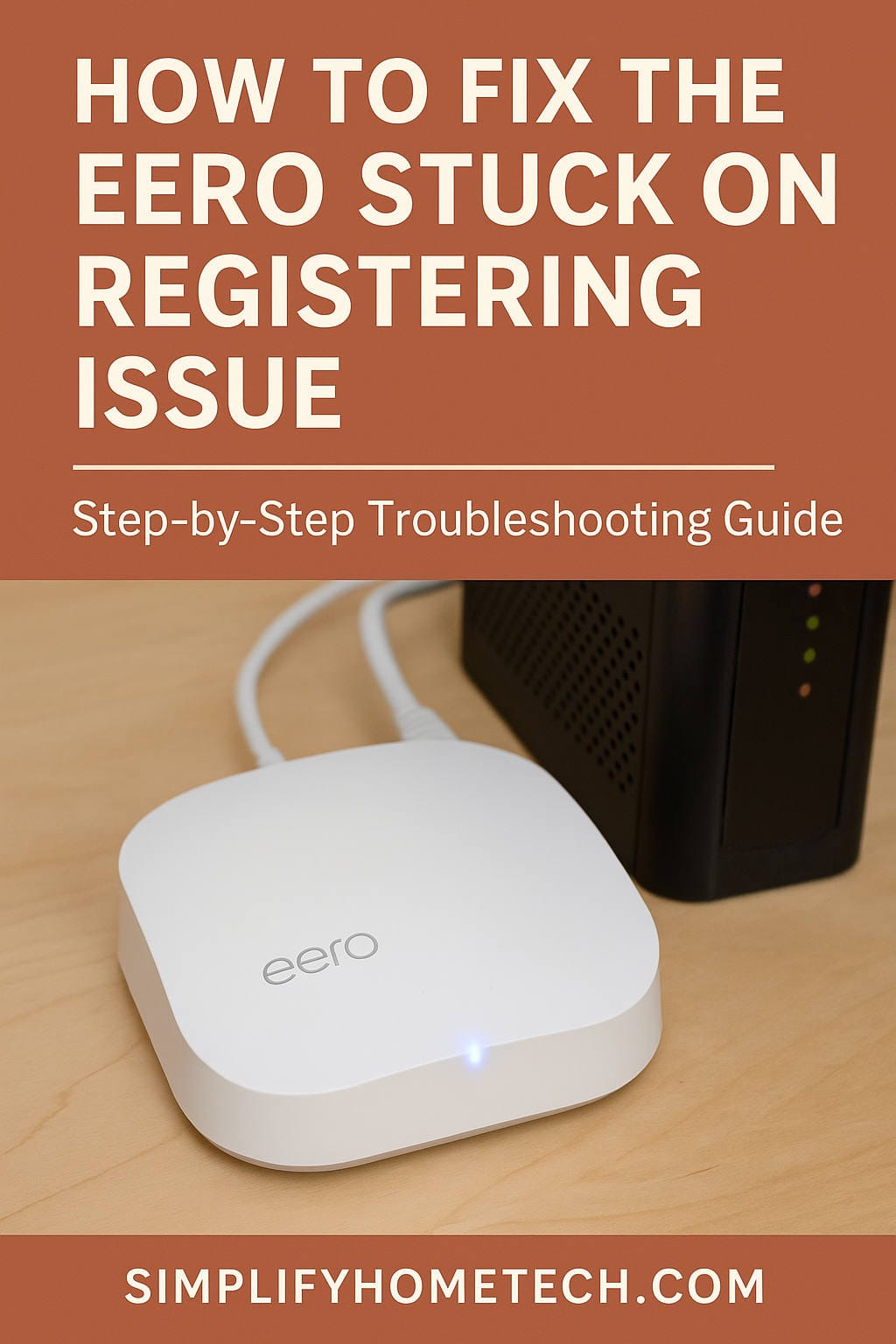Setting up your Eero mesh Wi-Fi system should be smooth, but for many users, it turns into a frustrating challenge when the device gets stuck on the “Registering” screen. If you’ve found yourself staring at your phone while the Eero app refuses to move past this step, you’re not alone—and the good news is, there are several solutions that can get things back on track.
This guide is here to walk you through everything you need to know. Not just the quick fixes, but a deeper look at why this issue happens, how to fix it step-by-step, and how to make sure it never happens again.
Let’s dive in.
What Does “Stuck on Registering” Mean, Exactly?
When you set up your Eero device—whether it’s your first one or an additional unit—the Eero app walks you through a setup process. One of the critical stages involves registering the device with Eero’s cloud servers. It’s a necessary handshake that links your device to your account and enables cloud-based features.
If it gets stuck on the registering screen, that means Eero is having trouble making that connection. This usually results in the app showing a “Registering your Eero” message indefinitely. You’re essentially locked out of moving forward, and the system won’t go live until registration is complete.
Common Reasons Eero Gets Stuck on Registering
Let’s get to the root of the issue. There are several reasons this might happen, including:
- No or unstable internet connection: Eero relies on a working internet connection to complete registration.
- Modem/router compatibility issues: Some modem-router combos (also called gateways) don’t play well with Eero.
- Firmware or app glitches: Outdated software can cause hiccups.
- DNS conflicts or network misconfigurations: Occasionally, your local network settings may block Eero from reaching its servers.
- ISP restrictions: Some internet providers use MAC address locking or other security measures that interfere.
- Cloud-side issues: Rarely, the problem might be on Eero’s end.
Now that you know what might be causing the issue, let’s talk about what you can do.
First Things First: Is Your Internet Working?
It might sound obvious, but you’d be surprised how often the culprit is simply a lack of internet.
- Unplug your Eero.
- Connect your computer directly to your modem using an Ethernet cable.
- Open a browser and see if you can access websites.
If you can’t get online, the problem lies with your modem or ISP. Contact your provider before proceeding.
Step-by-Step Fixes to Try
1. Power Cycle Everything
The age-old tech advice works more often than not. Unplug both your modem and your Eero. Wait at least a full minute. Then:
- Plug in the modem and wait until all lights are stable.
- Plug in the Eero and wait for the LED to blink blue (ready for setup).
- Open the Eero app and try the setup again.
2. Check for App and Firmware Updates
Head to the App Store or Google Play and make sure you have the latest version of the Eero app installed. If your Eero device has been in the box for a while, it might also need a firmware update that only downloads post-registration. Using the most recent app increases your chances of a successful setup.
3. Switch to Mobile Data During Setup
Try disconnecting your smartphone from Wi-Fi and switch to cellular data during the registration process. This is especially helpful if your local Wi-Fi network has DNS or firewall rules that are blocking Eero from accessing its servers.
4. Use a Different Phone or Tablet
It may sound silly, but sometimes the issue is the phone or tablet you’re using. If you have another device handy, try using it for the setup process.
5. Reset Your Eero to Factory Defaults
If things still aren’t moving, it’s time for a reset:
- Locate the small reset button on the back of your Eero.
- Press and hold it for 15 seconds until the LED flashes red.
- Release the button. The device will reset and reboot.
- Wait for the LED to flash blue again, which means it’s ready for setup.
Now restart the Eero app and try the setup again.
6. Double-Check Modem Settings
Some modems have built-in router functions, which can create conflicts with Eero’s network. If your modem is a modem-router combo:
- Log into your modem’s settings and enable Bridge Mode, or
- Disable the DHCP server on your modem if possible.
If your modem doesn’t support these options, you may want to invest in a standalone modem that’s known to work well with mesh systems.
7. Check for ISP MAC Address Filtering
Some ISPs lock service to a specific MAC address (often your old router’s).
- Call your ISP and ask them to register your Eero’s MAC address (found on the bottom of the device).
- Alternatively, clone your old router’s MAC address if your modem allows it.
8. Manually Assign a Static IP or Change DNS
This step is for more advanced users, but it can resolve stubborn issues:
- In your Eero app setup, choose Advanced Settings.
- Enter a Static IP address if your ISP requires it.
- Change the DNS to Google’s (
8.8.8.8/8.8.4.4) or Cloudflare’s (1.1.1.1/1.0.0.1).
Misconfigured DNS can sometimes block Eero from registering correctly.
When All Else Fails: Contact Eero Support
Eero’s support team is known for being responsive and helpful. If you’ve tried everything and the issue persists, reach out to them directly.
You can contact them via:
- support.eero.com
- In-app chat support
- Phone support (available during business hours)
Have the following info ready:
- Serial number of your Eero device
- The troubleshooting steps you’ve already tried
- Details about your internet setup (ISP, modem type, etc.)
Proactive Tips to Avoid This Issue in the Future
Once you get things working, you probably never want to deal with this again. Here are some proactive tips to help you avoid getting stuck in setup limbo again:
- Use a standalone modem instead of a combo unit.
- Keep the Eero app updated on your phone.
- Restart your network monthly—just power cycle the modem and Eero.
- Label your Eero units with their MAC addresses for easy access.
- Avoid double NAT: don’t run another router in front of your Eero.
- Use a surge protector to safeguard against power spikes.
Real-World Case: Jake’s Fix
Let’s say Jake from Chicago tried everything but still couldn’t get his Eero to register. He was using an old modem/router combo provided by his ISP. After doing a factory reset and switching to a new standalone modem he picked up from Amazon, the setup process worked on the first try.
The lesson? Sometimes the issue is out of your control, but upgrading your hardware can be a surprisingly effective fix.
Final Thoughts
Getting stuck on the “Registering your Eero” screen is frustrating, but in most cases, it’s fixable with a few simple steps. Whether the issue is your modem, your ISP, or a software glitch, taking the time to methodically troubleshoot will usually get you across the finish line.
If you’ve had success with a different method or trick, let us know in the comments—we’re always looking to add new solutions that might help others.
Here’s to fast, reliable Wi-Fi—and a setup process that actually works the way it’s supposed to.