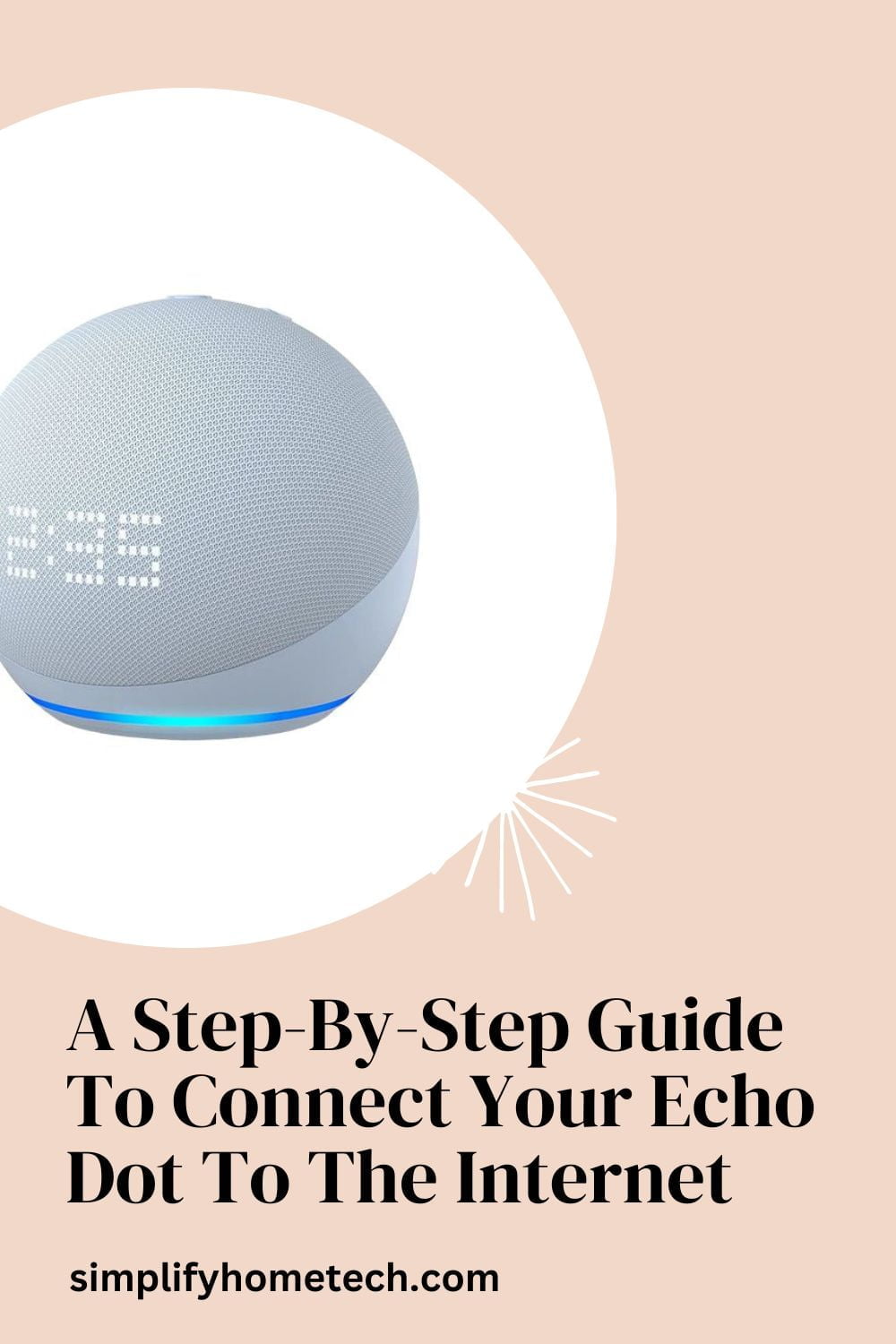The Amazon Echo Dot stands at the forefront of smart home innovation, offering a compact yet powerful voice-controlled speaker that effortlessly streamlines your digital lifestyle. However, to fully unlock the potential of your Echo Dot, it’s imperative to establish a reliable internet connection. This all-inclusive guide offers an in-depth walk-through on pairing your Echo Dot with the internet, providing a gateway to a plethora of voice-activated functions designed to simplify your everyday tasks.
Decoding the Capabilities of Your Echo Dot
Amazon’s Echo Dot, a compact marvel equipped with the smart assistant Alexa, offers a broad spectrum of capabilities. From playing music from your playlist and providing real-time weather updates to commanding an array of smart home devices, it’s a tool designed to provide maximum comfort with minimal effort.
However, to turn your Echo Dot into a smart home powerhouse, a stable internet connection is indispensable. Without the web, your Echo Dot functions at a mere fraction of its full potential.
How to Connect Your Echo Dot to the Internet?
- Setting the Groundwork with the Alexa App: The first step in integrating your Echo Dot with the internet is downloading and installing the Alexa app. Compatible with both Android and iOS devices, this versatile app is available for free on the Google Play Store and Apple App Store. Ensure your device has internet access for a smooth and successful download.
- Waking Up Your Echo Dot: Connect your Echo Dot to a power outlet using the power adapter provided in the box. When plugged in, the Echo Dot lights up with a blue ring that transitions to orange, indicating it’s ready to be set up.
- Creating a Bond Between Your Device and Echo Dot: Navigate the Alexa app to pair your device with the Echo Dot. Tap on the “More” button in the navigation menu, select “Add a Device,” choose “Amazon Echo,” and finally, “Echo Dot.” Follow the in-app prompts to pair your device with the Echo Dot.
- Establishing Internet Connection: Within the Alexa app, select your home’s Wi-Fi network from the list and enter the password. This step allows your Echo Dot to access the internet and tap into Alexa’s full range of features. If your Wi-Fi network doesn’t appear on the list, make sure your router is powered on and in range.
- Celebrating a Successful Connection: Upon completion of the setup process, Alexa will audibly inform you, “Your Echo Dot is now connected.” You can now command your Echo Dot to perform an array of tasks using only your voice.
Addressing Potential Connectivity Hiccups
As with any technology, occasional connectivity issues may arise. Here’s how you can troubleshoot these potential problems:
- Assessing Your Wi-Fi Network: Validate the functionality of your Wi-Fi network by attempting to connect another device to it. If other devices also can’t connect, there might be an issue with your network or internet service provider.
- Power Cycling Your Echo Dot and Router: Unplugging and then plugging back in both your Echo Dot and router can often resolve minor connectivity issues. This action resets both devices and can help establish a more stable connection.
- Keeping Your Alexa App Up to Date: Regular updates to the Alexa app ensure you’re using the most stable and secure version. This could eliminate potential connectivity issues tied to software glitches or incompatibilities.
FAQs
Here are some frequently asked questions about how to connect Echo Dot to the internet.
Q. How do I connect my Echo Dot to Wi-Fi?
A: Download and install the Alexa app, power up your Echo Dot, and use the app to connect your Echo Dot to your home’s Wi-Fi network.
Q. Can my Echo Dot work without the internet?
A: While the Echo Dot can perform some basic functions without an internet connection, its full range of features, including streaming music and controlling smart home devices, require internet connectivity.
Q. Why does my Echo Dot need to connect to the internet?
A: Your Echo Dot needs an internet connection to access and use Amazon’s Alexa voice service, stream music, deliver real-time information, control smart home devices, and more.
Q. Can I connect my Echo Dot to a different Wi-Fi network?
A: Yes, you can change the Wi-Fi settings for your Echo Dot through the Alexa app. Navigate to the “Devices” section, select your Echo Dot, and update your Wi-Fi settings.
Q. What should I do if my Echo Dot won’t connect to the internet?
A: There could be several reasons why your Echo Dot won’t connect to the internet or Wi-Fi. Below are a few of the most common issues, along with possible solutions:
1. Out-of-Range Router: If your Echo Dot is too far from your Wi-Fi router, it may struggle to connect due to a weak signal. Try moving your Echo Dot closer to the router, ideally within 30 feet, to strengthen the connection.
2. Wi-Fi Network Overload: If you have too many devices connected to your Wi-Fi network at the same time, it could slow down the connection speed or even cause connectivity issues. Disconnect some devices and try reconnecting your Echo Dot.
3. Wi-Fi Network Incompatibility: The Echo Dot is not compatible with ad-hoc (or peer-to-peer) Wi-Fi networks. Make sure your network is dual-band Wi-Fi (supports 802.11 a/b/g/n standard) operating on either 2.4 GHz or 5 GHz frequency.
4. Wi-Fi Outage or Instability: It’s possible that there’s an issue with your internet service. Try connecting another device to your Wi-Fi to see if it’s working. If other devices also can’t connect, contact your internet service provider.
5. Incorrect Password: If you’ve recently changed your Wi-Fi password and haven’t updated it in the Alexa app, your Echo Dot won’t be able to connect. Update the password in the app by going to the device settings and updating your Wi-Fi information.
6. Outdated Alexa App: If your Alexa app isn’t updated to the latest version, it may cause connection problems. Check your device’s app store to ensure you’re running the most recent version of the Alexa app.
7. Echo Dot Needs Restart: Like any device, your Echo Dot might need a simple restart. Unplug the device, wait for about 30 seconds, and then plug it back in.
8. Interference from Other Devices: Other electronic devices or appliances could cause interference with Wi-Fi signals. Try to keep your Echo Dot away from devices like baby monitors, microwave ovens, or cordless phones.
Remember, if none of these solutions work, you can always reach out to Amazon’s customer support for further assistance. They might have more insight into the issue and can provide tailored solutions.
Q. How do I change the Wi-Fi network on my Echo Dot?
A: Changing the Wi-Fi network on your Echo Dot is a straightforward process that can be accomplished through the Alexa app. Here’s a step-by-step guide on how you can do it:
- Launch the Alexa App: Open the Alexa app on your smartphone or tablet. Make sure your device is connected to the internet for the app to function correctly.
- Navigate to ‘Devices’: In the bottom right corner of the home screen, tap on the ‘Devices’ icon.
- Select ‘Echo & Alexa’: Once you’re on the ‘Devices’ page, select ‘Echo & Alexa’ from the list.
- Choose Your Echo Dot: From the list of all your Echo devices, select the Echo Dot for which you want to change the Wi-Fi network.
- Access ‘Wi-Fi Network’: On your Echo Dot’s device settings page, you’ll find a section called ‘Wi-Fi Network’. Tap on it.
- Begin the Setup Process: A prompt will appear, asking if you want to change the Wi-Fi network. Confirm your decision by selecting ‘Change’ and the app will guide you to the Wi-Fi setup process.
- Put Echo Dot in Setup Mode: If your Echo Dot isn’t displaying an orange light (indicating setup mode), hold the ‘Action’ button on the device for about five seconds until the light ring turns orange.
- Select New Wi-Fi Network: A list of available Wi-Fi networks will appear in the Alexa app. Select the new network you want your Echo Dot to connect to and enter the password when prompted.
- Confirm Connection: Once you’ve successfully connected to the new Wi-Fi network, Alexa will notify you with a message stating, “Your Echo Dot is now connected.”
Remember, when changing networks, ensure your Echo Dot is within range of the new Wi-Fi network you want to connect to and that the password you enter is accurate. If you encounter any issues during the setup process, refer to the troubleshooting section of the Alexa app or contact Amazon support for assistance.
Conclusion
By following our detailed guide, connecting your Echo Dot to the internet becomes a simple task. Once linked, your Echo Dot brings your smart home to life, with a plethora of voice-controlled conveniences at your fingertips. Step into a new realm of comfort and efficiency, as you command your smart home with your voice, thanks to your fully-integrated Echo Dot.
You might also like,