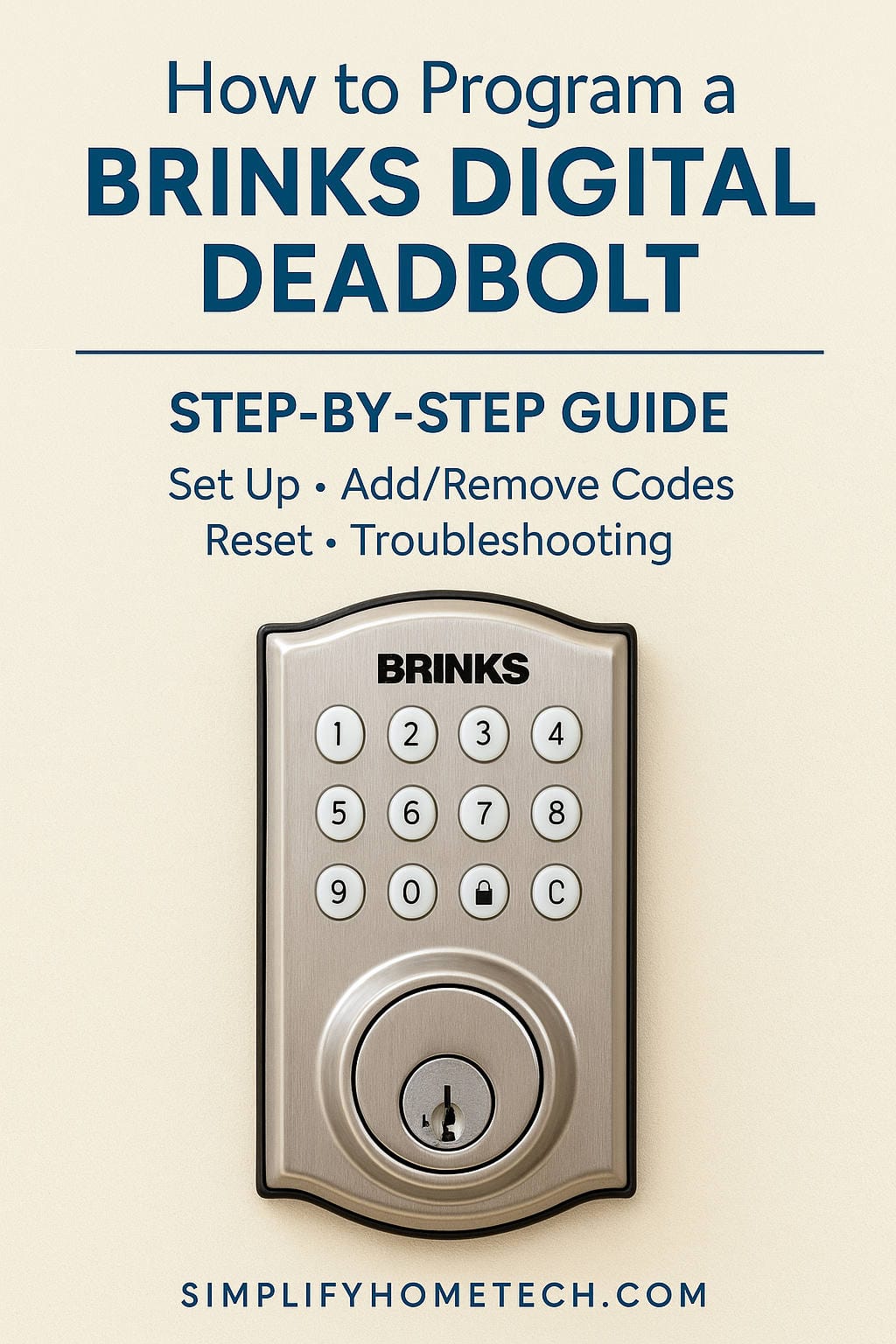In an age where digital technology meets home security, the Brinks digital deadbolt has become a reliable solution for many homeowners. Combining convenience, ease of use, and solid protection, this keyless entry system is ideal for families, landlords, and anyone wanting an upgraded way to secure their property. Whether you’re installing a new lock or reprogramming your current one, this comprehensive guide will take you through everything you need to know about Brinks digital deadbolt programming. This post covers setup, code management, troubleshooting, advanced features, and expert tips, all while ensuring clarity and reader-friendly formatting.
What Is a Brinks Digital Deadbolt?
A Brinks digital deadbolt is a battery-powered, keypad-operated door lock designed to enhance home and office security. It eliminates the need for traditional keys by allowing users to enter a numeric code on a keypad. These locks often feature:
- Multiple programmable user codes
- Master code for administrative control
- One-touch locking
- Auto-lock functionality
- Backup key access
This blend of mechanical strength and digital convenience makes Brinks locks a popular choice among DIY security seekers.
Types of Brinks Digital Deadbolts
Several models exist under the Brinks brand. While features vary slightly, programming instructions generally follow the same pattern. Common models include:
- Brinks 2718-119 Electronic Deadbolt
- Brinks 2718-123 Touchpad Deadbolt
- Brinks Push-Pull-Rotate Keyless Entry Models
Always refer to your specific user manual, but this guide provides universal instructions applicable to most Brinks digital deadbolts.
Initial Setup and Installation Overview
Before diving into programming, ensure that your deadbolt is installed correctly. If you’ve just purchased the lock, follow the included installation guide step-by-step. Here is a brief overview:
- Install the deadbolt mechanism on the door.
- Attach the exterior keypad on the outside of the door.
- Secure the interior assembly using screws.
- Connect the battery harness and insert 4 new AA alkaline batteries.
- Test the mechanical function by turning the thumb-turn to ensure smooth locking and unlocking.
Understanding Lock Codes and Functions
Brinks digital locks operate using various types of codes:
- Master Code: The primary code used to manage user codes and settings. One master code is permitted.
- User Codes: These provide access to individuals. Most locks store up to 6 codes.
- Temporary Codes: Available on select models for limited or one-time use.
Default Master Code
Brinks locks typically ship with a default master code of 1234. This default should be changed immediately to prevent unauthorized access.
How to Program Your Brinks Digital Deadbolt
Step 1: Change the Master Code
To enhance security, the first step should always be updating the master code.
Instructions:
- Press the Program button inside the lock housing.
- Enter the current master code (default is 1234), then press the Lock button on the keypad.
- Press 1, then the Lock button again.
- Enter your new master code (4–8 digits), then press the Lock button.
- Re-enter the new master code to confirm.
You’ll hear a confirmation beep or see a green light flash if successful. If the process fails, a red light will flash or you’ll hear a double beep.
Step 2: Add User Codes
Adding user codes allows others to access your home without sharing the master code.
Instructions:
- Press the Program button.
- Enter the master code, then press the Lock button.
- Press 2, followed by the Lock button.
- Enter a new user code (4–8 digits), then press the Lock button.
Repeat for additional users (up to six, depending on the model).
Step 3: Delete a Specific User Code
To maintain control over who has access, you may need to delete codes.
Instructions:
- Press the Program button.
- Enter the master code, then press the Lock button.
- Press 3, followed by the Lock button.
- Enter the specific user code you wish to delete, then press the Lock button.
Step 4: Delete All User Codes
Wiping all codes is useful when moving out or reprogramming a rental unit.
Instructions:
- Press the Program button.
- Enter the master code, then press the Lock button.
- Press 4, followed by the Lock button.
This clears all user codes but retains the master code.
Resetting to Factory Settings
If you’ve forgotten your master code or encounter technical glitches, resetting to factory settings can restore functionality.
How to Perform a Factory Reset:
- Remove the battery cover.
- Press and hold the Reset button for 5–10 seconds.
- Wait for a beep or LED flash, then release.
The lock resets to its original factory state. The default master code (1234) will be re-enabled.
Enabling or Disabling Auto-Lock Mode
Auto-locking adds convenience by locking the door automatically after 30 seconds.
To Enable Auto-Lock:
- Press the Program button.
- Enter the master code, then press the Lock button.
- Press 5, then the Lock button.
Repeat these steps to disable auto-lock mode.
One-Touch Locking
To lock the door quickly without entering a code, simply press the Lock button on the keypad when the door is closed.
This feature is automatically enabled on most models.
Troubleshooting Common Issues
Despite Brinks’ reputation for reliability, problems can still arise. Here are some common issues and how to resolve them:
Keypad Is Unresponsive
- Replace batteries with four new AA alkaline batteries.
- Avoid using rechargeable or lithium batteries.
- Check for moisture or debris on the keypad.
User Code Not Working
- Confirm the code length is between 4 and 8 digits.
- Make sure the user code hasn’t been deleted or overwritten.
- Check for lock memory limitations (max 6 codes).
Lock Won’t Engage Fully
- Ensure the door is properly aligned.
- Remove any obstructions in the bolt’s path.
- Lubricate the deadbolt with graphite (not oil-based lubricants).
Auto-Lock Doesn’t Activate
- Confirm the feature is enabled.
- Replace low batteries.
- Ensure the bolt fully extends and retracts when the door is closed.
Battery Maintenance Tips
To keep your lock functioning reliably:
- Always use high-quality alkaline batteries.
- Change batteries every 6–12 months, or sooner if the keypad becomes sluggish.
- Avoid mixing old and new batteries.
- Keep spare batteries on hand, especially in winter.
Best Practices for Security and Maintenance
- Change codes regularly, especially for rental properties or after guests leave.
- Do not share the master code with tenants or guests.
- Inspect the lock periodically for signs of tampering or wear.
- Record all programmed codes securely in a password manager.
- Factory reset the lock between tenant changes.
Advanced Features on Select Models
Some Brinks digital locks include extra features like:
- Vacation Mode: Disables all user codes temporarily.
- One-Time Codes: Access codes that expire after a single use.
- Silent Mode: Mutes button sounds for discreet operation.
- Lockout Mode: Prevents additional code attempts after multiple incorrect entries.
Consult your model’s manual to see if these features are available.
Brinks Deadbolt vs Other Smart Locks
| Feature | Brinks Digital Lock | Schlage Encode | Kwikset SmartCode |
|---|---|---|---|
| Max User Codes | 6 | 100+ | 30–50 |
| Remote Access | No (basic models) | Yes (Wi-Fi) | Yes (Z-Wave) |
| Auto-Lock | Yes | Yes | Yes |
| Price Range | Check Prices in Amazon | Check Prices in Amazon | Check Prices in Amazon |
| Backup Key Option | Yes | Yes | Yes |
Brinks locks are ideal for users looking for essential features at a budget-friendly price without complex smart-home integrations.
Where to Find Your Brinks Lock Manual
Lost your manual? Visit the official Brinks website or search online for:
“Brinks [model number] digital deadbolt manual PDF”
You can also call Brinks support at 1-800-447-9239 for assistance.
FAQs
Q: Can I use the same code for multiple users?
A: While technically possible, it’s best to assign unique codes for tracking and security.
Q: What happens if the batteries die?
A: You can still unlock the door using the physical key backup.
Q: How do I know when the battery is low?
A: The lock may beep or flash red as a low-battery warning.
Q: Can I install it myself?
A: Yes! Most Brinks locks are designed for DIY installation with only a screwdriver.
Conclusion: Take Control of Your Home Security
With a Brinks digital deadbolt, you gain security, flexibility, and peace of mind. From programming user codes to resetting the lock or troubleshooting issues, this guide empowers you to manage your lock like a pro. Whether you’re a homeowner, landlord, or Airbnb host, proper setup and maintenance ensure long-lasting protection.
Don’t forget to document your codes securely and replace batteries regularly to keep your lock running smoothly. For those wanting a straightforward, budget-friendly digital locking solution, Brinks remains one of the top contenders in the market.
You might also like,