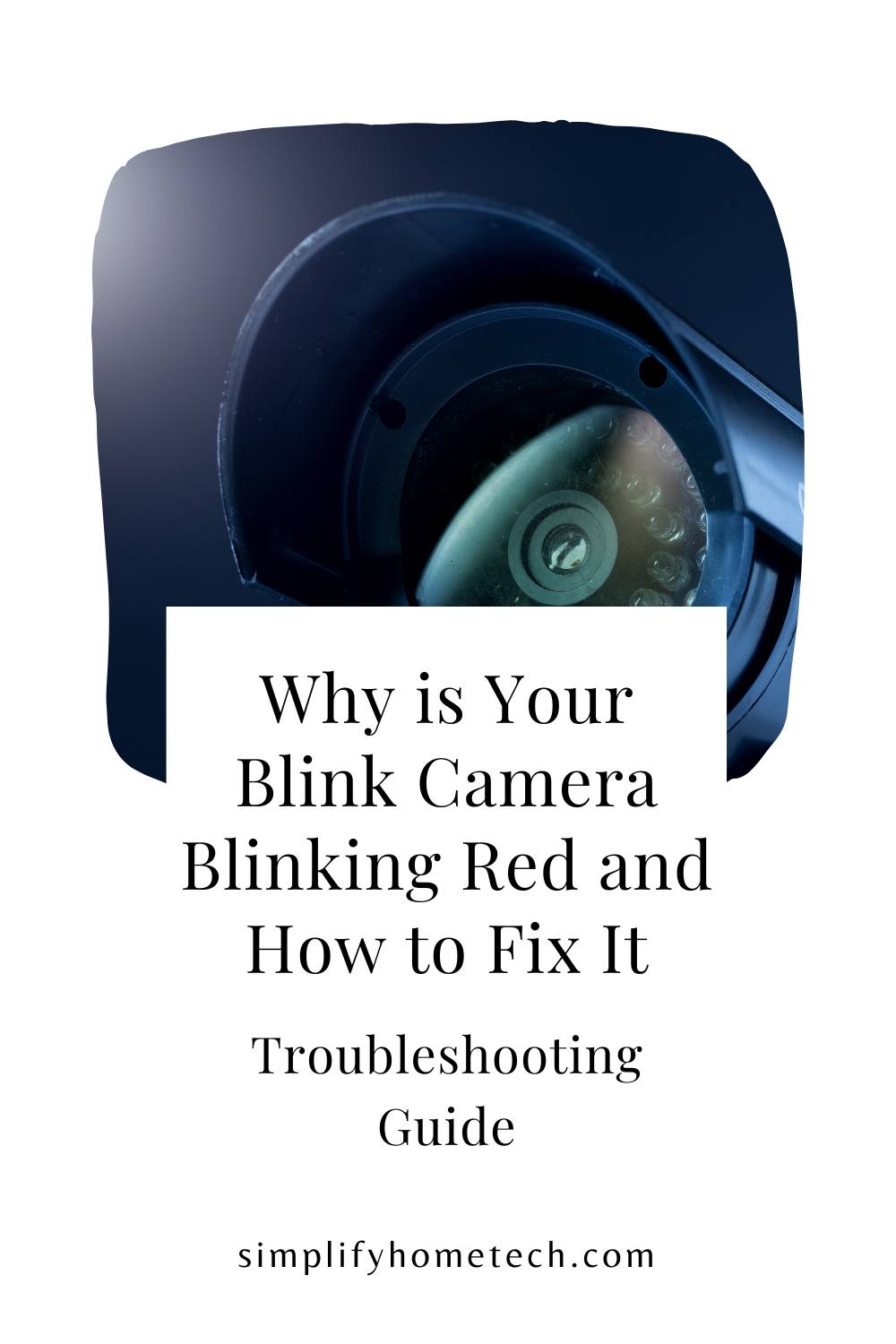Are you experiencing the frustration of your Blink camera constantly blinking red? Don’t worry, you’re not alone. Many Blink camera users encounter this issue, but fortunately, there are solutions. In this troubleshooting guide, we’ll delve into the reasons behind the blinking red light on your Blink camera and provide you with effective fixes to resolve the problem.
Whether it’s a low battery, a weak Wi-Fi signal, or a faulty connection, we’ve got you covered. Our step-by-step instructions will help you get your Blink camera back to its optimal performance in no time. So, say goodbye to the blinking red light and hello to peace of mind knowing that your Blink camera is functioning flawlessly. Let’s dive in and discover how to troubleshoot and fix the blinking red light on your Blink camera.
Understanding the different Blink camera LED indicators
Before we dive into troubleshooting the blinking red light issue, let’s first understand the different LED indicators on your Blink camera. The LED light on your Blink camera serves as a visual indicator to convey important information about the camera’s status. These indicators include red, blue, and green lights, each representing different states of operation.
The blinking red light specifically indicates that there is an issue that needs attention. It could be related to the camera’s power source, connectivity, or software. By understanding the meaning behind these LED indicators, you’ll be able to identify the root cause of the blinking red light issue more accurately.
Why is your Blink camera blinking red?
Now that you understand the Blink camera’s LED indicators, let’s explore why your Blink camera is blinking red. There can be several reasons behind this issue, and it’s essential to identify the specific cause to apply the appropriate fix. Here are some common causes for Blink camera blinking red:
- Low battery: One of the most common reasons for the blinking red light is a low battery. When the battery level drops below a certain threshold, the Blink camera’s LED indicator will start blinking red to alert you to recharge or replace the batteries.
- Weak Wi-Fi signal: Another potential cause for the blinking red light is a weak Wi-Fi signal. If your Blink camera cannot establish a stable connection with your home Wi-Fi network, it will continuously blink red to indicate a connectivity issue.
- Faulty connection: A faulty connection between your Blink camera and the Sync Module can also trigger the blinking red light. This can happen due to loose cables, incorrect placement of the Sync Module, or other hardware-related issues.
- Outdated firmware or software: Sometimes, an outdated firmware or software version can cause the Blink camera to blink red. It’s important to keep your Blink camera’s firmware and software up to date to ensure optimal performance and compatibility with the Blink system.
Now that we have identified the potential causes, let’s move on to the troubleshooting steps to fix a Blink camera blinking red.
Troubleshooting steps to fix a Blink camera blinking red
- Check the battery level: Start by checking the battery level of your Blink camera. If it’s low, replace or recharge the batteries. Make sure to use high-quality batteries and follow the manufacturer’s recommendations.
- Improve Wi-Fi signal strength: If the battery level is not the issue, check the Wi-Fi signal strength in the area where your Blink camera is installed. You can use a Wi-Fi analyzer app to identify signal interference or dead zones. If needed, reposition your Wi-Fi router or add a Wi-Fi range extender to improve signal strength.
- Ensure a proper connection: Verify that all cables and connections between your Blink camera and the Sync Module are secure. Check for any loose cables or damaged connectors. If necessary, reseat the cables or replace them with new ones.
- Update firmware and software: Check if there are any firmware or software updates available for your Blink camera and Sync Module. Visit the Blink website or use the Blink app to download and install the latest updates. Updating the firmware and software can often resolve compatibility issues and improve overall performance.
- Reset your Blink camera: If the above steps don’t resolve the blinking red light issue, try performing a factory reset on your Blink camera. This will reset all settings and configurations to default. Refer to the Blink camera’s user manual or the Blink website for detailed instructions on how to reset your camera.
If you have followed all the troubleshooting steps and the blinking red light issue persists, it’s time to seek assistance from Blink customer support.
Contacting Blink customer support for assistance
If you’ve exhausted all the troubleshooting steps and are still facing the blinking red light issue with your Blink camera, don’t despair. Blink offers comprehensive customer support to help you resolve any technical issues you may encounter. Reach out to their support team via their website or contact their helpline for personalized assistance.
When contacting Blink customer support, make sure to provide them with all the relevant information about your issue, including the troubleshooting steps you have already taken. This will help them diagnose the problem more efficiently and provide you with a tailored solution.
Common Blink camera issues and their solutions
While the blinking red light issue is one of the most common problems faced by Blink camera users, there are other issues that you might encounter. Here are a few common Blink camera issues and their solutions:
- Blink camera not recording: If your Blink camera is not recording, ensure that motion detection is enabled and properly configured. Check the camera’s settings and adjust the motion detection sensitivity if necessary. Also, ensure that your Blink camera has sufficient storage space available.
- Poor video quality: If you’re experiencing poor video quality, check if any obstructions are blocking the camera’s view. Clean the camera lens to remove any dirt or smudges. Additionally, make sure that your Blink camera is within the recommended operating temperature range.
- False motion alerts: If you’re receiving false motion alerts, adjust the motion detection zone to exclude areas that may trigger false alarms, such as trees or moving shadows. You can also fine-tune the motion detection sensitivity to minimize false alerts.
Remember, if you encounter any other issues not covered here, you can always refer to the Blink website’s knowledge base or contact their customer support for further assistance.
Conclusion: Maintaining a reliable Blink camera system
In conclusion, troubleshooting a Blink camera blinking red light issue doesn’t have to be a daunting task. By understanding the different LED indicators, identifying the causes, and following the appropriate troubleshooting steps, you can quickly resolve the issue and restore your Blink camera to its optimal performance.
Remember to regularly check the battery level, ensure a strong Wi-Fi signal, and keep your Blink camera’s firmware and software up to date. By following these maintenance practices, you can prevent potential issues and enjoy a reliable Blink camera system.
So, the next time your Blink camera starts blinking red, don’t panic. Refer back to this troubleshooting guide, and you’ll be well-equipped to tackle the problem head-on. Enjoy the peace of mind that comes with a fully functional Blink camera, knowing that you have taken the necessary steps to troubleshoot and fix the blinking red light issue. Happy monitoring!